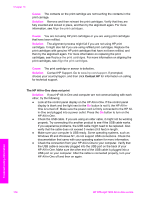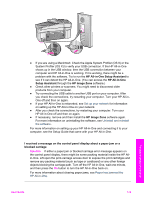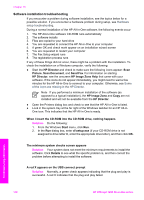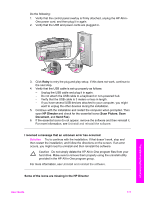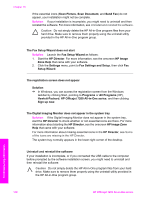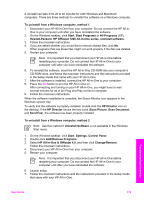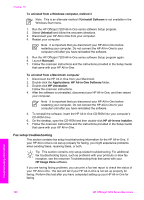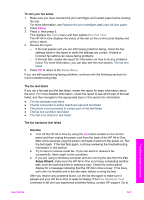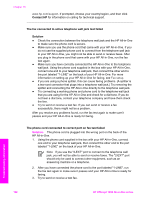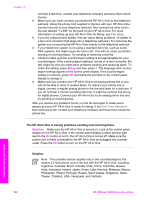HP Officejet 7200 User Guide - Page 182
HP All-in-One & Officejet 4.0, Add/Remove Programs
 |
View all HP Officejet 7200 manuals
Add to My Manuals
Save this manual to your list of manuals |
Page 182 highlights
A reinstall can take from 20 to 40 minutes for both Windows and Macintosh computers. There are three methods to uninstall the software on a Windows computer. To uninstall from a Windows computer, method 1 1. Disconnect your HP All-in-One from your computer. Do not connect the HP All-in- One to your computer until after you have reinstalled the software. 2. On the Windows taskbar, click Start, Start Programs or All Programs (XP), Hewlett-Packard, HP Officejet 7200 All-in-One series, uninstall software. 3. Follow the onscreen instructions. 4. If you are asked whether you would like to remove shared files, click No. Other programs that use these files might not work properly if the files are deleted. 5. Restart your computer. Note It is important that you disconnect your HP All-in-One before restarting your computer. Do not connect the HP All-in-One to your computer until after you have reinstalled the software. 6. To reinstall the software, insert the HP All-in-One CD-ROM into your computer's CD-ROM drive, and follow the onscreen instructions and the instructions provided in the Setup Guide that came with your HP All-in-One. 7. After the software is installed, connect the HP All-in-One to your computer. 8. Press the On button to turn the HP All-in-One on. After connecting and turning on your HP All-in-One, you might have to wait several minutes for all of the Plug and Play events to complete. 9. Follow the onscreen instructions. When the software installation is complete, the Status Monitor icon appears in the Windows system tray. To verify that the software is properly installed, double-click the HP Director icon on the desktop. If the HP Director shows the key icons (Scan Picture, Scan Document, and Send Fax), the software has been properly installed. To uninstall from a Windows computer, method 2 Note Use this method if Uninstall Software is not available in the Windows Start menu. 1. On the Windows taskbar, click Start, Settings, Control Panel. 2. Double-click Add/Remove Programs. 3. Select HP All-in-One & Officejet 4.0, and then click Change/Remove. Follow the onscreen instructions. 4. Disconnect your HP All-in-One from your computer. 5. Restart your computer. Note It is important that you disconnect your HP All-in-One before restarting your computer. Do not connect the HP All-in-One to your computer until after you have reinstalled the software. 6. Launch setup. 7. Follow the onscreen instructions and the instructions provided in the Setup Guide that came with your HP All-in-One. Troubleshooting information User Guide 179