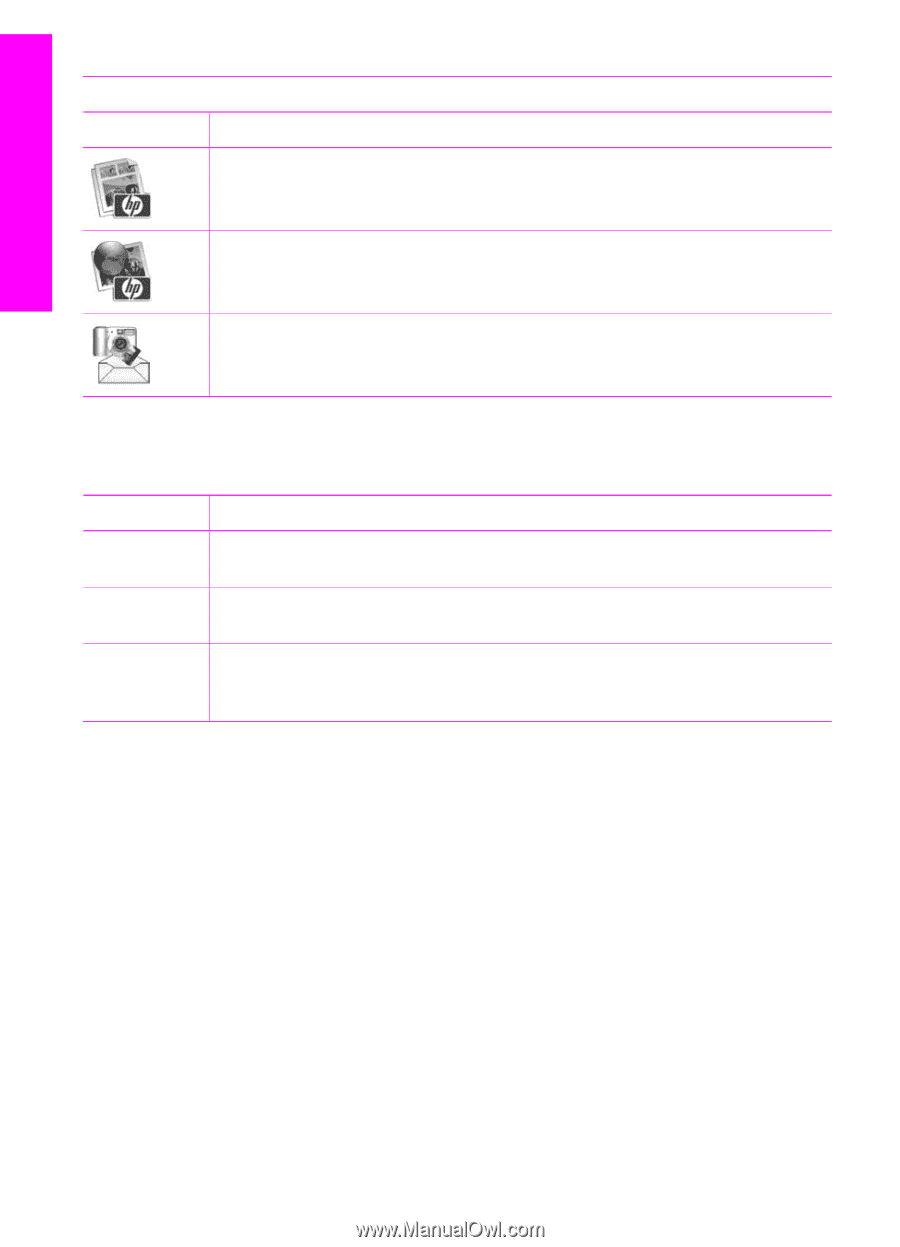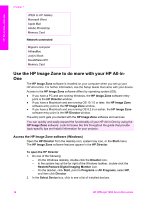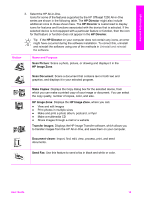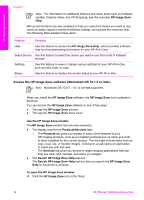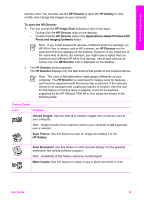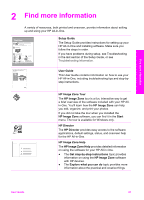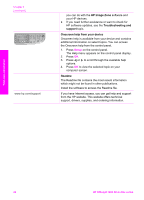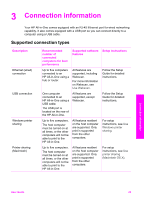HP Officejet 7200 User Guide - Page 21
Use the HP Image Zone Dock menu, Access the HP Image Zone software (Macintosh OS 9.2.6 or earlier) - all in one series
 |
View all HP Officejet 7200 manuals
Add to My Manuals
Save this manual to your list of manuals |
Page 21 highlights
HP All-in-One overview Chapter 1 (continued) Services Icon Feature and Purpose HP Image Print: Use this feature to print images from an album using one of several templates available. HP Instant Share: Use this feature to open the HP Instant Share software client application. (10.2 and later only) HP Email Portal: Use this feature to easily send photos through e-mail. Menus and list items are also available to help you select the device you want to use, check its status, adjust a variety of software settings, and access the onscreen help. The following table explains these items. Feature Purpose Select Device Use this feature to select the device you want to use from a list of installed devices. Settings Use this feature to view or change various settings for your HP All-in-One, such as print, scan, or copy. Search HP Image Zone Help Use this feature to search the HP Image Zone Help, which provides software help and troubleshooting information for your HP All-in-One. Use the HP Image Zone Dock menu The HP Image Zone Dock menu provides a shortcut to HP Image Zone services. The Dock menu automatically contains all of the applications available in the HP Image Zone window Services tab list. You can also set HP Image Zone preferences to add other items to the menu, such as tasks from the Products tab list or HP Image Zone Help. For more information, see the HP Image Zone Help. To display the HP Image Zone Dock menu: ➔ Press and hold the mouse on the HP Image Zone Dock icon. Access the HP Image Zone software (Macintosh OS 9.2.6 or earlier) The HP Director is the entry point to the HP Image Zone software. Depending on the capabilities of your HP All-in-One, the HP Director lets you initiate device functions such as scanning, copying, faxing, or unloading images from a digital camera or 18 HP Officejet 7200 All-in-One series