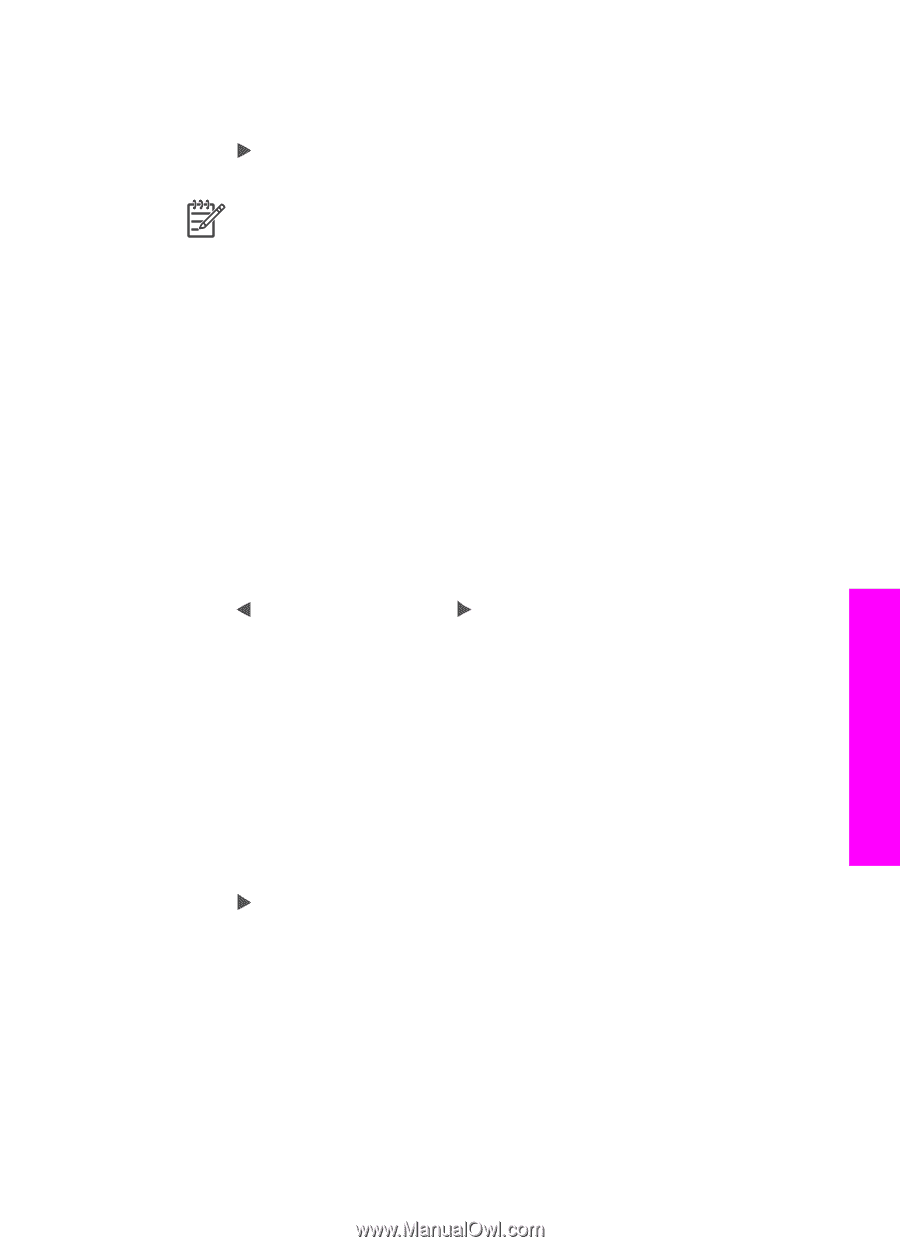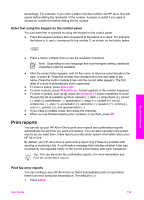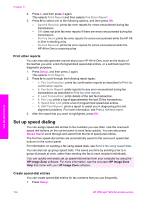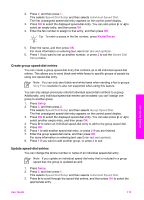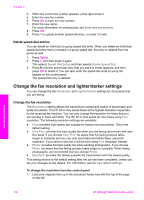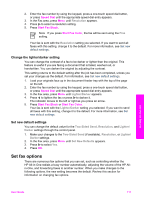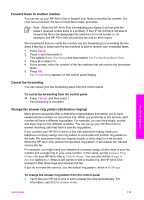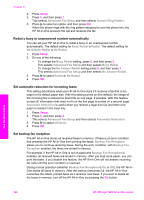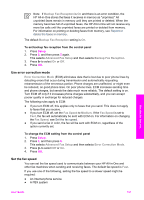HP Officejet 7200 User Guide - Page 120
Change the lighter/darker setting, Set new default settings, Set fax options
 |
View all HP Officejet 7200 manuals
Add to My Manuals
Save this manual to your list of manuals |
Page 120 highlights
2. Enter the fax number by using the keypad, press a one-touch speed dial button, or press Speed Dial until the appropriate speed-dial entry appears. 3. In the Fax area, press Menu until Resolution appears. 4. Press to select a resolution setting. 5. Press Start Fax Black. Note If you press Start Fax Color, the fax will be sent using the Fine setting. Your fax is sent with the Resolution setting you selected. If you want to send all faxes with this setting, change it to the default. For more information, see Set new default settings. Change the lighter/darker setting You can change the contrast of a fax to be darker or lighter than the original. This feature is useful if you are faxing a document that is faded, washed out, or handwritten. You can darken the original by adjusting the contrast. This setting returns to the default setting after the job has been completed, unless you set your changes as the default. For information, see Set new default settings. 1. Load your originals face up in the document feeder tray with the top of the page on the left. 2. Enter the fax number by using the keypad, press a one-touch speed dial button, or press Speed Dial until the appropriate speed-dial entry appears. 3. In the Fax area, press Menu until Lighter/Darker appears. 4. Press to lighten the fax or press to darken it. The indicator moves to the left or right as you press an arrow. 5. Press Start Fax Black or Start Fax Color. Your fax is sent with the Lighter/Darker setting you selected. If you want to send all faxes with this setting, change it to the default. For more information, see Set new default settings. Set new default settings You can change the default value for the Two-Sided Send, Resolution, and Lighter/ Darker settings through the control panel. 1. Make your changes to the Two-Sided Send (if available), Resolution, or Lighter/ Darker settings. 2. In the Fax area, press Menu until Set New Defaults appears. 3. Press to select Yes. 4. Press OK. Set fax options There are numerous fax options that you can set, such as controlling whether the HP All-in-One redials a busy number automatically, adjusting the volume of the HP Allin-One, and forwarding faxes to another number. When you make changes to the following options, the new setting becomes the default. Review this section for information on changing fax options. Use the fax features User Guide 117