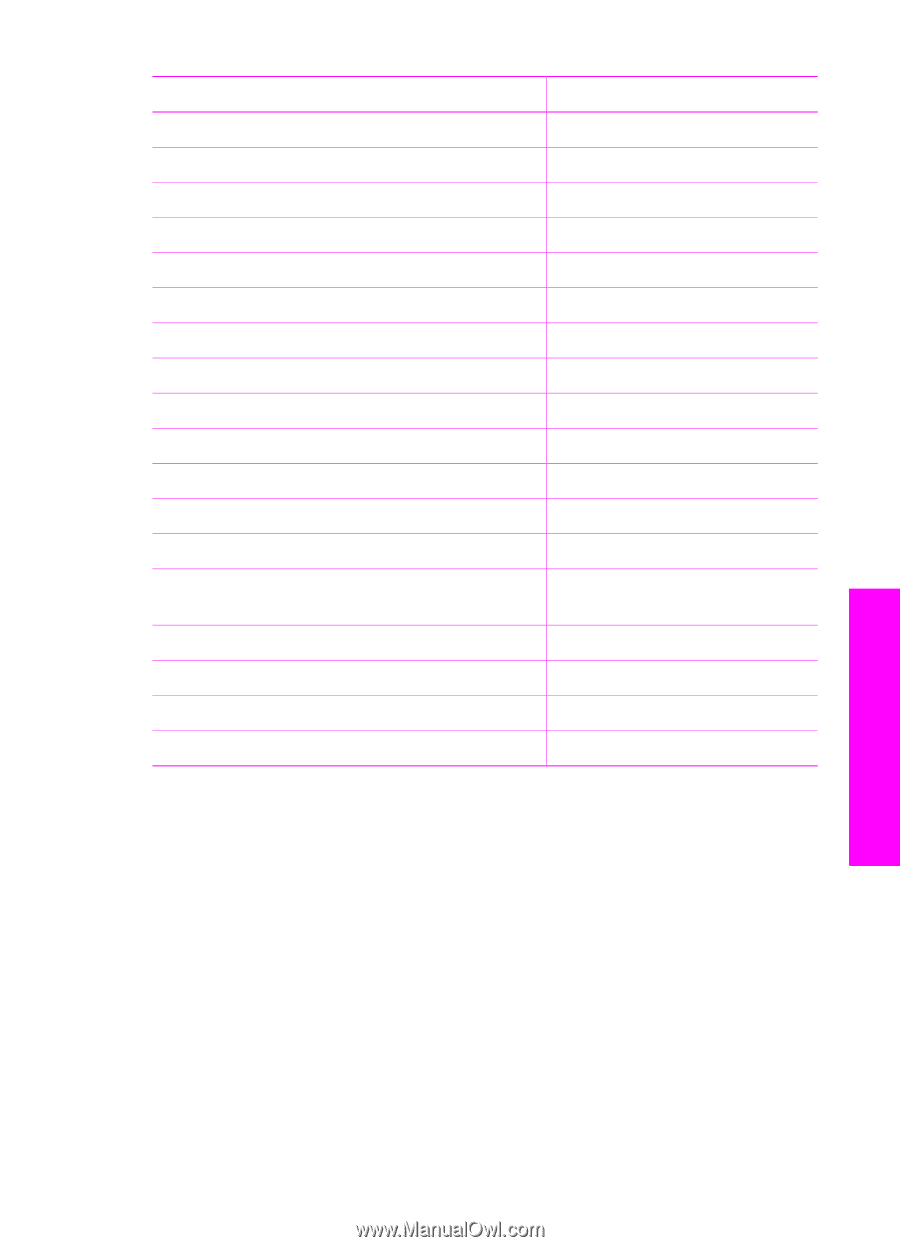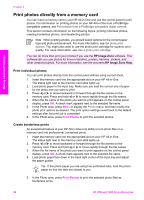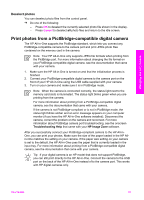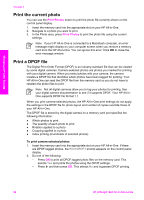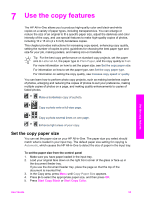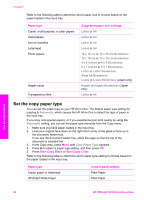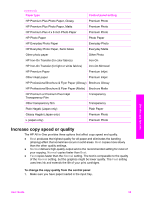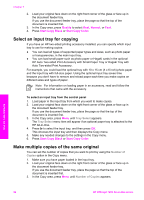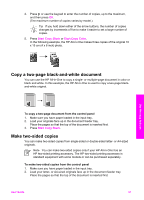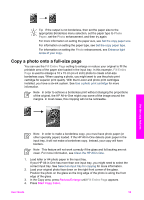HP Officejet 7200 User Guide - Page 58
Increase copy speed or quality, Paper type, Control panel setting - ink cartridge
 |
View all HP Officejet 7200 manuals
Add to My Manuals
Save this manual to your list of manuals |
Page 58 highlights
(continued) Paper type Control panel setting HP Premium Plus Photo Paper, Glossy Premium Photo HP Premium Plus Photo Paper, Matte Premium Photo HP Premium Plus 4 x 6 inch Photo Paper Premium Photo HP Photo Paper Photo Paper HP Everyday Photo Paper Everyday Photo HP Everyday Photo Paper, Semi Gloss Everyday Matte Other photo paper Other Photo HP Iron-On Transfer (for color fabrics) Iron-On HP Iron-On Transfer (for light or white fabrics) Iron-On Mirrored HP Premium Paper Premium Inkjet Other inkjet paper Premium Inkjet HP Professional Brochure & Flyer Paper (Glossy) Brochure Glossy HP Professional Brochure & Flyer Paper (Matte) Brochure Matte HP Premium or Premium Plus Inkjet Transparency Film Transparency Other transparency film Transparency Plain Hagaki (Japan only) Plain Paper Glossy Hagaki (Japan only) Premium Photo L (Japan only) Premium Photo Increase copy speed or quality The HP All-in-One provides three options that affect copy speed and quality. ● Best produces the highest quality for all paper and eliminates the banding (striping) effect that sometimes occurs in solid areas. Best copies more slowly than the other quality settings. ● Normal delivers high-quality output and is the recommended setting for most of your copying. Normal copies faster than Best. ● Fast copies faster than the Normal setting. The text is comparable to the quality of the Normal setting, but the graphics might be lower quality. The Fast setting uses less ink and extends the life of your print cartridges. To change the copy quality from the control panel 1. Make sure you have paper loaded in the input tray. Use the copy features User Guide 55