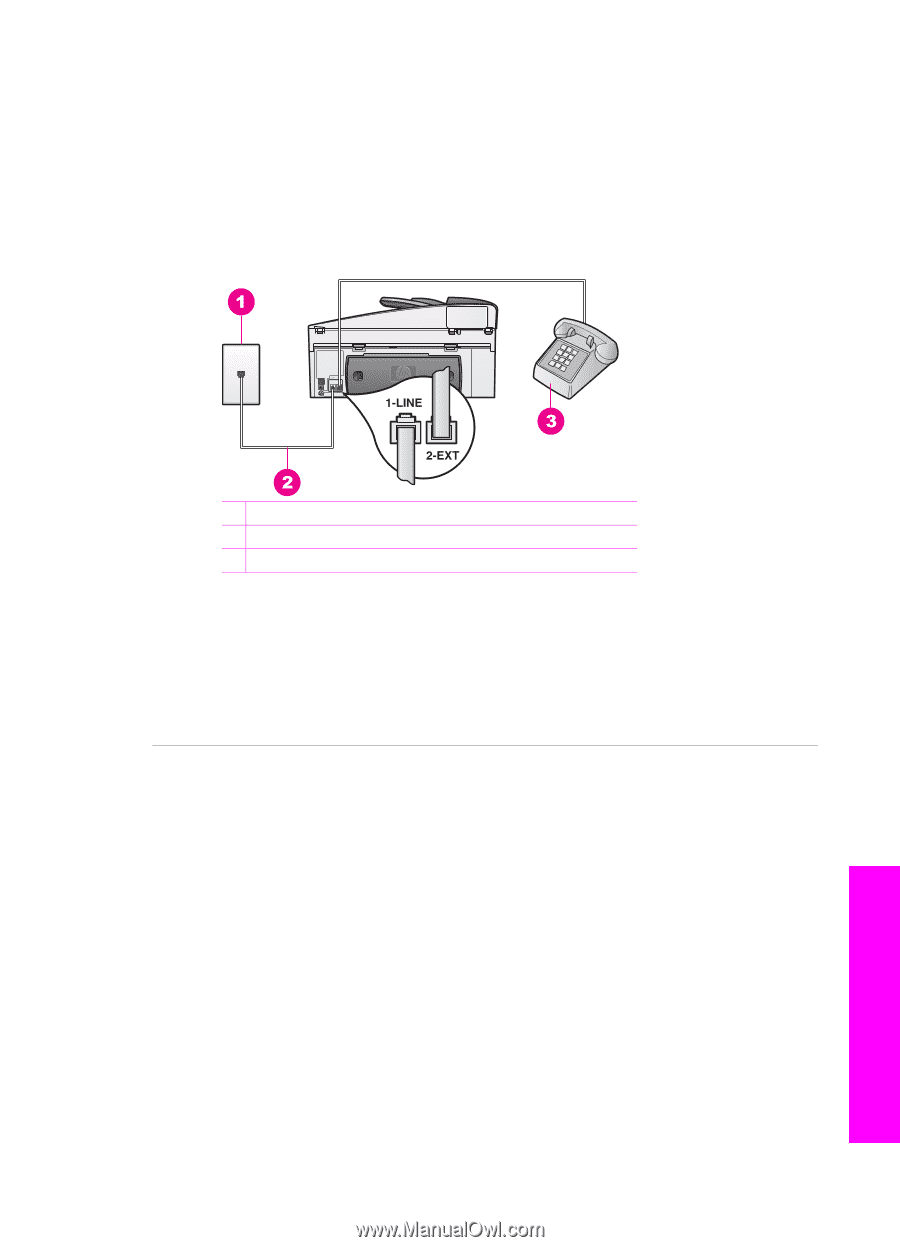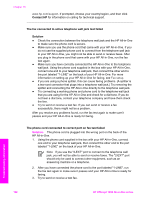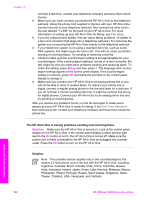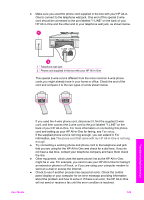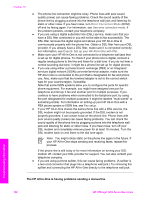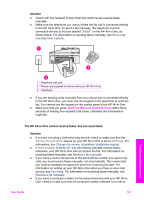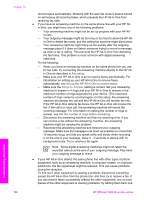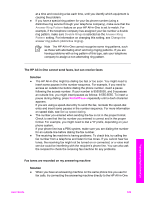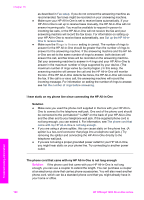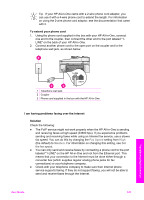HP Officejet 7200 User Guide - Page 190
Start Fax Black, Start Fax Color, Answer Ring Pattern, All Rings, Auto Answer
 |
View all HP Officejet 7200 manuals
Add to My Manuals
Save this manual to your list of manuals |
Page 190 highlights
Solution ● Check with the recipient to see if their fax machine can receive faxes manually. ● Make sure the telephone you use to initiate the fax call is connected directly to the HP All-in-One. To send a fax manually, the telephone must be connected directly to the port labeled "2-EXT" on the HP All-in-One, as shown below. For information on sending faxes manually, see Send a fax manually from a phone. 1 Telephone wall jack 2 Phone cord supplied in the box with your HP All-in-One 3 Telephone ● If you are sending a fax manually from your phone that is connected directly to the HP All-in-One, you must use the keypad on the telephone to send the fax. You cannot use the keypad on the control panel of the HP All-in-One. ● Make sure that you press Start Fax Black or Start Fax Color within three seconds of hearing the recipient's fax tones, otherwise the transmission might fail. The HP All-in-One cannot receive faxes, but can send faxes Solution ● If you are not using a distinctive ring service, check to make sure that the Answer Ring Pattern feature on your HP All-in-One is set to All Rings. For information, see Change the answer ring pattern (distinctive ringing). ● If Auto Answer is set to Off, you will need to manually receive faxes; otherwise, your HP All-in-One will not receive the fax. For information on receiving faxes manually, see Receive a fax manually. ● If you have a voice mail service at the same phone number you use for fax calls, you must receive faxes manually, not automatically. This means that you must be available to respond in person to incoming fax calls. For information on setting up your HP All-in-One when you have a voice mail service, see Fax setup. For information on receiving faxes manually, see Receive a fax manually. ● If you have a computer modem on the same phone line with your HP All-inOne, check to make sure that the computer modem software is not set to User Guide 187 Troubleshooting information