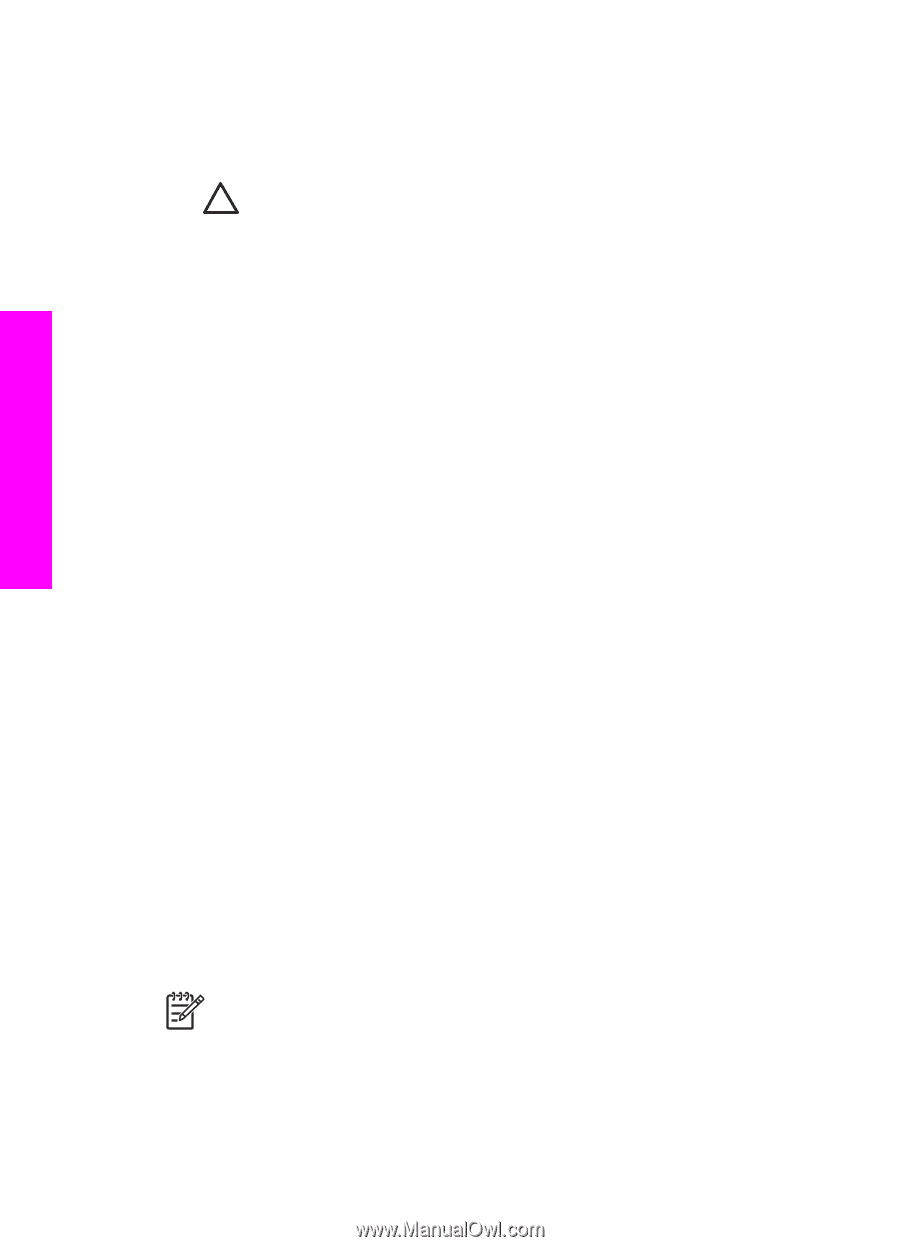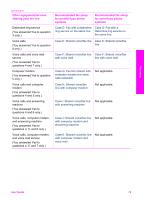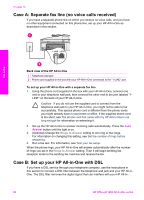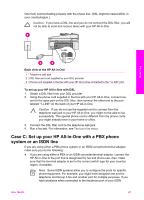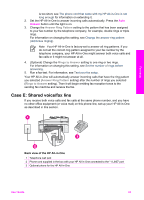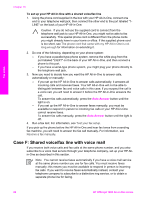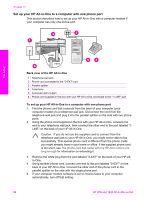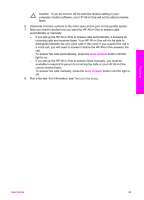HP Officejet 7200 User Guide - Page 87
Case F: Shared voice/fax line with voice mail, Auto Answer
 |
View all HP Officejet 7200 manuals
Add to My Manuals
Save this manual to your list of manuals |
Page 87 highlights
Fax setup Chapter 10 To set up your HP All-in-One with a shared voice/fax line 1. Using the phone cord supplied in the box with your HP All-in-One, connect one end to your telephone wall jack, then connect the other end to the port labeled "1LINE" on the back of your HP All-in-One. Caution If you do not use the supplied cord to connect from the telephone wall jack to your HP All-in-One, you might not be able to fax successfully. This special phone cord is different from the phone cords you might already have in your home or office. If the supplied phone cord is too short, see The phone cord that came with my HP All-in-One is not long enough for information on extending it. 2. Do one of the following, depending on your phone system: - If you have a parallel-type phone system, remove the white plug from the port labeled "2-EXT" on the back of your HP All-in-One, and then connect a phone to this port. - If you have a serial-type phone system, you might plug your phone directly to the telephone wall jack. 3. Now you need to decide how you want the HP All-in-One to answer calls, automatically or manually: - If you set up the HP All-in-One to answer calls automatically, it answers all incoming calls and receives faxes. Your HP All-in-One will not be able to distinguish between fax and voice calls in this case; if you suspect the call is a voice call, you will need to answer it before the HP All-in-One answers the call. To answer fax calls automatically, press the Auto Answer button until the light is on. - If you set up the HP All-in-One to answer faxes manually, you must be available to respond in person to incoming fax calls or your HP All-in-One cannot receive faxes. To answer fax calls manually, press the Auto Answer button until the light is off. 4. Run a fax test. For information, see Test your fax setup. If you pick up the phone before the HP All-in-One and hear fax tones from a sending fax machine, you will need to answer the fax call manually. For information, see Receive a fax manually. Case F: Shared voice/fax line with voice mail If you receive both voice calls and fax calls at the same phone number, and you also subscribe to a voice mail service through your telephone company, set up your HP Allin-One as described in this section. Note You cannot receive faxes automatically if you have a voice mail service at the same phone number you use for fax calls. You must receive faxes manually; this means you must be available to respond in person to incoming fax calls. If you want to receive faxes automatically instead, contact your telephone company to subscribe to a distinctive ring service, or to obtain a separate phone line for faxing. 84 HP Officejet 7200 All-in-One series