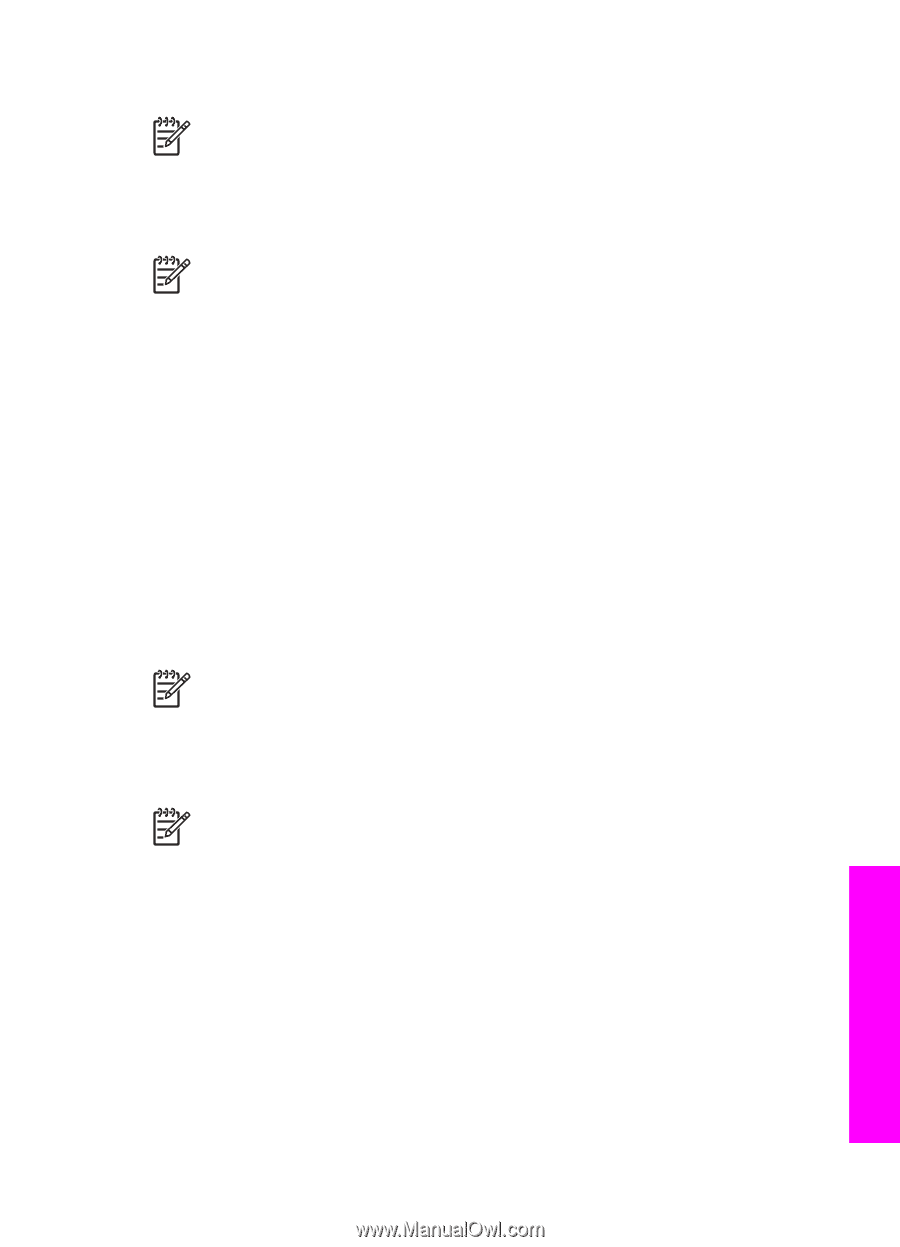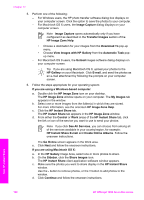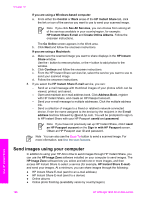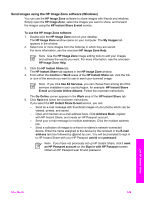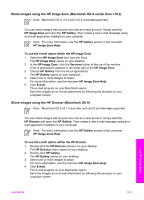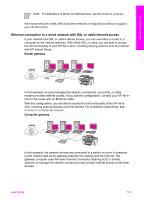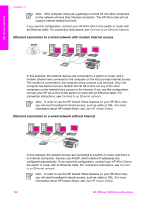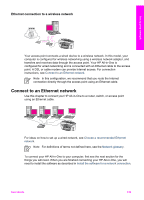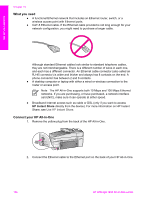HP Officejet 7200 User Guide - Page 134
Share images using the HP Image Zone (Macintosh OS X earlier than v10.2), Share images using the HP
 |
View all HP Officejet 7200 manuals
Add to My Manuals
Save this manual to your list of manuals |
Page 134 highlights
Share images using the HP Image Zone (Macintosh OS X earlier than v10.2) Note Macintosh OS X v10.0 and v10.0.4 are not supported. You can share images with anyone who has an e-mail account. Simply start the HP Image Zone and open the HP Gallery. Then create a new e-mail message using an e-mail application installed on your computer. Note For more information, see the HP Gallery section in the onscreen HP Image Zone Help. To use the e-mail option within the HP Image Zone 1. Select the HP Image Zone icon from the Dock. The HP Image Zone opens on your desktop. 2. In the HP Image Zone, click the Services button at the top of the window. A list of applications appears in the lower part of the HP Image Zone. 3. Choose HP Gallery from the list of applications. The HP Gallery opens on your computer. 4. Select one or more images to share. For more information, see the onscreen HP Image Zone Help. 5. Click E-mail. The e-mail program on your Macintosh opens. Send the images as an e-mail attachment by following the prompts on your computer screen. Share images using the HP Director (Macintosh OS 9) Note Macintosh OS 9 v9.1.5 and later and v9.2.6 and later are supported. You can share images with anyone who has an e-mail account. Simply start the HP Director and open the HP Gallery. Then create a new e-mail message using an email application installed on your computer. Note For more information, see the HP Gallery section in the onscreen HP Image Zone Help. To use the e-mail option within the HP Director 1. Double-click the HP Director shortcut on your desktop. The HP Director menu opens on your desktop. 2. Double-click HP Gallery. The HP Gallery opens on your desktop. 3. Select one or more images to share. For more information, see the onscreen HP Image Zone Help. 4. Click E-mail. The e-mail program on your Macintosh opens. Send the images as an e-mail attachment by following the prompts on your computer screen. Use HP Instant Share User Guide 131