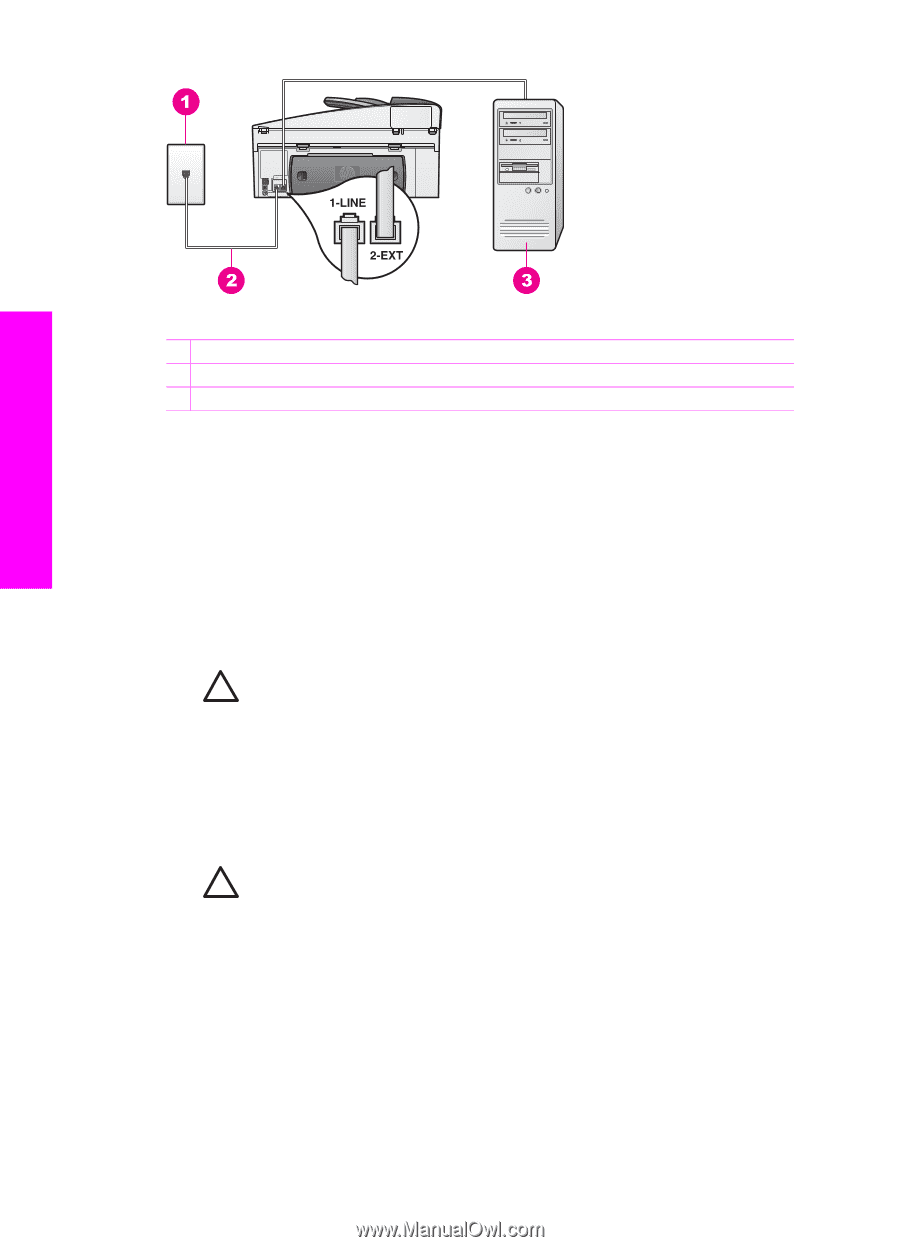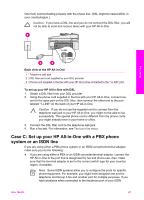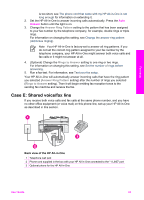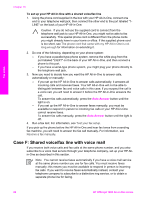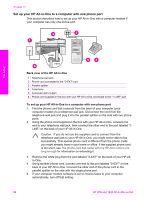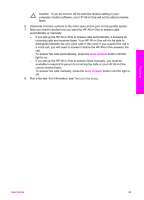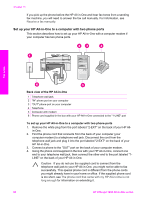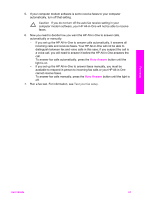HP Officejet 7200 User Guide - Page 89
Back view of the HP All-in-One, To set up your HP All-in-One with a computer modem, Rings to Answer
 |
View all HP Officejet 7200 manuals
Add to My Manuals
Save this manual to your list of manuals |
Page 89 highlights
Chapter 10 Fax setup Back view of the HP All-in-One 1 Telephone wall jack 2 Phone cord supplied in the box with your HP All-in-One connected to the "1-LINE" port 3 Computer with modem To set up your HP All-in-One with a computer modem 1. Remove the white plug from the port labeled "2-EXT" on the back of your HP All- in-One. 2. Find the phone cord that connects from the back of your computer (your computer modem) to a telephone wall jack. Disconnect the cord from the telephone wall jack and plug it into the port labeled "2-EXT" on the back of your HP All-in-One. 3. Using the phone cord supplied in the box with your HP All-in-One, connect one end to your telephone wall jack, then connect the other end to the port labeled "1LINE" on the back of your HP All-in-One. Caution If you do not use the supplied cord to connect from the telephone wall jack to your HP All-in-One, you might not be able to fax successfully. This special phone cord is different from the phone cords you might already have in your home or office. If the supplied phone cord is too short, see The phone cord that came with my HP All-in-One is not long enough for information on extending it. 4. If your computer modem software is set to receive faxes to your computer automatically, turn off that setting. Caution If you do not turn off the auto fax receive setting in your computer modem software, your HP All-in-One will not be able to receive faxes. 5. Set up the HP All-in-One to answer incoming calls automatically. Press the Auto Answer button until the light is on. 6. (Optional) Change the Rings to Answer setting to one ring or two rings. For information on changing this setting, see Set the number of rings before answering. 7. Run a fax test. For information, see Test your fax setup. 86 HP Officejet 7200 All-in-One series