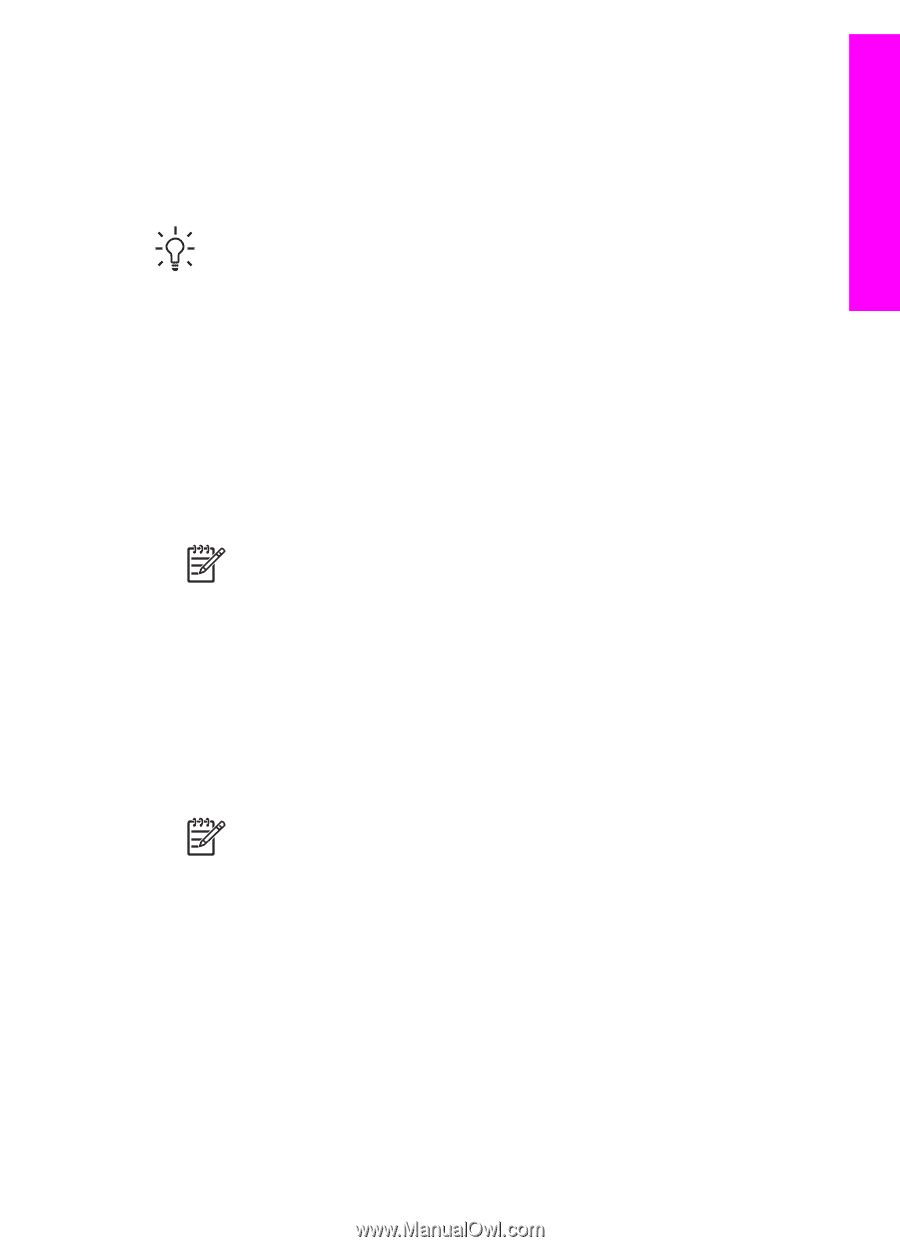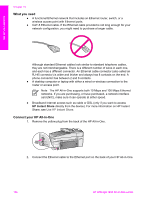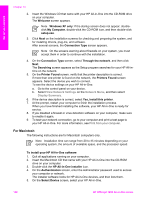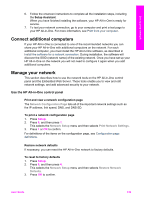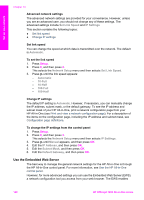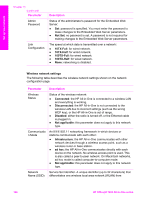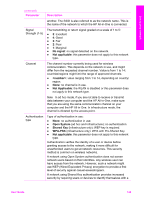HP Officejet 7200 User Guide - Page 144
Configuration definitions, General network settings, Other, Links - wireless setup
 |
View all HP Officejet 7200 manuals
Add to My Manuals
Save this manual to your list of manuals |
Page 144 highlights
Set up your network you to monitor status, configure HP All-in-One networking parameters, or access HP All-in-One features. For more information about features available in the EWS, see the onscreen help within the Embedded Web Server. To access Embedded Web Server Help, open the Embedded Web Server as described below, then click the Help link under Other Links on the Embedded Web Server Home tab. Tip You can use the Embedded Web Server to check the amount of ink remaining in the print cartridges. For more information, see Check the estimated ink levels. To access the Embedded Web Server 1. Press Setup. 2. Press 8, and then press 1. This prints a configuration page for your HP All-in-One, including the IP address. You will use the IP address in the next step. 3. In the Address box in your web browser, enter the IP address of the HP All-inOne, as shown on the network configuration page. For example, http://195.168.0.5. The Embedded Web Server Home page appears, showing the HP All-in-One device information. Note If you are using a proxy server in your browser, you might need to disable it to access the Embedded Web Server. 4. If you need to change the language displayed in the Embedded Web Server, do the following: a. Click the Settings tab. b. Click Select Language in the Settings navigation menu. c. In the Select Language list, click the appropriate language. d. Click Apply. 5. Click the Home tab to access device and network information, or click the Networking tab to access more network information or to modify network information. Note Do not disable TCP/IP (Transmission Control Protocol/Internet Protocol) on your computer. It is required for communication with the Embedded Web Server. Configuration page definitions This section explains the items that appear on the network configuration page. This section contains the following topics: ● General network settings ● Wireless network settings ● Miscellaneous User Guide 141