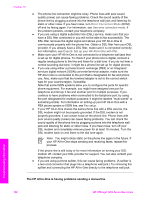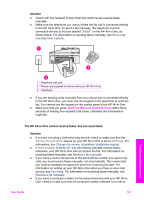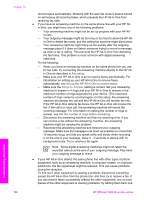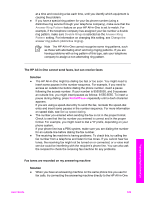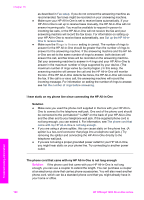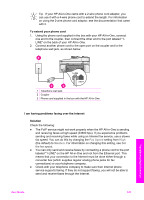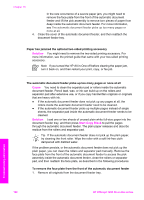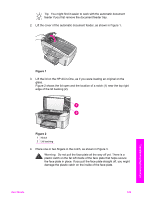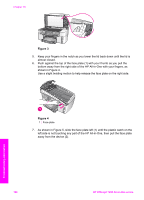HP Officejet 7200 User Guide - Page 194
Fax Speed, Medium, To extend your phone cord, I am having problems faxing over the Internet, Solution
 |
View all HP Officejet 7200 manuals
Add to My Manuals
Save this manual to your list of manuals |
Page 194 highlights
Tip If your HP All-in-One came with a 2-wire phone cord adaptor, you can use it with a 4-wire phone cord to extend the length. For information on using the 2-wire phone cord adaptor, see the documentation that came with it. To extend your phone cord 1. Using the phone cord supplied in the box with your HP All-in-One, connect one end to the coupler, then connect the other end to the port labeled "1LINE" on the back of your HP All-in-One. 2. Connect another phone cord to the open port on the coupler and to the telephone wall jack, as shown below. 1 Telephone wall jack 2 Coupler 3 Phone cord supplied in the box with the HP All-in-One I am having problems faxing over the Internet Solution Check the following: ● The FoIP service might not work properly when the HP All-in-One is sending and receiving faxes at high speed (33600 bps). If you experience problems sending and receiving faxes while using an Internet fax service, use a slower fax speed. You can do this by changing the Fax Speed setting from High (the default) to Medium. For information on changing this setting, see Set the fax speed. ● You can only send and receive faxes by connecting a phone cord to the port labeled "1-LINE" on the HP All-in-One and not from the Ethernet port. This means that your connection to the Internet must be done either through a converter box (which supplies regular analog phone jacks for fax connections) or your telephone company. ● Check with your telephone company to make sure their Internet phone service supports faxing. If they do not support faxing, you will not be able to send and receive faxes through the Internet. User Guide 191 Troubleshooting information