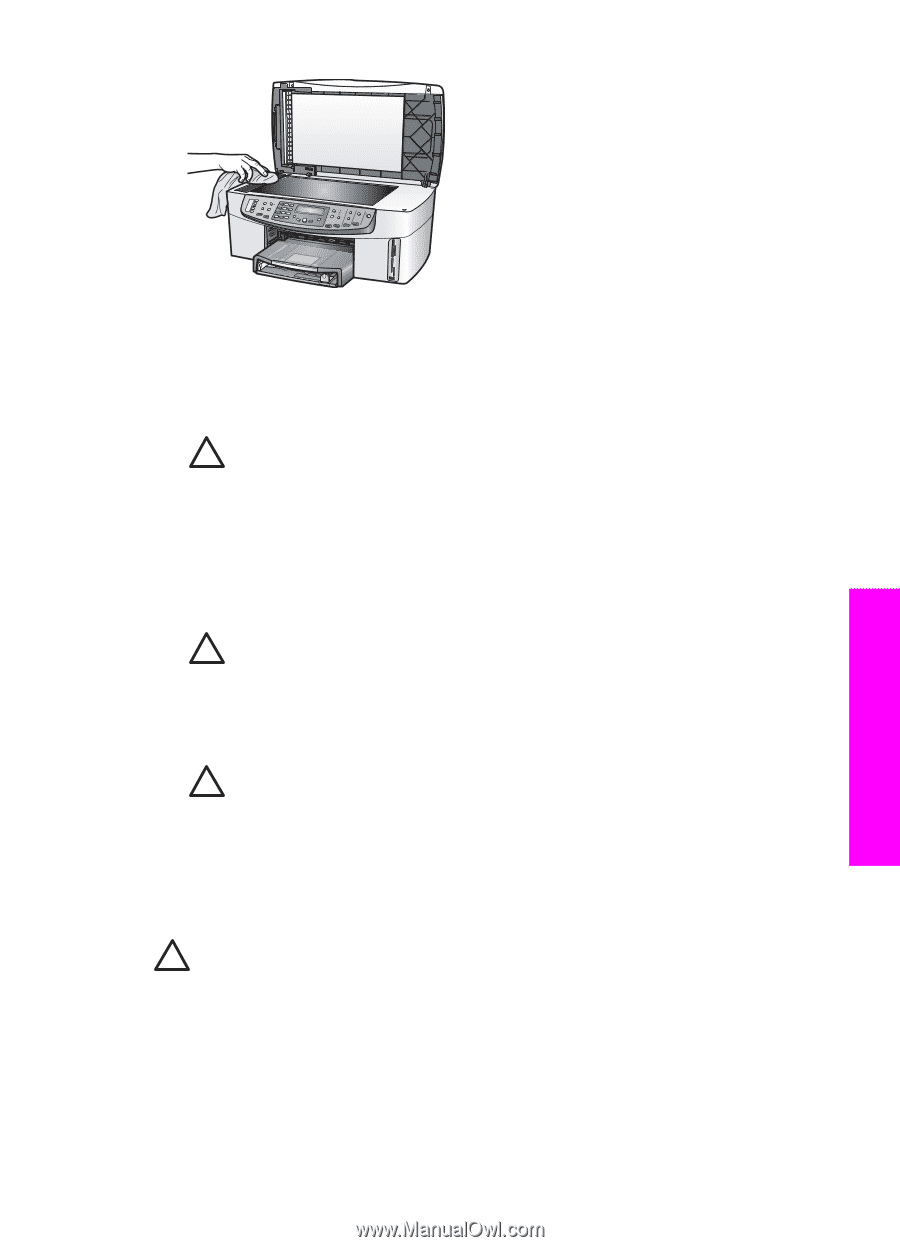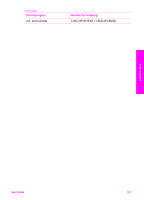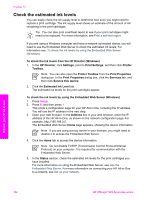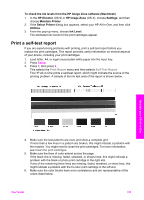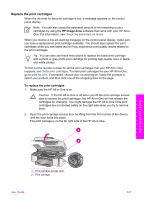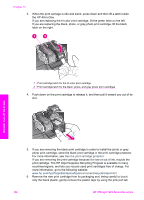HP Officejet 7200 User Guide - Page 156
Clean the lid backing, Clean the exterior
 |
View all HP Officejet 7200 manuals
Add to My Manuals
Save this manual to your list of manuals |
Page 156 highlights
Maintain your HP All-in-One Clean the lid backing Minor debris can accumulate on the white document backing located underneath the lid of the HP All-in-One. 1. Turn off the HP All-in-One, unplug the power cord, and raise the lid. Caution When you unplug the power cord for more than 72 hours, the date and time are erased. You will need to reset the date and time later, when you plug the power cord back in. For more information, see Set the date and time. Any faxes stored in memory are also erased. 2. Clean the white document backing with a soft cloth or sponge slightly moistened with a mild soap and warm water. 3. Wash the backing gently to loosen debris. Do not scrub the backing. 4. Dry the backing with a chamois or soft cloth. Caution Do not use paper-based wipes, as these might scratch the backing. 5. If further cleaning is needed, repeat the previous steps using isopropyl (rubbing) alcohol, and wipe the backing thoroughly with a damp cloth to remove any residual alcohol. Caution Be careful not to spill alcohol on the glass or painted parts of the HP All-in-One, as this might damage the device. Clean the exterior Use a soft cloth or slightly moistened sponge to wipe dust, smudges, and stains off the case. The interior of the HP All-in-One does not require cleaning. Keep fluids away from the control panel and the interior of the HP All-in-One. Caution To avoid damage to painted parts of the HP All-in-One, do not use alcohol or alcohol-based cleaning products on the control panel, document feeder tray, lid, or other painted parts of the device. User Guide 153