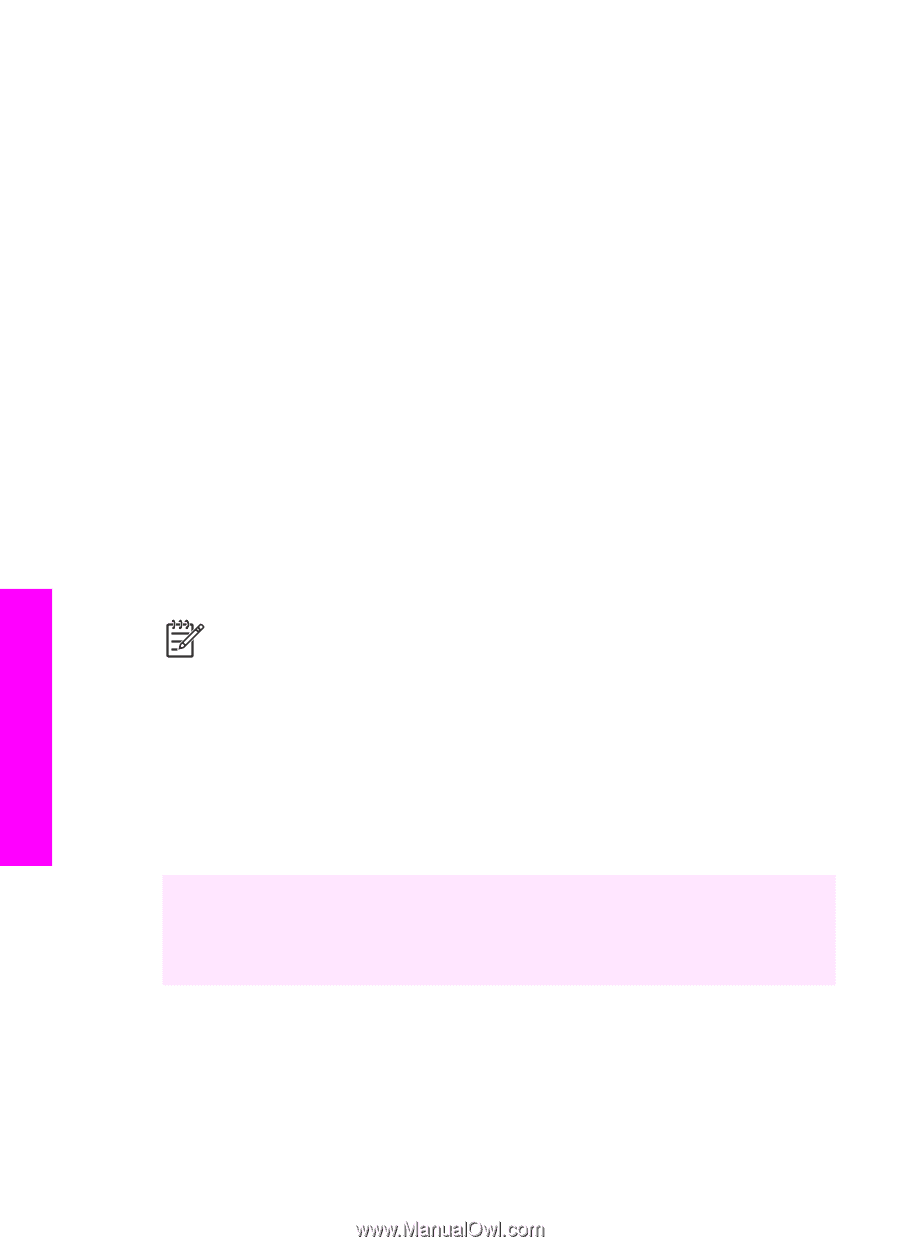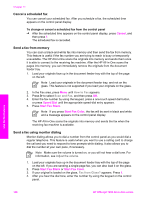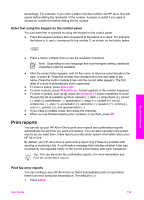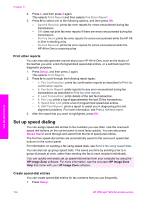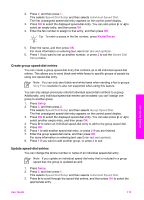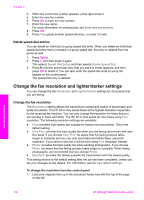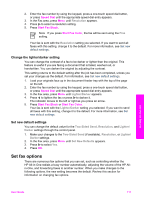HP Officejet 7200 User Guide - Page 115
Set the fax header, Enter text and symbols, Fax Setup Wizard, Setup Assistant, HP Image, HP Image Zone
 |
View all HP Officejet 7200 manuals
Add to My Manuals
Save this manual to your list of manuals |
Page 115 highlights
Chapter 11 Note 2 If your HP All-in-One loses power for more than 72 hours, you will need to reset the date and time. 1. Press Setup. 2. Press 4, and then press 1. This selects Basic Fax Setup and then selects Date and Time. 3. Enter the month, day, and year by pressing the appropriate numbers on the keypad. Depending on your country/region setting, you might enter the date in a different order. The underline cursor is presented initially beneath the first digit; it automatically advances to the next digit when you press a button. The time prompt automatically appears after you enter the last digit of the date. 4. Enter the hours and minutes. If your time is displayed in the 12-hour format, the AM or PM prompt automatically appears after you enter the last digit. 5. If prompted, press 1 for AM, or 2 for PM. The new date and time settings appear on the control panel display. Set the fax header The fax header prints your name and fax number on the top of every fax you send. We recommend that you set up the fax header by using the Fax Setup Wizard (Windows users) or the Setup Assistant (Macintosh users) during the HP Image Zone software installation. You can also set up or change the fax header from the control panel. Note In some countries/regions the fax header information is a legal requirement. 1. Press Setup. 2. Press 4, and then press 2. This selects Basic Fax Setup and then selects Fax Header. 3. Enter your personal or company name by using the numeric keypad, and then press OK. For information on entering text from the control panel, see Enter text and symbols. You can enter up to 25 characters. 4. Enter your fax number by using the numeric keypad. You can enter up to 19 digits. 5. Press OK. You might find it easier to enter fax header information by using the HP Image Zone software. In addition to entering fax header information, you can also enter cover page information that will be used when you send a fax from your computer and attach a cover page. For more information, see the onscreen HP Image Zone Help that came with your HP Image Zone software. Enter text and symbols You can enter text and symbols from the control panel by using the keypad on the control panel when you set up speed-dial entries and the fax header information. You can also enter symbols from the keypad when you dial a fax or phone number. When the HP All-in-One dials the number, it will interpret the symbol and respond Use the fax features 112 HP Officejet 7200 All-in-One series