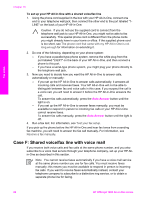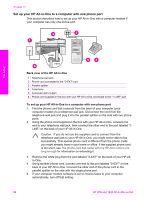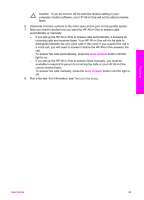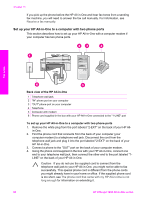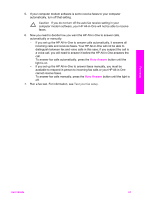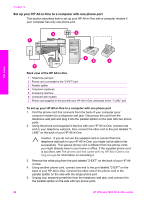HP Officejet 7200 User Guide - Page 92
Auto Answer, Caution
 |
View all HP Officejet 7200 manuals
Add to My Manuals
Save this manual to your list of manuals |
Page 92 highlights
Caution If you do not turn off the auto fax receive setting in your computer modem software, your HP All-in-One will not be able to receive faxes. 6. (Optional) Connect a phone to the other open phone port on the parallel splitter. 7. Now you need to decide how you want the HP All-in-One to answer calls, automatically or manually: - If you set up the HP All-in-One to answer calls automatically, it answers all incoming calls and receives faxes. Your HP All-in-One will not be able to distinguish between fax and voice calls in this case; if you suspect the call is a voice call, you will need to answer it before the HP All-in-One answers the call. To answer fax calls automatically, press the Auto Answer button until the light is on. - If you set up the HP All-in-One to answer faxes manually, you must be available to respond in person to incoming fax calls or your HP All-in-One cannot receive faxes. To answer fax calls manually, press the Auto Answer button until the light is off. 8. Run a fax test. For information, see Test your fax setup. Fax setup User Guide 89