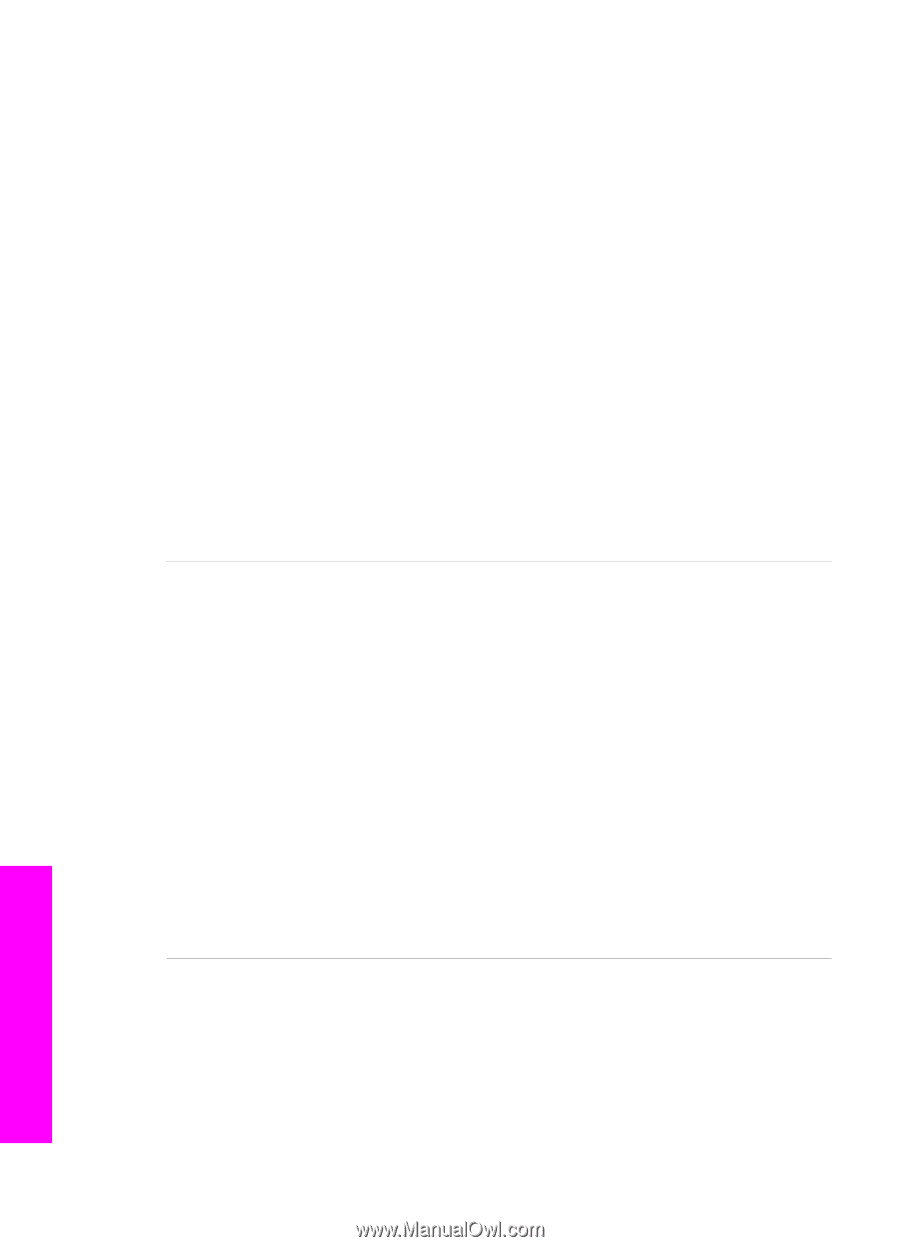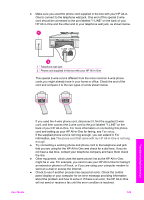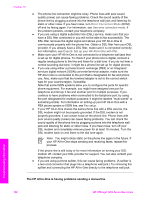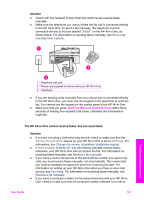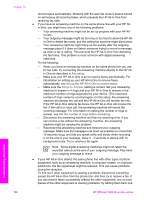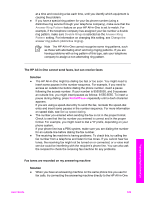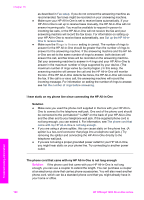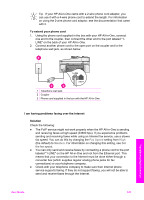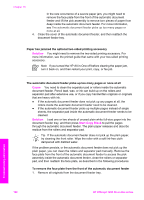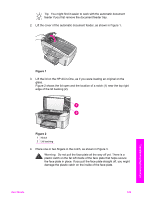HP Officejet 7200 User Guide - Page 193
I hear static on my phone line since connecting the HP All-in-One, Solution
 |
View all HP Officejet 7200 manuals
Add to My Manuals
Save this manual to your list of manuals |
Page 193 highlights
Chapter 16 as described in Fax setup. If you do not connect the answering machine as recommended, fax tones might be recorded on your answering machine. ● Make sure your HP All-in-One is set to receive faxes automatically. If your HP All-in-One is set up to receive faxes manually, the HP All-in-One will not answer incoming calls. You must be available to respond in person to incoming fax calls, or the HP All-in-One will not receive the fax and your answering machine will record the fax tones. For information on setting up your HP All-in-One to receive faxes automatically, see Set up the HP All-inOne to receive faxes. ● Make sure the Rings to Answer setting is correct. The number of rings to answer for the HP All-in-One should be greater than the number of rings to answer for the answering machine. If the answering machine and the HP Allin-One are set to the same number of rings to answer, both devices will answer the call, and fax tones will be recorded on the answering machine. Set your answering machine to answer in 4 rings and your HP All-in-One to answer in the maximum number of rings supported by your device. (The maximum number of rings varies by country/region.) In this setup, the answering machine will answer the call and the HP All-in-One will monitor the line. If the HP All-in-One detects fax tones, the HP All-in-One will receive the fax. If the call is a voice call, the answering machine will record the incoming message. For information on setting the number of rings to answer, see Set the number of rings before answering. I hear static on my phone line since connecting the HP All-in-One Solution ● Make sure you used the phone cord supplied in the box with your HP All-inOne to connect to the telephone wall jack. One end of the phone cord should be connected to the port labeled "1-LINE" on the back of your HP All-in-One and the other end to your telephone wall jack. If the supplied phone cord is not long enough, you can extend it. For information, see The phone cord that came with my HP All-in-One is not long enough. ● If you are using a phone splitter, this can cause static on the phone line. (A splitter is a two-cord connector that plugs into a telephone wall jack.) Try removing the splitter and connecting the HP All-in-One directly to the telephone wall jack. ● If you are not using a proper grounded power outlet for your HP All-in-One, you might hear static on your phone line. Try connecting to another power outlet. The phone cord that came with my HP All-in-One is not long enough Solution If the phone cord that came with your HP All-in-One is not long enough, you can use a coupler to extend the length. You can purchase a coupler at an electronics store that carries phone accessories. You will also need another phone cord, which can be a standard phone cord that you might already have in your home or office. Troubleshooting information 190 HP Officejet 7200 All-in-One series