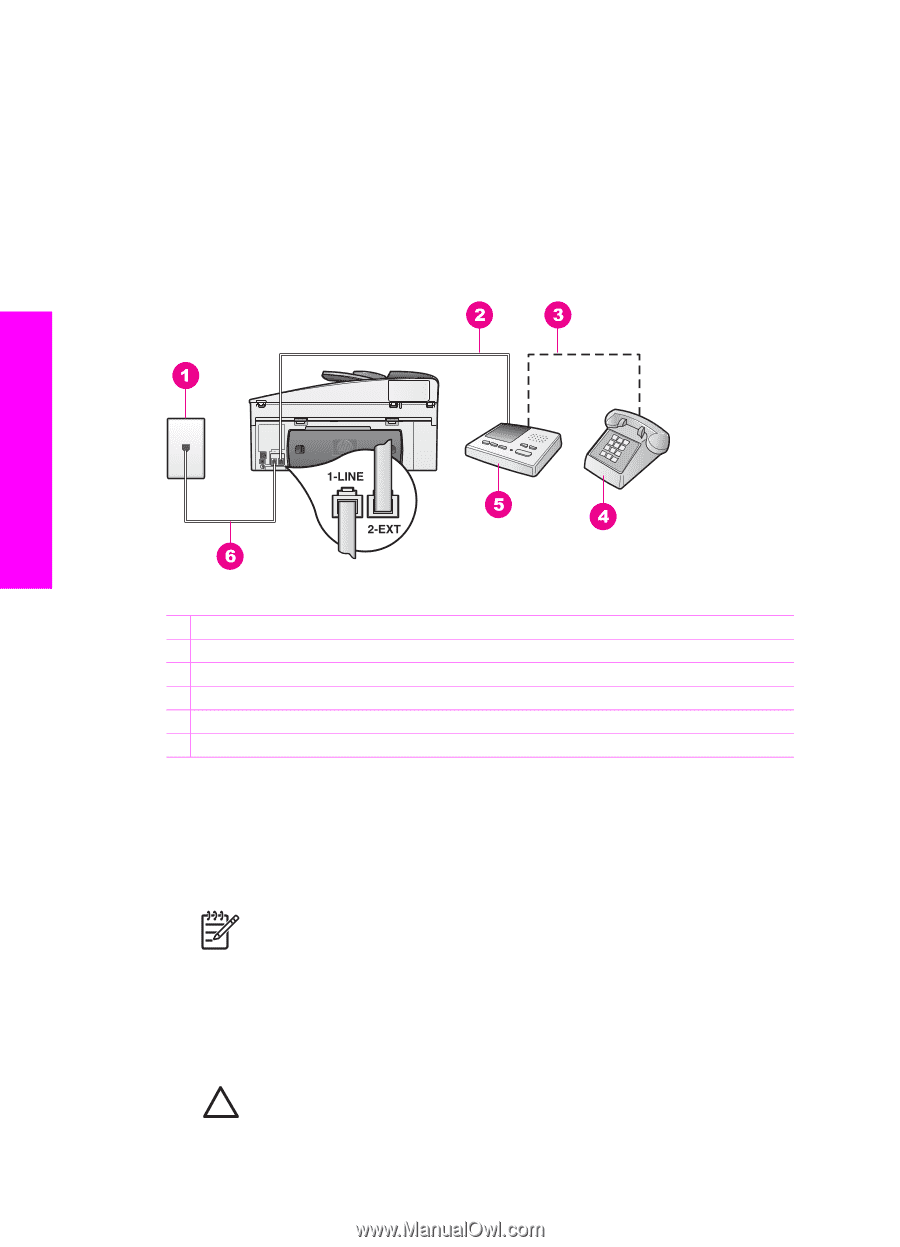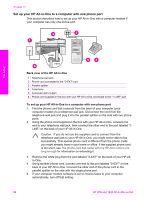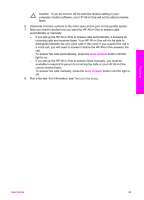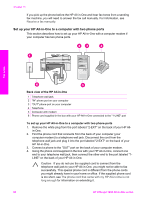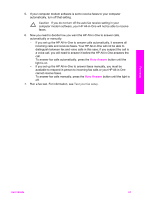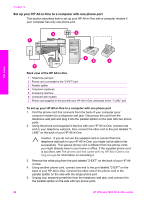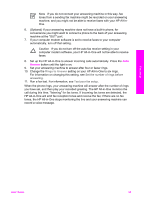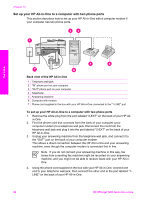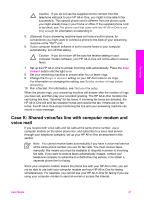HP Officejet 7200 User Guide - Page 95
Case I: Shared voice/fax line with answering machine, Back view of the HP All-in-One
 |
View all HP Officejet 7200 manuals
Add to My Manuals
Save this manual to your list of manuals |
Page 95 highlights
Chapter 10 If you pick up the phone before the HP All-in-One and hear fax tones from a sending fax machine, you will need to answer the fax call manually. For information, see Receive a fax manually. Case I: Shared voice/fax line with answering machine If you receive both voice calls and fax calls at the same phone number, and you also have an answering machine that answers voice calls at this phone number, set up your HP All-in-One as described in this section. Fax setup Back view of the HP All-in-One 1 Telephone wall jack 2 "IN" port on your answering machine 3 "OUT" port on your answering machine 4 Telephone (optional) 5 Answering machine 6 Phone cord supplied in the box with your HP All-in-One connected to the "1-LINE" port To set up your HP All-in-One with a shared voice/fax line with answering machine 1. Remove the white plug from the port labeled "2-EXT" on the back of your HP All- in-One. 2. Unplug your answering machine from the telephone wall jack, and connect it to the port labeled "2-EXT" on the back of your HP All-in-One. Note If you do not connect your answering machine directly to your HP All-in-One, fax tones from a sending fax machine might be recorded on your answering machine, and you probably will not be able to receive faxes with your HP All-in-One. 3. Using the phone cord supplied in the box with your HP All-in-One, connect one end to your telephone wall jack, then connect the other end to the port labeled "1LINE" on the back of your HP All-in-One. Caution If you do not use the supplied cord to connect from the telephone wall jack to your HP All-in-One, you might not be able to fax successfully. This special phone cord is different from the phone cords 92 HP Officejet 7200 All-in-One series