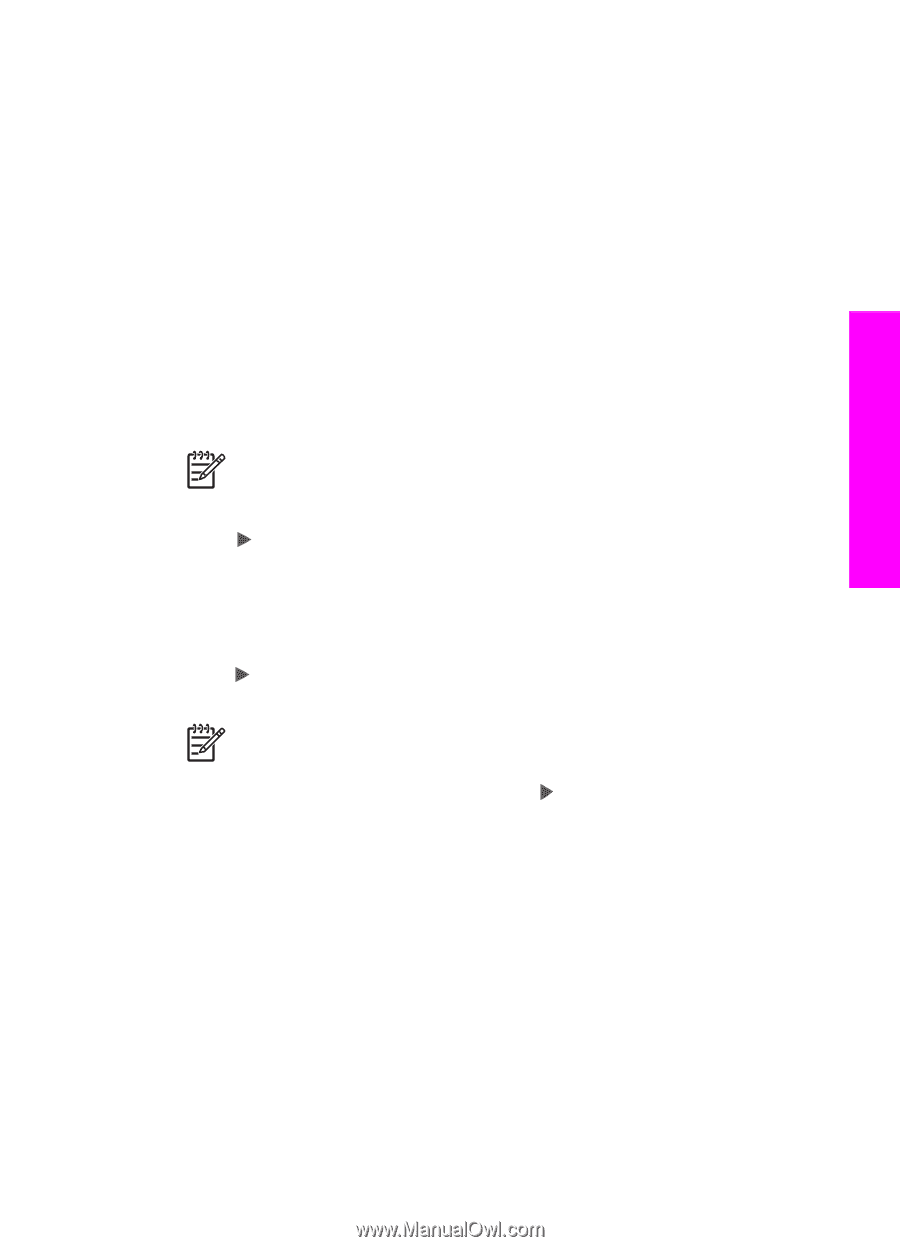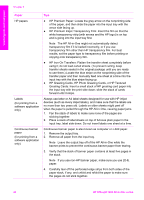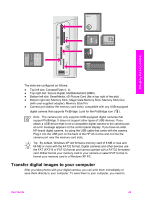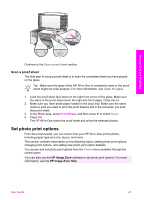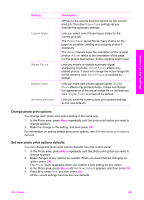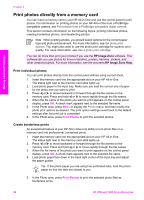HP Officejet 7200 User Guide - Page 48
Print photos from a proof sheet, Print a proof sheet
 |
View all HP Officejet 7200 manuals
Add to My Manuals
Save this manual to your list of manuals |
Page 48 highlights
Memory Card and PictBridge Print photos from a proof sheet A proof sheet is a simple and convenient way to select photos and make prints directly from a memory card without using a computer. A proof sheet, which might be several pages long, shows thumbnail views of photos stored on the memory card. The file name, index number, and date appear under each thumbnail. Proof sheets are also a quick way to create a printed catalog of your photos. There are three steps required to print photos from a proof sheet: print the proof sheet, select the photos, and then scan the proof sheet. This section contains detailed information on all three steps. Print a proof sheet The first step in using a proof sheet is to print it from the HP All-in-One. 1. Insert the memory card into the appropriate slot on your HP All-in-One. 2. In the Photo area, press Proof Sheet, and then press OK. This displays the Proof Sheet menu, and then selects Print. Note Depending on how many photos are on the memory card, the time it takes to print a proof sheet can vary greatly. 3. If there are more than 20 photos on the card, the Select Photos menu appears. Press to scroll to the option you want to select, and then press OK. - All - Last 20 - Custom Range 4. If you choose Custom Range, you must enter the photo index numbers for the first and last photos you want to print. When the First Photo prompt appears, press until the number for the first photo in the range appears, and then press OK. Note If you enter the wrong number, press Cancel to cancel the process and then start over. 5. When the Last Photo prompt appears, press until the number for the last photo in the range appears, and then press OK. User Guide 45