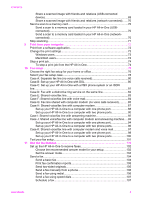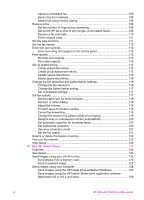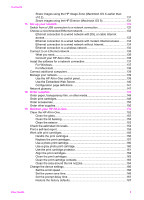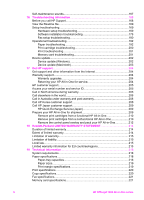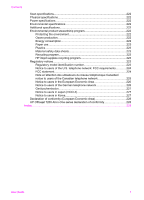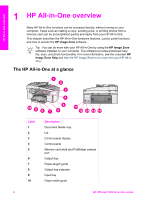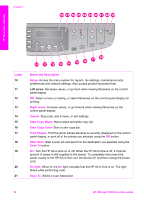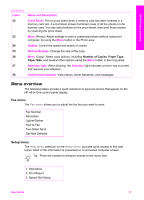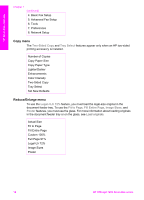HP Officejet 7200 User Guide - Page 11
HP All-in-One overview, The HP All-in-One at a glance, HP Image Zone, Image Zone Help - installation
 |
View all HP Officejet 7200 manuals
Add to My Manuals
Save this manual to your list of manuals |
Page 11 highlights
HP All-in-One overview 1 HP All-in-One overview Many HP All-in-One functions can be accessed directly, without turning on your computer. Tasks such as making a copy, sending a fax, or printing photos from a memory card can be accomplished quickly and easily from your HP All-in-One. This chapter describes the HP All-in-One hardware features, control panel functions, and how to access the HP Image Zone software. Tip You can do more with your HP All-in-One by using the HP Image Zone software installed on your computer. The software provides enhanced copy, fax, scan, and photo functionality. For more information, see the onscreen HP Image Zone Help and Use the HP Image Zone to do more with your HP All-inOne. The HP All-in-One at a glance Label 1 2 3 4 5 6 7 8 9 10 Description Document feeder tray Lid Control panel display Control panel Memory card slots and PictBridge camera port Output tray Paper-length guide Output tray extender Input tray Paper-width guide 8 HP Officejet 7200 All-in-One series