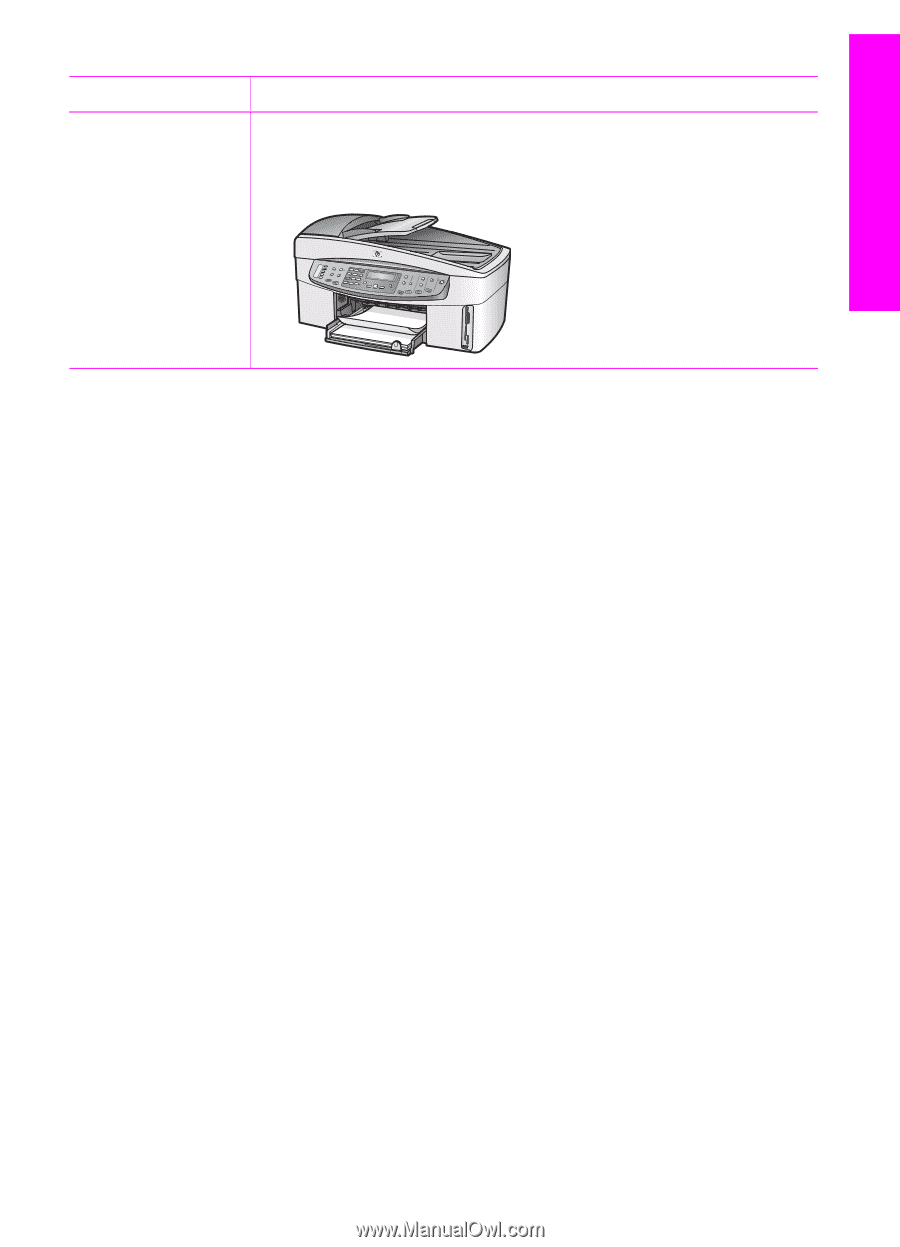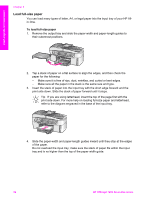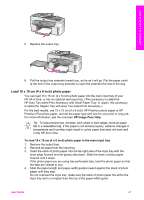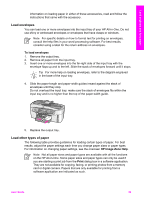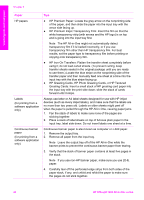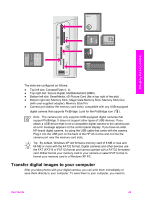HP Officejet 7200 User Guide - Page 44
Avoid paper jams, Paper
 |
View all HP Officejet 7200 manuals
Add to My Manuals
Save this manual to your list of manuals |
Page 44 highlights
Load originals and load paper (continued) Paper Tips 5. Slide the paper into the input tray so that the unattached edge is at the top of the stack. 6. Insert the first edge into the input tray until it stops, as shown below. Avoid paper jams To help avoid paper jams, follow these guidelines: ● Prevent curled or wrinkled paper by storing all unused paper flat in a resealable bag. ● Remove printed papers from the output tray frequently. ● Ensure that paper loaded in the input tray lies flat and the edges are not bent or torn. ● Do not combine different paper types and paper sizes in the input tray; the entire stack of paper in the input tray must be the same size and type. ● Adjust the paper guides in the input tray to fit snugly against all paper. Make sure the paper guides do not bend the paper in the input tray. ● Do not force paper too far forward in the input tray. ● Use paper types that are recommended for your HP All-in-One. For more information, see Choose papers for printing and copying. ● Do not leave originals on the glass. If you load an original in the automatic document feeder while there is already an original on the glass, the original can jam in the automatic document feeder. For more information about clearing paper jams, see Paper troubleshooting. User Guide 41