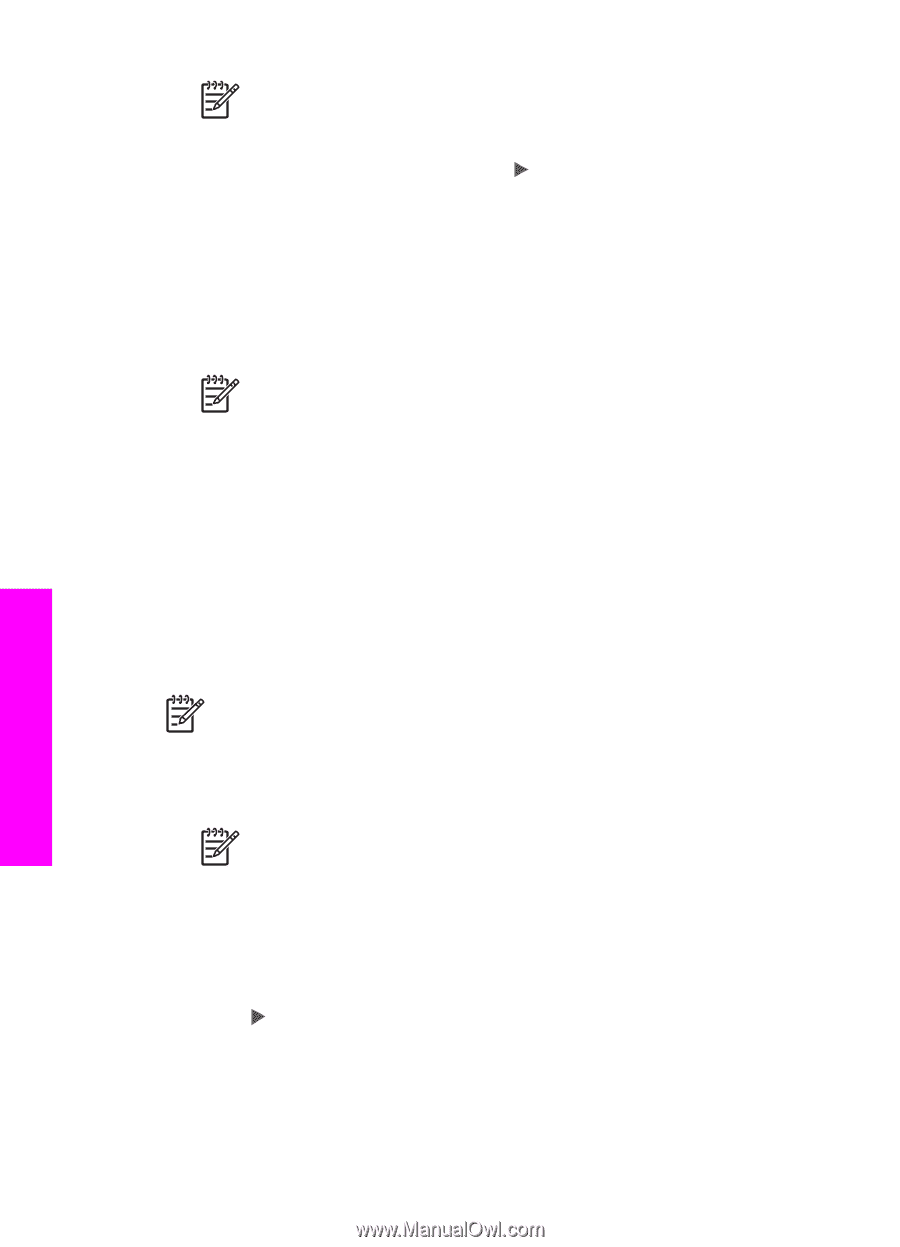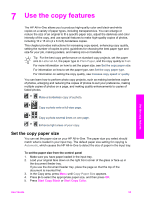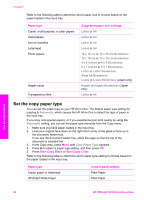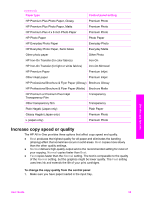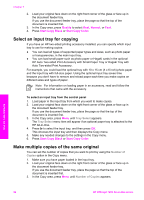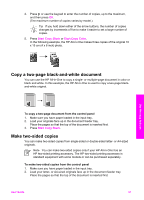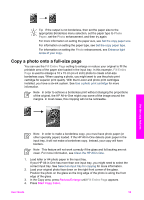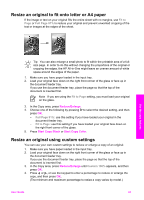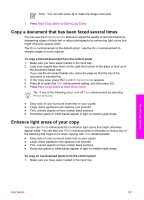HP Officejet 7200 User Guide - Page 61
Make a borderless copy of a photo, Start Copy Black, Start Copy Color, Reduce/Enlarge - black cartridges
 |
View all HP Officejet 7200 manuals
Add to My Manuals
Save this manual to your list of manuals |
Page 61 highlights
Chapter 7 Note You cannot make two-sided copies from legal-sized originals. 3. In the Copy area, press Menu until Two-Sided Copy appears. 4. Choose one of the following by pressing to select the desired setting, and then press OK. - 1 > 1: this option produces a standard single-sided copy from a single-sided original. - 1 > 2: this option takes two single-sided originals and produces a two-sided copy. - 2 > 1: this option produces single-sided copies of a two-sided original. - 2 > 2: this option produces a two-sided copy from a two-sided original. 5. Press Start Copy Black or Start Copy Color. Note Do not take the paper out of the tray until both sides of the copy are complete. Make a borderless copy of a photo You can use the Fill Entire Page setting to create a borderless copy of a photo. In order to achieve a borderless print without changing the proportions of the original, the HP All-in-One might crop some of the image around the margins. In most cases, this cropping will not be noticeable. For the best quality when copying a photo, load photo paper in the input tray and change your copy settings for the correct paper type and photo enhancement. You might also want to use the photo print cartridge for superior print quality. With the tricolor and photo print cartridges installed, you have a six-ink system. See Use a photo print cartridge for more information. Note In order to make a borderless copy, you must have photo paper (or other specialty paper) loaded. If the HP All-in-One detects plain paper in the input tray, it will not make a borderless copy. Instead, your copy will have borders. 1. Load 10 x 15 cm (4 x 6 inch) photo paper in the input tray. Note If your HP All-in-One has more than one input tray, you might need to select the correct input tray. See Select an input tray for copying for more information. 2. Load your original photo face down on the right front corner of the glass. Position the photo on the glass so the long edge of the photo is along the front edge of the glass. 3. Press Reduce/Enlarge. The Reduce/Enlarge menu appears. 4. Press until Fill Entire Page appears, and then press OK. 5. Press Start Copy Color. The HP All-in-One makes a 10 x 15 cm (4 x 6 inch) borderless copy of your original photo, as shown below. Use the copy features 58 HP Officejet 7200 All-in-One series