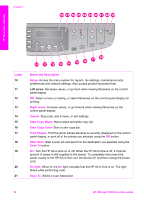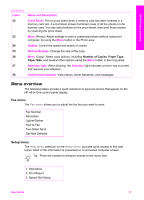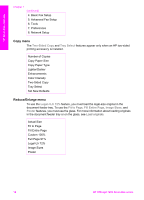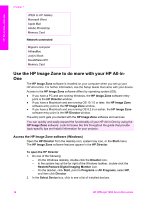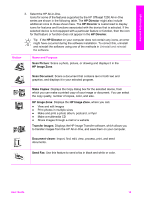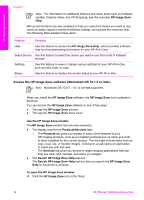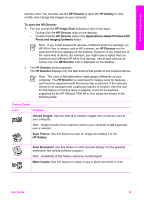HP Officejet 7200 User Guide - Page 18
HP Director, Scan Picture, HP Image Zone, Scan Document, Make Copies, Transfer Images, Document viewer - uninstaller
 |
View all HP Officejet 7200 manuals
Add to My Manuals
Save this manual to your list of manuals |
Page 18 highlights
HP All-in-One overview 3. Select the HP All-in-One. Icons for some of the features supported by the HP Officejet 7200 All-in-One series are shown in the following table. The HP Director might also include additional icons to those shown here. The HP Director is customized to display icons for features and functions associated with the device that is selected. If the selected device is not equipped with a particular feature or function, then the icon for that feature or function does not appear in the HP Director. Tip If the HP Director on your computer does not contain any icons, an error might have occurred during the software installation. To correct this, uninstall and reinstall the software using one of the methods in Uninstall and reinstall the software. Button Name and Purpose Scan Picture: Scans a photo, picture, or drawing and displays it in the HP Image Zone. Scan Document: Scans a document that contains text or both text and graphics, and displays it in your selected program. Make Copies: Displays the Copy dialog box for the selected device, from which you can make a printed copy of your image or document. You can select the copy quality, number of copies, color, and size. HP Image Zone: Displays the HP Image Zone, where you can: ● View and edit images ● Print photos in multiple sizes ● Make and print a photo album, postcard, or flyer ● Make a multimedia CD ● Share images through e-mail or a website Transfer Images: Displays the HP Image Transfer software, which allows you to transfer images from the HP All-in-One, and save them on your computer. Document viewer: Import, find, edit, view, process, print, and send documents. Send Fax: Use this feature to send a fax in black and white or color. User Guide 15