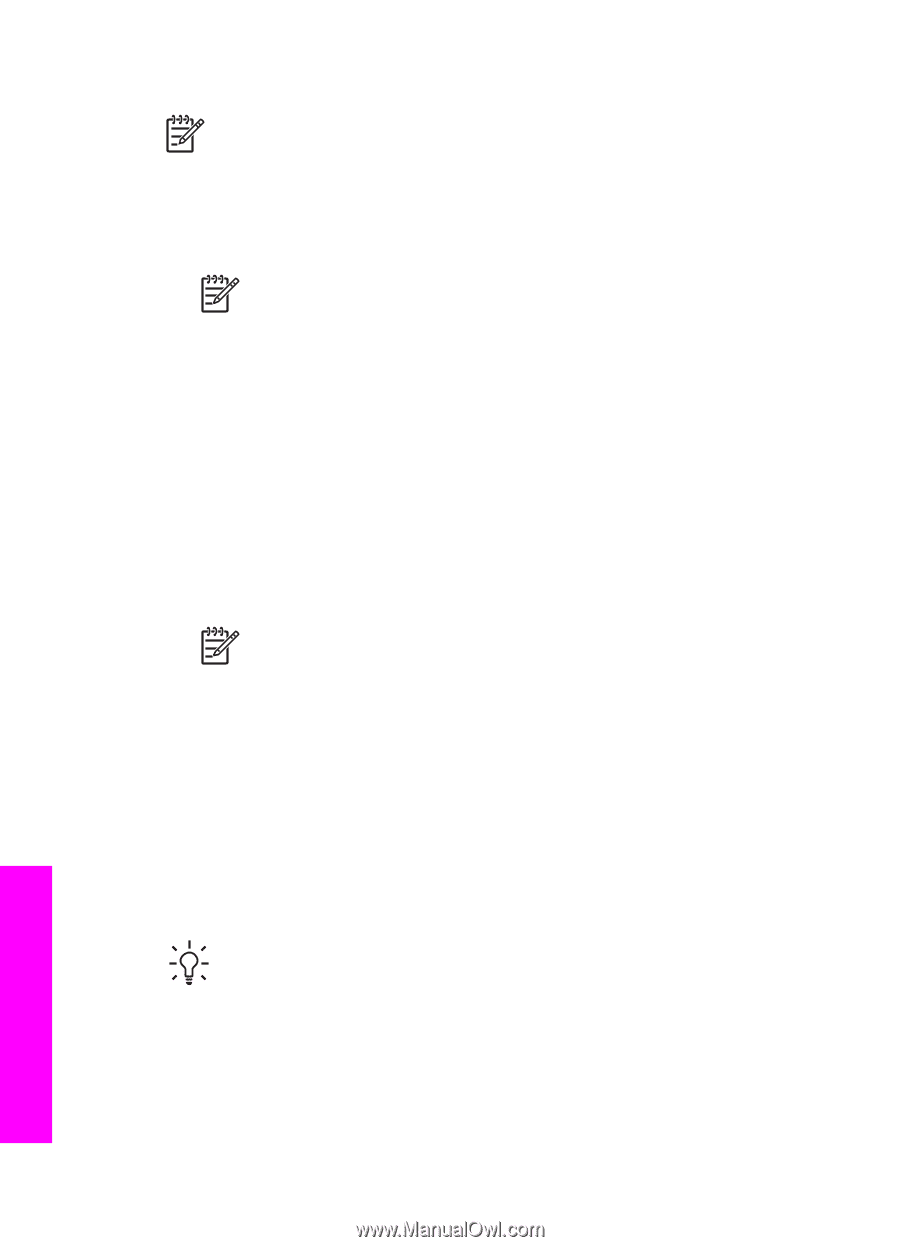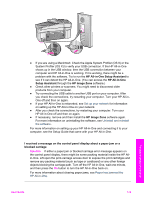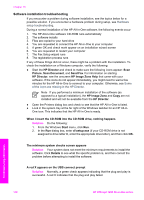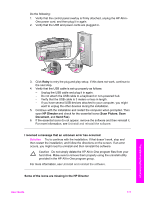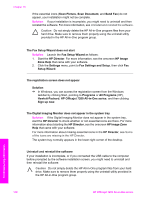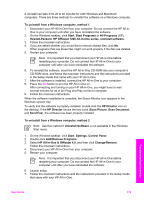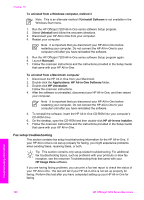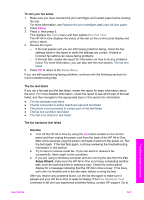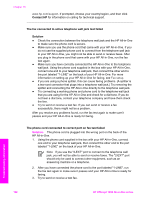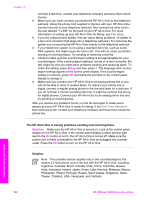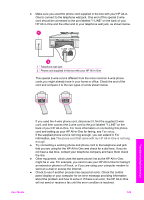HP Officejet 7200 User Guide - Page 183
Fax setup troubleshooting
 |
View all HP Officejet 7200 manuals
Add to My Manuals
Save this manual to your list of manuals |
Page 183 highlights
Chapter 16 To uninstall from a Windows computer, method 3 Note This is an alternate method if Uninstall Software is not available in the Windows Start menu. 1. Run the HP Officejet 7200 All-in-One series software Setup program. 2. Select Uninstall and follow the onscreen directions. 3. Disconnect your HP All-in-One from your computer. 4. Restart your computer. Note It is important that you disconnect your HP All-in-One before restarting your computer. Do not connect the HP All-in-One to your computer until after you have reinstalled the software. 5. Run the HP Officejet 7200 All-in-One series software Setup program again. 6. Launch Reinstall. 7. Follow the onscreen instructions and the instructions provided in the Setup Guide that came with your HP All-in-One. To uninstall from a Macintosh computer 1. Disconnect the HP All-in-One from your Macintosh. 2. Double-click the Applications: HP All-in-One Software folder. 3. Double-click HP Uninstaller. Follow the onscreen instructions. 4. After the software is uninstalled, disconnect your HP All-in-One, and then restart your computer. Note It is important that you disconnect your HP All-in-One before restarting your computer. Do not connect the HP All-in-One to your computer until after you have reinstalled the software. 5. To reinstall the software, insert the HP All-in-One CD-ROM into your computer's CD-ROM drive. 6. On the desktop, open the CD-ROM and then double-click HP all-in-one installer. 7. Follow the onscreen instructions and the instructions provided in the Setup Guide that came with your HP All-in-One. Fax setup troubleshooting This section contains fax setup troubleshooting information for the HP All-in-One. If your HP All-in-One is not set up properly for faxing, you might experience problems when sending faxes, receiving faxes, or both. Tip This section contains only setup-related troubleshooting. For additional fax troubleshooting topics, such as problems with your printouts or slow fax reception, see the onscreen Troubleshooting Help that came with your HP Image Zone software. If you are having faxing problems, you can print a fax test report to check the status of your HP All-in-One. The test will fail if your HP All-in-One is not set up properly for faxing. Perform this test after you have completed setting up your HP All-in-One for faxing. Troubleshooting information 180 HP Officejet 7200 All-in-One series