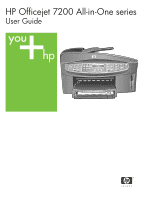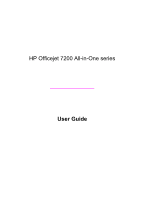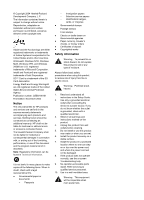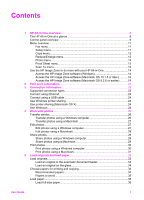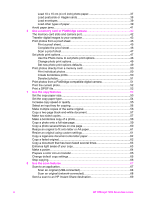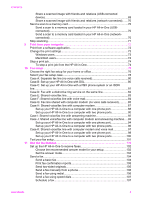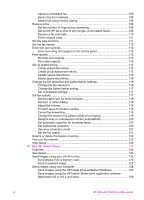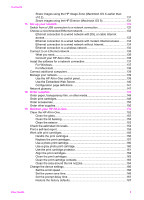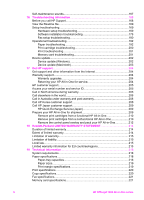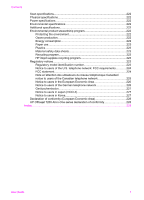Load 10 x 15 cm (4 x 6 inch) photo paper
.....................................................
37
Load postcards or Hagaki cards
....................................................................
38
Load envelopes
.............................................................................................
39
Load other types of paper
..............................................................................
39
Avoid paper jams
..................................................................................................
41
6
Use a memory card or PictBridge camera
........................................................
42
The memory card slots and camera port
..............................................................
42
Transfer digital images to your computer
..............................................................
43
Print photos from a proof sheet
............................................................................
45
Print a proof sheet
.........................................................................................
45
Complete the proof sheet
..............................................................................
46
Scan a proof sheet
........................................................................................
47
Set photo print options
..........................................................................................
47
Use the Photo menu to set photo print options
..............................................
48
Change photo print options
...........................................................................
49
Set new photo print options defaults
..............................................................
49
Print photos directly from a memory card
.............................................................
50
Print individual photos
...................................................................................
50
Create borderless prints
................................................................................
50
Deselect photos
.............................................................................................
51
Print photos from a PictBridge-compatible digital camera
....................................
51
Print the current photo
..........................................................................................
52
Print a DPOF file
...................................................................................................
52
7
Use the copy features
........................................................................................
53
Set the copy paper size
........................................................................................
53
Set the copy paper type
........................................................................................
54
Increase copy speed or quality
.............................................................................
55
Select an input tray for copying
............................................................................
56
Make multiple copies of the same original
............................................................
56
Copy a two-page black-and-white document
........................................................
57
Make two-sided copies
.........................................................................................
57
Make a borderless copy of a photo
.......................................................................
58
Copy a photo onto a full-size page
.......................................................................
59
Copy a photo several times on one page
.............................................................
60
Resize an original to fit onto letter or A4 paper
.....................................................
61
Resize an original using custom settings
..............................................................
61
Copy a legal-size document onto letter paper
......................................................
62
Copy a faded original
............................................................................................
62
Copy a document that has been faxed several times
...........................................
63
Enhance light areas of your copy
.........................................................................
63
Make a poster
.......................................................................................................
64
Prepare a color iron-on transfer
............................................................................
65
Change default copy settings
...............................................................................
65
Stop copying
.........................................................................................................
66
8
Use the scan features
.........................................................................................
67
Scan to an application
..........................................................................................
67
Scan an original (USB-connected)
................................................................
68
Scan an original (network-connected)
...........................................................
68
Send a scan to an HP Instant Share destination
..................................................
69
2
HP Officejet 7200 All-in-One series