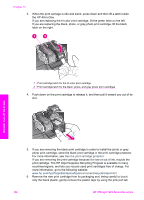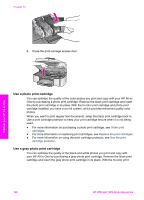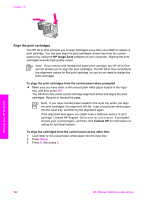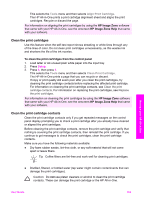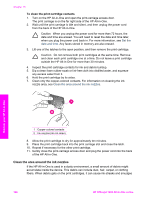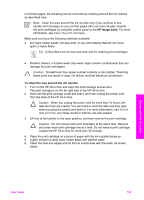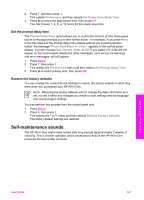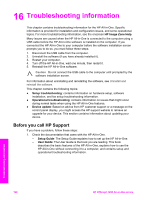HP Officejet 7200 User Guide - Page 166
Clean the print cartridges, Tools
 |
View all HP Officejet 7200 manuals
Add to My Manuals
Save this manual to your list of manuals |
Page 166 highlights
This selects the Tools menu and then selects Align Print Cartridge. The HP All-in-One prints a print cartridge alignment sheet and aligns the print cartridges. Recycle or discard the page. For information on aligning the print cartridges by using the HP Image Zone software that came with your HP All-in-One, see the onscreen HP Image Zone Help that came with your software. Clean the print cartridges Use this feature when the self-test report shows streaking or white lines through any of the lines of color. Do not clean print cartridges unnecessarily, as this wastes ink and shortens the life of the ink nozzles. To clean the print cartridges from the control panel 1. Load letter or A4 unused plain white paper into the input tray. 2. Press Setup. 3. Press 6, then press 1. This selects the Tools menu and then selects Clean Print Cartridge. The HP All-in-One prints a page that you can recycle or discard. If copy or print quality still seem poor after you clean the print cartridges, try cleaning the print cartridge contacts before replacing the affected print cartridge. For information on cleaning the print cartridge contacts, see Clean the print cartridge contacts. For information on replacing the print cartridges, see Replace the print cartridges. For information on cleaning the print cartridges by using the HP Image Zone software that came with your HP All-in-One, see the onscreen HP Image Zone Help that came with your software. Clean the print cartridge contacts Clean the print cartridge contacts only if you get repeated messages on the control panel display prompting you to check a print cartridge after you already have cleaned or aligned the print cartridges. Before cleaning the print cartridge contacts, remove the print cartridge and verify that nothing is covering the print cartridge contacts, then reinstall the print cartridge. If you continue to get messages to check the print cartridges, clean the print cartridge contacts. Make sure you have the following materials available: ● Dry foam rubber swabs, lint-free cloth, or any soft material that will not come apart or leave fibers. Tip Coffee filters are lint-free and work well for cleaning print cartridges. Maintain your HP All-in-One ● Distilled, filtered, or bottled water (tap water might contain contaminants that can damage the print cartridges). Caution Do not use platen cleaners or alcohol to clean the print cartridge contacts. These can damage the print cartridge or the HP All-in-One. User Guide 163