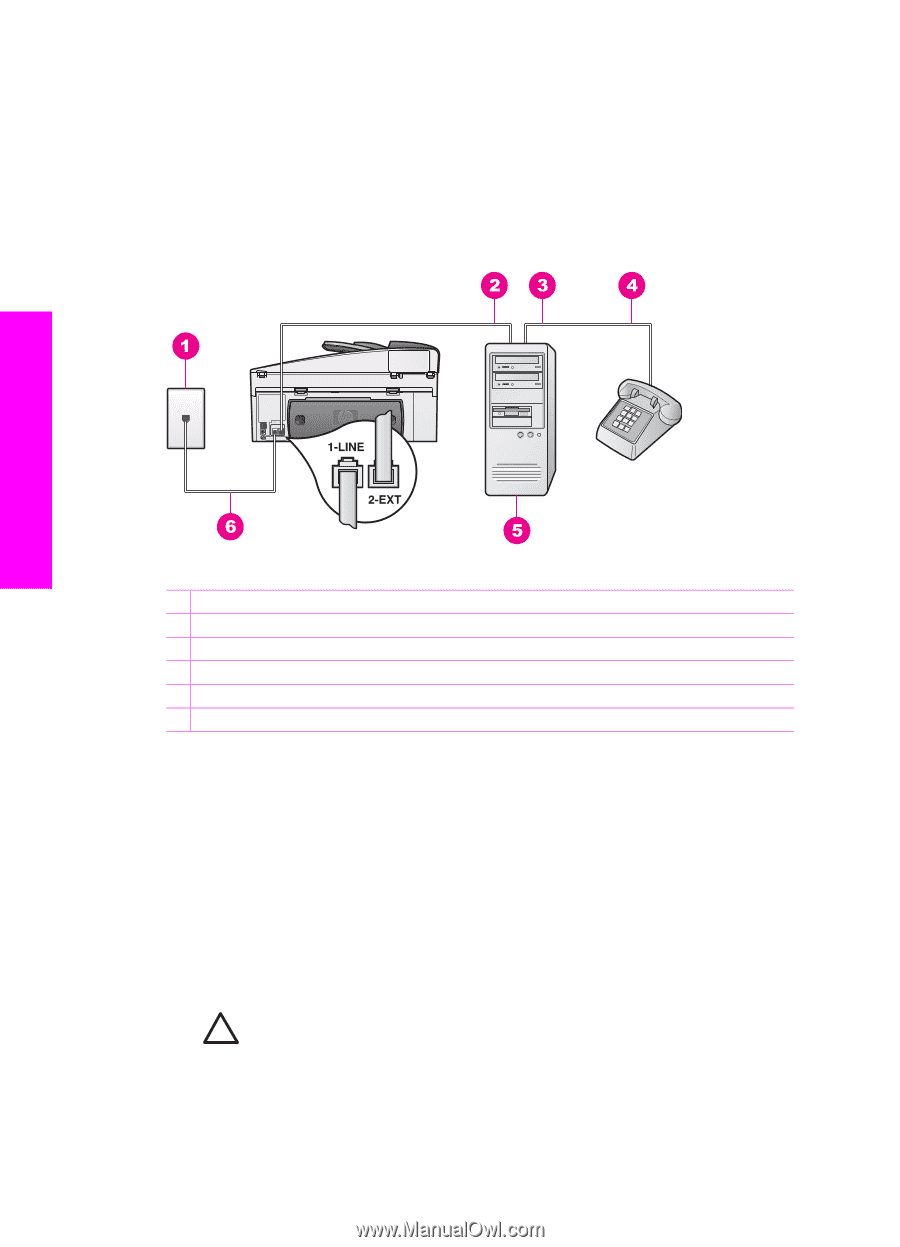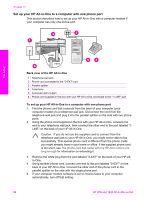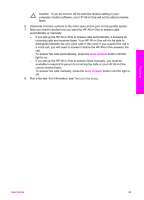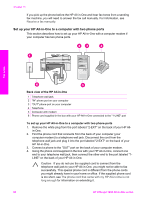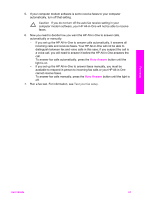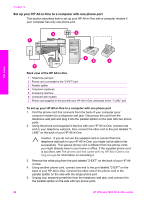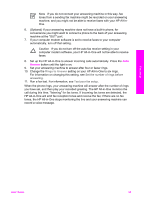HP Officejet 7200 User Guide - Page 93
Set up your HP All-in-One to a computer with two phone ports, Back view of the HP All-in-One
 |
View all HP Officejet 7200 manuals
Add to My Manuals
Save this manual to your list of manuals |
Page 93 highlights
Chapter 10 If you pick up the phone before the HP All-in-One and hear fax tones from a sending fax machine, you will need to answer the fax call manually. For information, see Receive a fax manually. Set up your HP All-in-One to a computer with two phone ports This section describes how to set up your HP All-in-One with a computer modem if your computer has two phone ports. Fax setup Back view of the HP All-in-One 1 Telephone wall jack 2 "IN" phone port on your computer 3 "OUT" phone port on your computer 4 Telephone 5 Computer with modem 6 Phone cord supplied in the box with your HP All-in-One connected to the "1-LINE" port To set up your HP All-in-One to a computer with two phone ports 1. Remove the white plug from the port labeled "2-EXT" on the back of your HP All- in-One. 2. Find the phone cord that connects from the back of your computer (your computer modem) to a telephone wall jack. Disconnect the cord from the telephone wall jack and plug it into the port labeled "2-EXT" on the back of your HP All-in-One. 3. Connect a phone to the "OUT" port on the back of your computer modem. 4. Using the phone cord supplied in the box with your HP All-in-One, connect one end to your telephone wall jack, then connect the other end to the port labeled "1LINE" on the back of your HP All-in-One. Caution If you do not use the supplied cord to connect from the telephone wall jack to your HP All-in-One, you might not be able to fax successfully. This special phone cord is different from the phone cords you might already have in your home or office. If the supplied phone cord is too short, see The phone cord that came with my HP All-in-One is not long enough for information on extending it. 90 HP Officejet 7200 All-in-One series