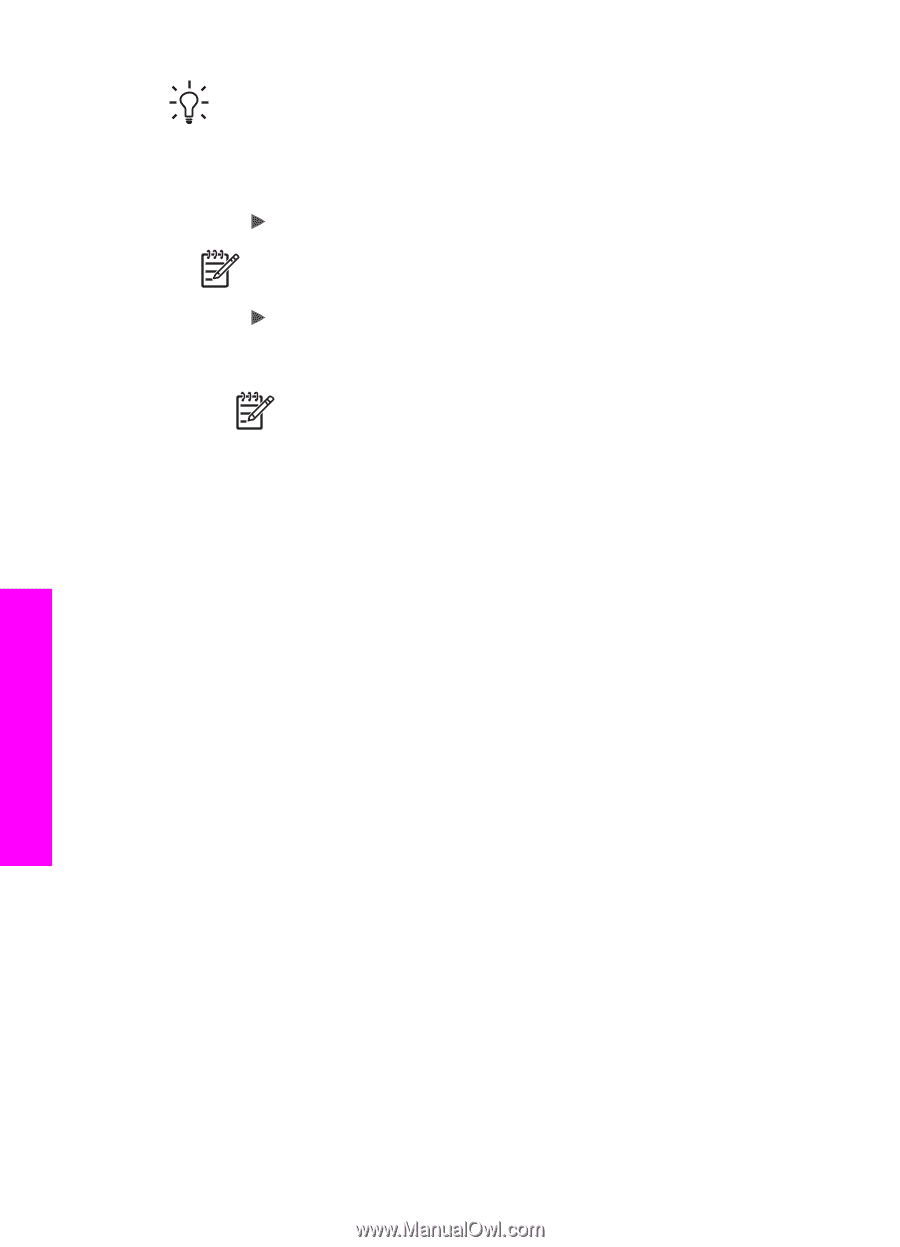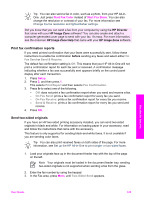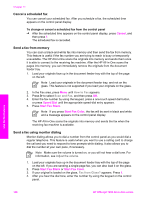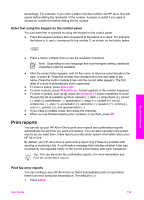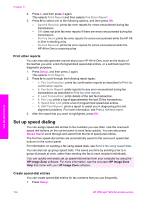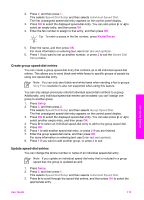HP Officejet 7200 User Guide - Page 113
Receive a fax manually, Basic Fax Setup, Two-Sided Fax Print, Sided Output, Rings to Answer
 |
View all HP Officejet 7200 manuals
Add to My Manuals
Save this manual to your list of manuals |
Page 113 highlights
Chapter 11 Tip You can also send two-sided originals by using the automatic document feeder. For more information, see Send two-sided originals. 1. Make sure you have paper loaded in the input tray. 2. Press Setup, and then press 4. This selects Basic Fax Setup 3. Press until Two-Sided Fax Print appears, and then press OK. Note This option only appears if you have an HP two-sided printing accessory installed. 4. Press to select one of the following options: - If you want to print on one side of the page, select 1-Sided Output. - If you want to print on both sides of the page, to select 2-Sided Output. Note If you select 2-Sided Output, make sure you do not remove the pages from the output tray before the HP All-in-One finishes printing the fax. The HP All-in-One prints the front side of the page, places it in the output tray, and then picks it back up to print the opposite side. After both sides of every page have been printed, you can remove the fax. When you receive a fax and 2-Sided Output is selected, the HP Allin-One will print black-and-white faxes with the top along the short side of the paper, or portrait-style. The HP All-in-One will print color faxes with the top along the long side of the paper, or landscape-style. 5. Press OK. The HP All-in-One uses this setting to print all faxes. Receive a fax manually If you set up your HP All-in-One to receive faxes manually (the Auto Answer light is off) or you answer the phone and hear fax tones, use the instructions in this section to receive faxes. You can receive faxes manually from a phone that is: ● Directly connected to the HP All-in-One (on the "2-EXT" port) ● On the same phone line, but is not connected to the HP All-in-One 1. Make sure the HP All-in-One is turned on and you have paper loaded in the input tray. 2. Remove any originals from the document feeder tray. 3. Set the Rings to Answer setting to a high number to allow you to answer the incoming call before the HP All-in-One answers. Or, set your HP All-in-One to answer faxes manually. For information on setting the number of rings to answer, see Set the number of rings before answering. For information on setting the HP All-in-One to answer faxes manually, see Set the answer mode. 4. Do one of the following: - If your phone is on the same phone line (but not plugged into the back of the HP All-in-One) and you hear fax tones from a sending fax machine, wait 5 - Use the fax features 110 HP Officejet 7200 All-in-One series