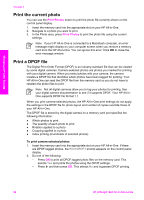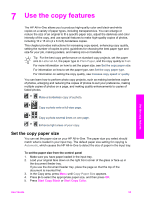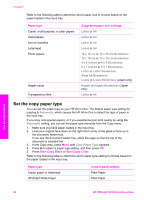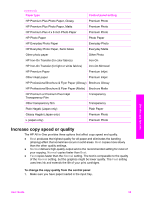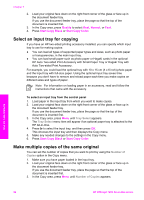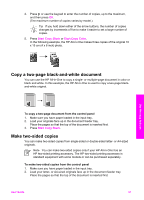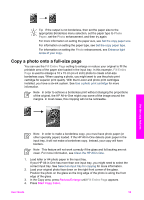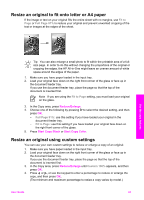HP Officejet 7200 User Guide - Page 60
Copy a two- black-and-white document, Make two-sided copies, Start Copy Black, Start Copy Color
 |
View all HP Officejet 7200 manuals
Add to My Manuals
Save this manual to your list of manuals |
Page 60 highlights
4. Press or use the keypad to enter the number of copies, up to the maximum, and then press OK. (The maximum number of copies varies by model.) Tip If you hold down either of the arrow buttons, the number of copies changes by increments of five to make it easier to set a large number of copies. 5. Press Start Copy Black or Start Copy Color. In the following example, the HP All-in-One makes three copies of the original 10 x 15 cm (4 x 6 inch) photo. Use the copy features Copy a two-page black-and-white document You can use the HP All-in-One to copy a single- or multiple-page document in color or black and white. In this example, the HP All-in-One is used to copy a two-page blackand-white original. To copy a two-page document from the control panel 1. Make sure you have paper loaded in the input tray. 2. Load your originals face up in the document feeder tray. Place the pages so that the top of the document is inserted first. 3. Press Start Copy Black. Make two-sided copies You can make two-sided copies from single-sided or double-sided letter- or A4-sized originals. Note You can make two-sided copies only if your HP All-in-One has an HP two-sided printing accessory. The HP two-sided printing accessory is standard equipment with some models or can be purchased separately. To make two-sided copies from the control panel 1. Make sure you have paper loaded in the input tray. 2. Load your letter- or A4-sized originals face up in the document feeder tray. Place the pages so that the top of the document is inserted first. User Guide 57