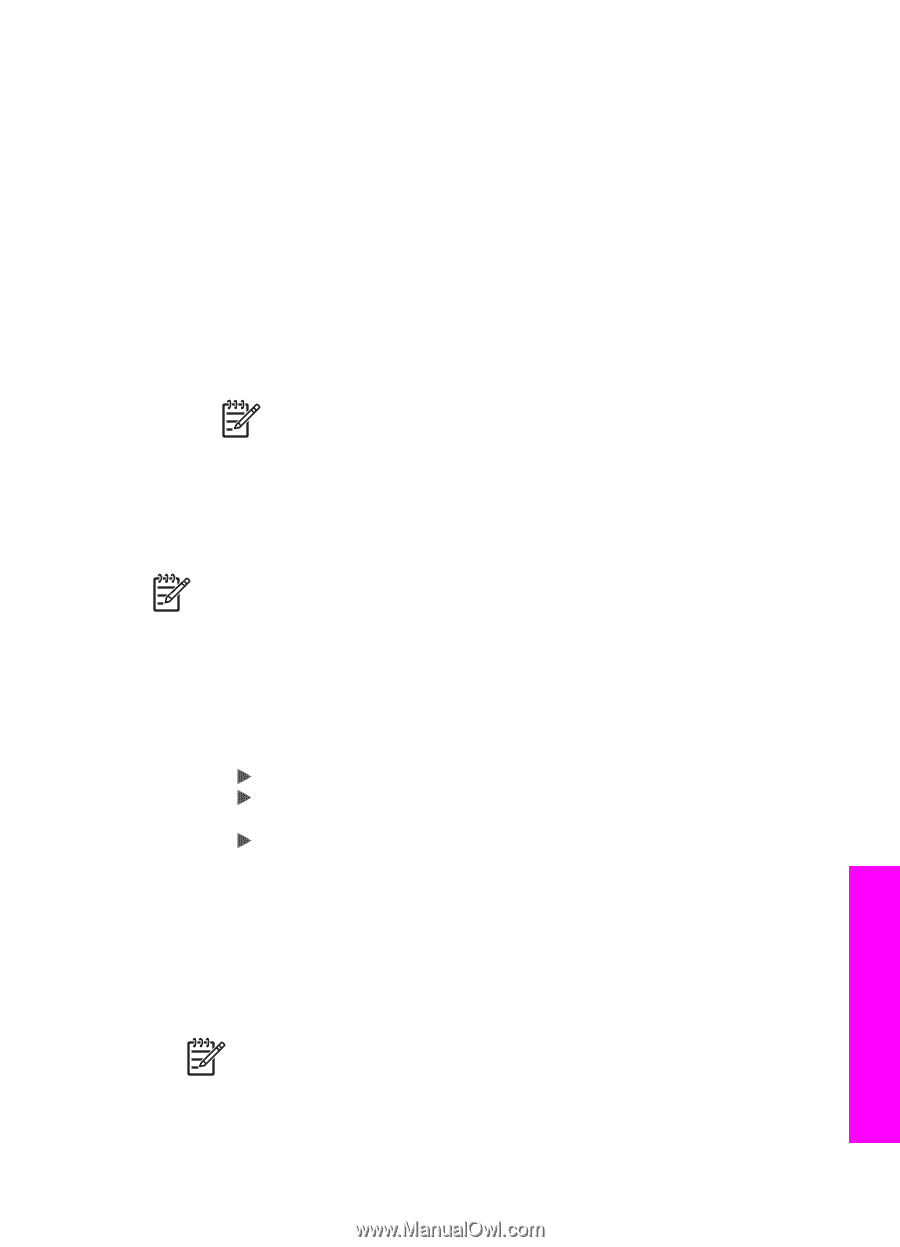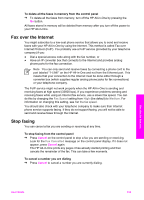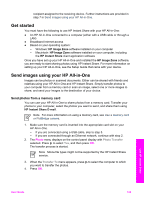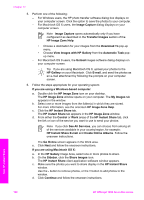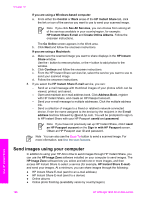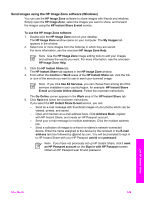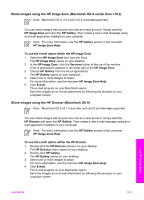HP Officejet 7200 User Guide - Page 130
Send a scanned image, Sign in with HP Passport
 |
View all HP Officejet 7200 manuals
Add to My Manuals
Save this manual to your list of manuals |
Page 130 highlights
e. From the HP Instant Share services list, select the service you want to use to send your photos. f. Follow the onscreen instructions. 7. If you select the HP Instant Share E-mail service, you can: - Send an e-mail message with thumbnail images of your photos which can be viewed, printed, and saved. - Open and maintain an e-mail address book. Click Address Book, register with HP Instant Share, and create an HP Passport account. - Send your e-mail message to multiple addresses. Click the multiple address link. - Send a collection of images to a friend or relative's network-connected device. Enter the name assigned to the device by the recipient in the E-mail address text box followed by @send.hp.com. You will be prompted to sign in to HP Instant Share with your HP Passport userid and password. Note If you have not previously set up HP Instant Share, click I need an HP Passport account on the Sign in with HP Passport screen. Obtain an HP Passport user ID and password. Send a scanned image You can share a scanned image. Place the image on the glass, select a destination, scan the image, and share your image using HP Instant Share E-mail. Note For more information on scanning an image, see Use the scan features. 1. Load your original face down on the right front corner of the glass. 2. Press Scan To on the control panel of your HP All-in-One. The Scan menu appears on the control panel display. 3. Perform one of the following: - If you are connected using a USB cable, skip to step 6. - If you are connected through an Ethernet network, continue with step 4. 4. Press to select Select Computer, and then press OK. 5. Press to select the computer to which you want to send the image, and then press OK. 6. Press to select HP Instant Share, and then press OK or Start Scan. The image is scanned and uploaded to your computer. For Windows users, the HP Image Zone software opens on your computer. The HP Instant Share tab appears. A thumbnail of the scanned image appears in the Selection Tray. For more information on the HP Image Zone, see the onscreen help. For Macintosh OS X users (v10.2 and later), the HP Instant Share client application software opens on your computer. A thumbnail of the scanned image appears in the HP Instant Share window. Note If you are using Macintosh OS X (earlier than v10.2) or OS 9, your photos are uploaded to the HP Gallery on your Macintosh. Click E-mail. Send the scanned image as an e-mail attachment by following the prompts on your computer screen. 7. Follow the steps appropriate for your operating system: User Guide 127 Use HP Instant Share