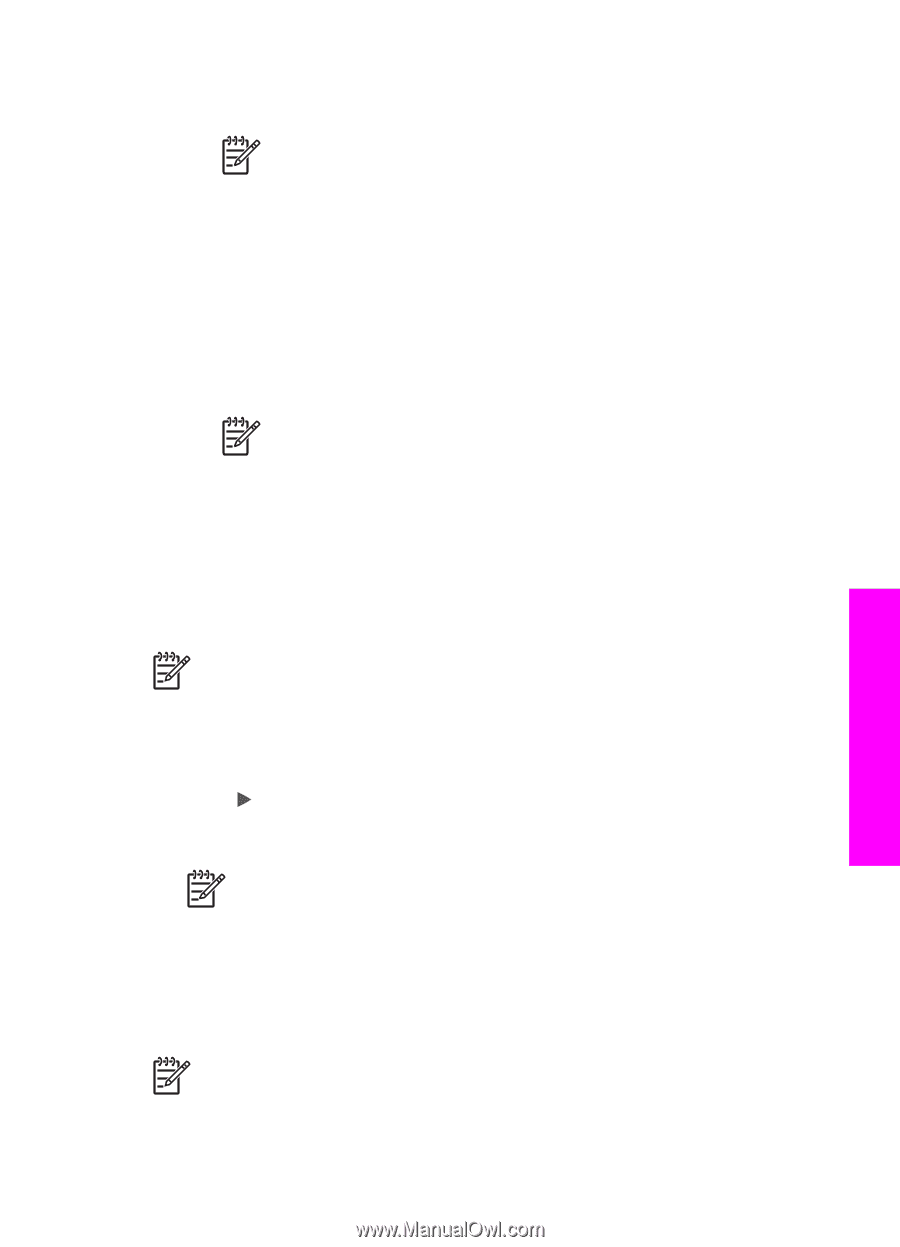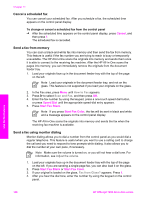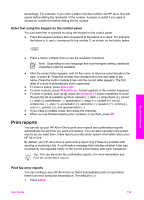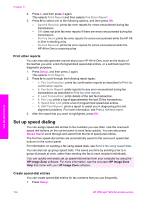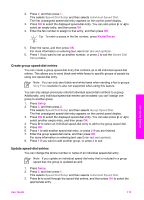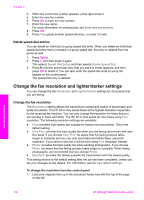HP Officejet 7200 User Guide - Page 114
Poll to receive a fax, Set the date and time
 |
View all HP Officejet 7200 manuals
Add to My Manuals
Save this manual to your list of manuals |
Page 114 highlights
10 seconds before pressing 1 2 3 on your phone. If the HP All-in-One does not begin receiving the fax, wait several more seconds and press 1 2 3 again. Note When the HP All-in-One receives an incoming call, it displays Ringing on the control panel display. If you pick up the phone, Phone off hook appears after a few seconds. You must wait until Phone off hook appears before pressing 1 2 3 on your phone or you will not be able to receive the fax. - If your phone is plugged directly into the back of the HP All-in-One and you hear fax tones from a sending fax machine, press the Start Fax Black or Start Fax Color button on the control panel. - If you are currently on the phone with the sender using a phone connected to the HP All-in-One, instruct them to press Start on their fax machine first. After you hear fax tones from the sending fax machine, press the Start Fax Black or Start Fax Color button on the control panel. Note If you press Start Fax Color but the sender sent the fax in black and white, the HP All-in-One prints the fax in black and white. After the HP All-in-One begins to receive the fax, you can hang up the phone. Poll to receive a fax Polling allows your HP All-in-One to ask another fax machine to send a fax that it has in its queue. When you use the Poll to Receive feature, the HP All-in-One calls the designated fax machine and requests the fax from it. The designated fax machine must be set for polling and have a fax ready to send. Note The HP All-in-One does not support polling pass codes. Polling pass codes are a security feature that requires the receiving fax machine to provide a pass code to the device it is polling in order to receive the fax. Make sure the device you are polling does not have a pass code set up (or has not changed the default pass code) or the HP All-in-One will not be able to receive the fax. 1. In the Fax area, press Menu until How to Fax appears. 2. Press to select Poll to Receive, and then press OK. 3. Enter the fax number of the other fax machine. 4. Press Start Fax Black or Start Fax Color. Note If you press Start Fax Color but the sender sent the fax in black and white, the HP All-in-One prints the fax in black and white. Set the date and time You can set the date and time from the control panel. When a fax is transmitted, the current date and time are printed along with the fax header. The date and time format is based on the language and country/region setting. Note 1 In some countries/regions the date and time stamp is a legal requirement. Use the fax features User Guide 111