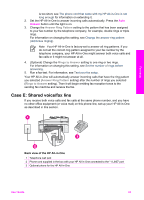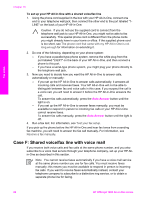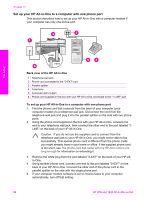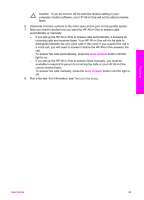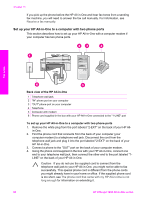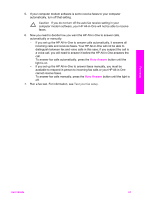HP Officejet 7200 User Guide - Page 90
Case H: Shared voice/fax line with computer modem
 |
View all HP Officejet 7200 manuals
Add to My Manuals
Save this manual to your list of manuals |
Page 90 highlights
Fax setup When the phone rings, your HP All-in-One will answer automatically after the number of rings you set in the Rings to Answer setting. Then it will begin emitting fax reception tones to the sending fax machine and receive the fax. Case H: Shared voice/fax line with computer modem If you receive both voice calls and fax calls at the same phone number, and you also have a computer modem connected on this phone line, set up your HP All-in-One as described in this section. Since your computer modem shares the phone line with your HP All-in-One, you will not be able to use both your computer modem and your HP All-in-One for faxing simultaneously. For example, you cannot use your HP All-in-One for faxing if you are using your computer modem to send an e-mail or access the Internet. There are two different ways to set up your HP All-in-One with your computer based on the number of phone ports on your computer. Before you begin, check your computer to see if it has one or two phone ports: ● If your computer has only one phone port, see the next section, Set up your HP All-in-One to a computer with one phone port. You will need to purchase a parallel splitter (also called a coupler), as shown below. (A parallel splitter has one RJ-11 port on the front and two RJ-11 ports on the back. Do not use a 2-line phone splitter, a serial splitter, or a parallel splitter which has two RJ-11 ports on the front and a plug on the back.) Example of a parallel splitter ● If your computer has two phone ports, see Set up your HP All-in-One to a computer with two phone ports. User Guide 87