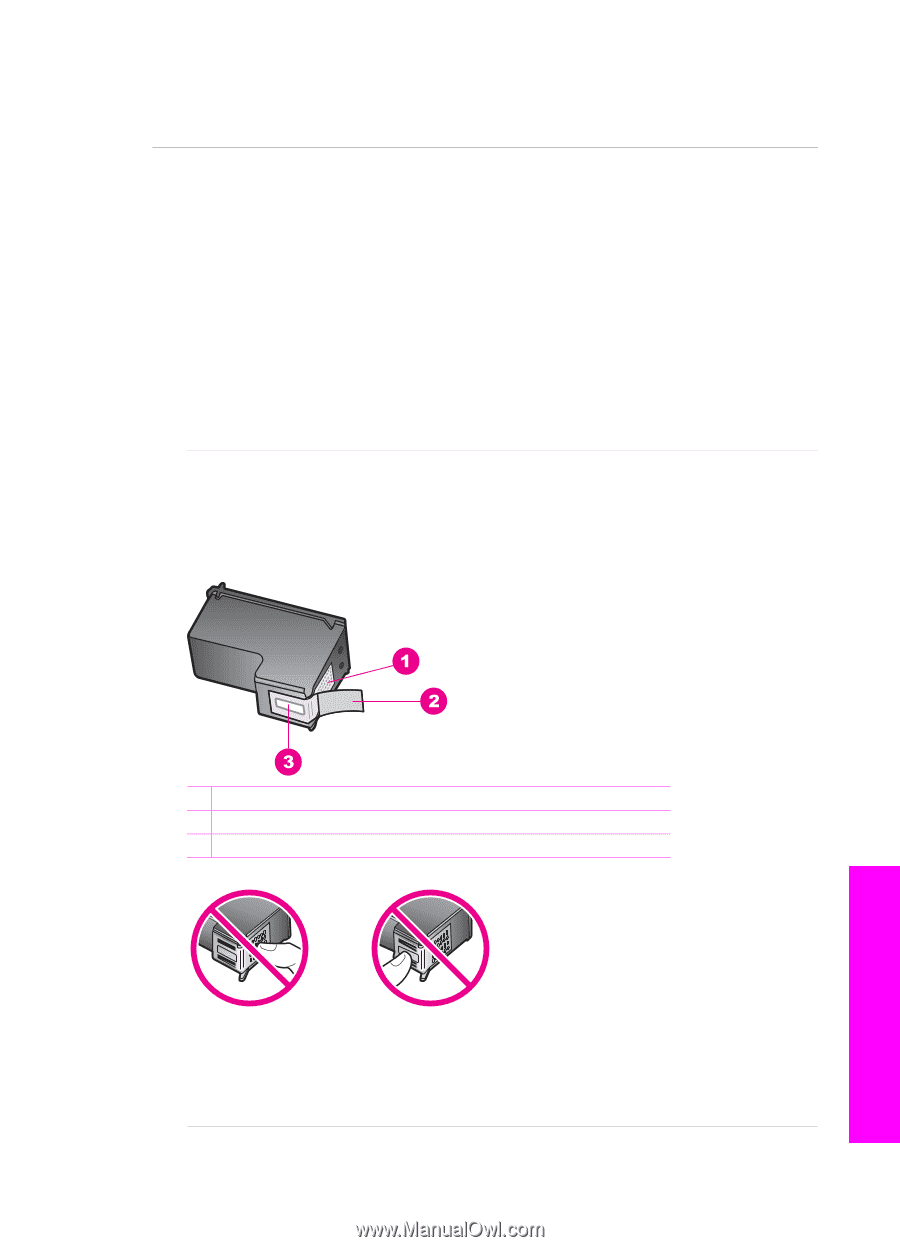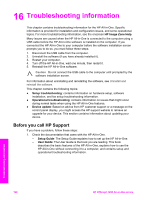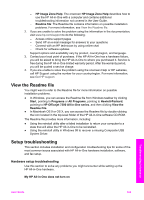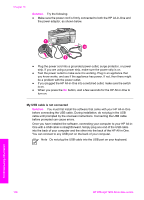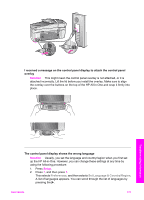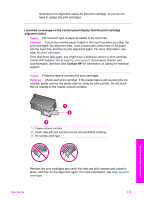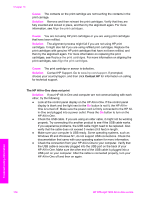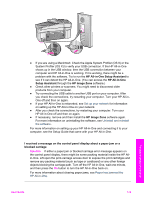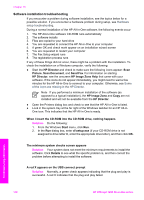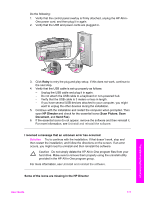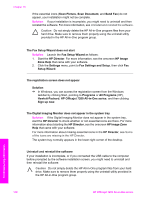HP Officejet 7200 User Guide - Page 176
Cause, Solution, I received a message on the control panel display that the print cartridge
 |
View all HP Officejet 7200 manuals
Add to My Manuals
Save this manual to your list of manuals |
Page 176 highlights
remembers the alignment values for that print cartridge, so you do not need to realign the print cartridges. I received a message on the control panel display that the print cartridge alignment failed Cause The incorrect type of paper is loaded in the input tray. Solution If you have colored paper loaded in the input tray when you align the print cartridges, the alignment fails. Load unused plain white letter or A4 paper into the input tray, and then try the alignment again. For more information, see Align the print cartridges. If the alignment fails again, you might have a defective sensor or print cartridge. Contact HP Support. Go to www.hp.com/support. If prompted, choose your country/region, and then click Contact HP for information on calling for technical support. Cause Protective tape is covering the print cartridges. Solution Check each print cartridge. If the plastic tape is still covering the ink nozzles, gently remove the plastic tape by using the pink pull tab. Do not touch the ink nozzles or the copper-colored contacts. Troubleshooting information 1 Copper-colored contacts 2 Plastic tape with pink pull tab (must be removed before installing) 3 Ink nozzles under tape Reinsert the print cartridges and verify that they are fully inserted and locked in place, and then try the alignment again. For more information, see Align the print cartridges. User Guide 173