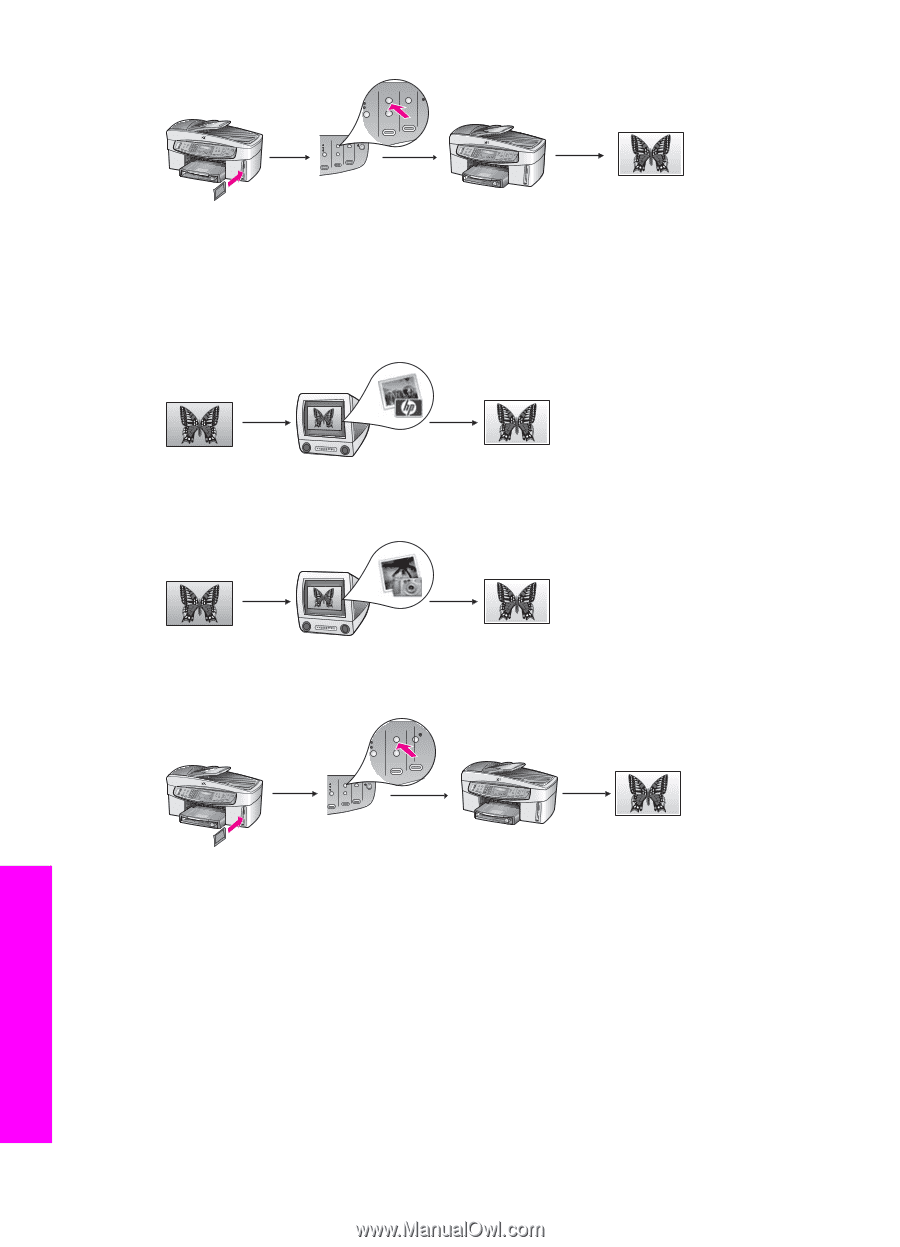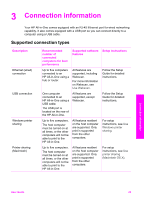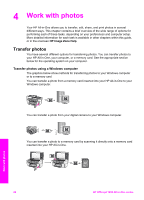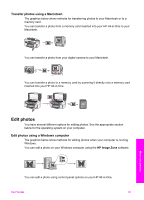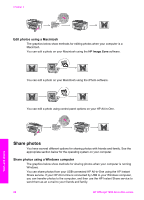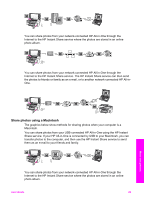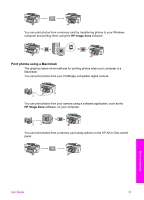HP Officejet 7200 User Guide - Page 31
Edit photos using a Macintosh, Share photos, Share photos using a Windows computer
 |
View all HP Officejet 7200 manuals
Add to My Manuals
Save this manual to your list of manuals |
Page 31 highlights
Chapter 4 Edit photos using a Macintosh The graphics below show methods for editing photos when your computer is a Macintosh. You can edit a photo on your Macintosh using the HP Image Zone software. You can edit a photo on your Macintosh using the iPhoto software. You can edit a photo using control panel options on your HP All-in-One. Work with photos Share photos You have several different options for sharing photos with friends and family. See the appropriate section below for the operating system on your computer. Share photos using a Windows computer The graphics below show methods for sharing photos when your computer is running Windows. You can share photos from your USB-connected HP All-in-One using the HP Instant Share service. If your HP All-in-One is connected by USB to your Windows computer, you can transfer photos to the computer, and then use the HP Instant Share service to send them as an e-mail to your friends and family. 28 HP Officejet 7200 All-in-One series