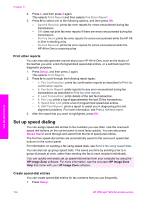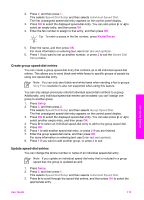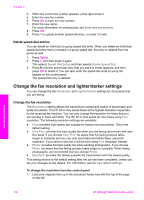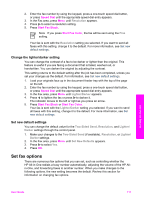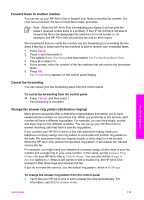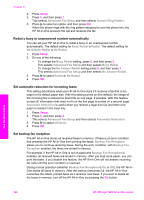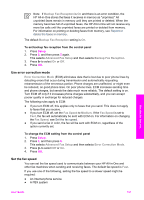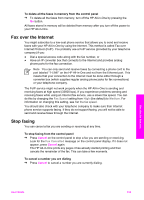HP Officejet 7200 User Guide - Page 122
Forward faxes to another number, Cancel fax forwarding
 |
View all HP Officejet 7200 manuals
Add to My Manuals
Save this manual to your list of manuals |
Page 122 highlights
Forward faxes to another number You can set up your HP All-in-One to forward your faxes to another fax number. If a color fax is received, the fax is forwarded in black and white. Note When the HP All-in-One is forwarding your faxes, it will not print the faxes it receives unless there is a problem. If the HP All-in-One is not able to forward the fax to the designated fax machine (if it is not turned on, for example), the HP All-in-One will print the fax and an error report. We recommend that you verify the number you are forwarding to is a working fax line. Send a test fax to make sure the fax machine is able to receive your forwarded faxes. 1. Press Setup. 2. Press 4, and then press 6. This selects Basic Fax Setup and then selects Fax Forwarding Black Only. 3. Press to select On. 4. At the prompt, enter the number of the fax machine that will receive the forwarded faxes. 5. Press OK. Fax Forwarding appears on the control panel display. Cancel fax forwarding You can cancel your fax forwarding setup from the control panel. To cancel fax forwarding from the control panel ➔ Press Cancel, and then press 1. Fax forwarding is cancelled. Change the answer ring pattern (distinctive ringing) Many phone companies offer a distinctive ringing feature that allows you to have several phone numbers on one phone line. When you subscribe to this service, each number will have a different ring pattern. For example, you can have single, double, and triple rings for the different numbers. You can set up your HP All-in-One to answer incoming calls that have a specific ring pattern. If you connect your HP All-in-One to a line with distinctive ringing, have your telephone company assign one ring pattern to voice calls and another ring pattern to fax calls. We recommend that you request double or triple rings for a fax number. When the HP All-in-One detects the specified ring pattern, it will answer the call and receive the fax. For example, you might have your telephone company assign double rings to your fax number and a single ring to your voice number. In this setup, set the Answer Ring Pattern for your HP All-in-One to Double Rings. You can also set the Rings to Answer setting to 3. When a call comes in with a double ring, the HP All-in-One answers it after three rings and receives the fax. If you do not have this service, use the default ring pattern, which is All Rings. To change the answer ring pattern from the control panel 1. Verify that your HP All-in-One is set to answer fax calls automatically. For information, see Set the answer mode. Use the fax features User Guide 119