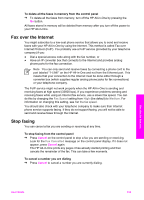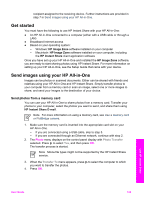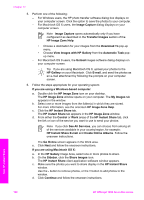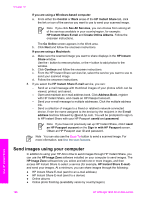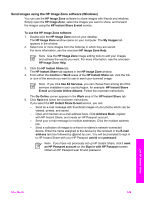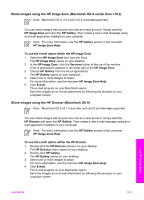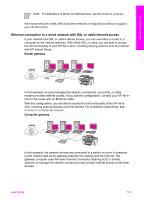HP Officejet 7200 User Guide - Page 131
Send images using your computer
 |
View all HP Officejet 7200 manuals
Add to My Manuals
Save this manual to your list of manuals |
Page 131 highlights
Chapter 12 If you are using a Windows-based computer: a. From either the Control or Work areas of the HP Instant Share tab, click the link or icon of the service you want to use to send your scanned image. Note If you click See All Services, you can choose from among all of the services available in your country/region, for example: HP Instant Share E-mail and Create Online Albums. Follow the onscreen instructions. The Go Online screen appears in the Work area. b. Click Next and follow the onscreen instructions. If you are using a Macintosh: a. Make sure the scanned image you want to share displays in the HP Instant Share window. Use the - button to remove photos, or the + button to add photos to the window. b. Click Continue and follow the onscreen instructions. c. From the HP Instant Share services list, select the service you want to use to send your scanned image. d. Follow the onscreen instructions. 8. If you select the HP Instant Share E-mail service, you can: - Send an e-mail message with thumbnail images of your photos which can be viewed, printed, and saved. - Open and maintain an e-mail address book. Click Address Book, register with HP Instant Share, and create an HP Passport account. - Send your e-mail message to multiple addresses. Click the multiple address link. - Send a collection of images to a friend or relative's network-connected device. Enter the name assigned to the device by the recipient in the E-mail address text box followed by @send.hp.com. You will be prompted to sign in to HP Instant Share with your HP Passport userid and password. Note If you have not previously set up HP Instant Share, click I need an HP Passport account on the Sign in with HP Passport screen. Obtain an HP Passport user ID and password. Note You can also use the Scan To button to send a scanned image. For more information, see Use the scan features. Send images using your computer In addition to using your HP All-in-One to send images through HP Instant Share, you can use the HP Image Zone software installed on your computer to send images. The HP Image Zone software lets you select and edit one or more images, and then access HP Instant Share to select a service (for example, HP Instant Share E-mail) and send your images. At a minimum, you can share images through the following: ● HP Instant Share E-mail (send to an e-mail address) ● HP Instant Share E-mail (send to a device) ● Online albums ● Online photo finishing (availability varies by country/region) Use HP Instant Share 128 HP Officejet 7200 All-in-One series