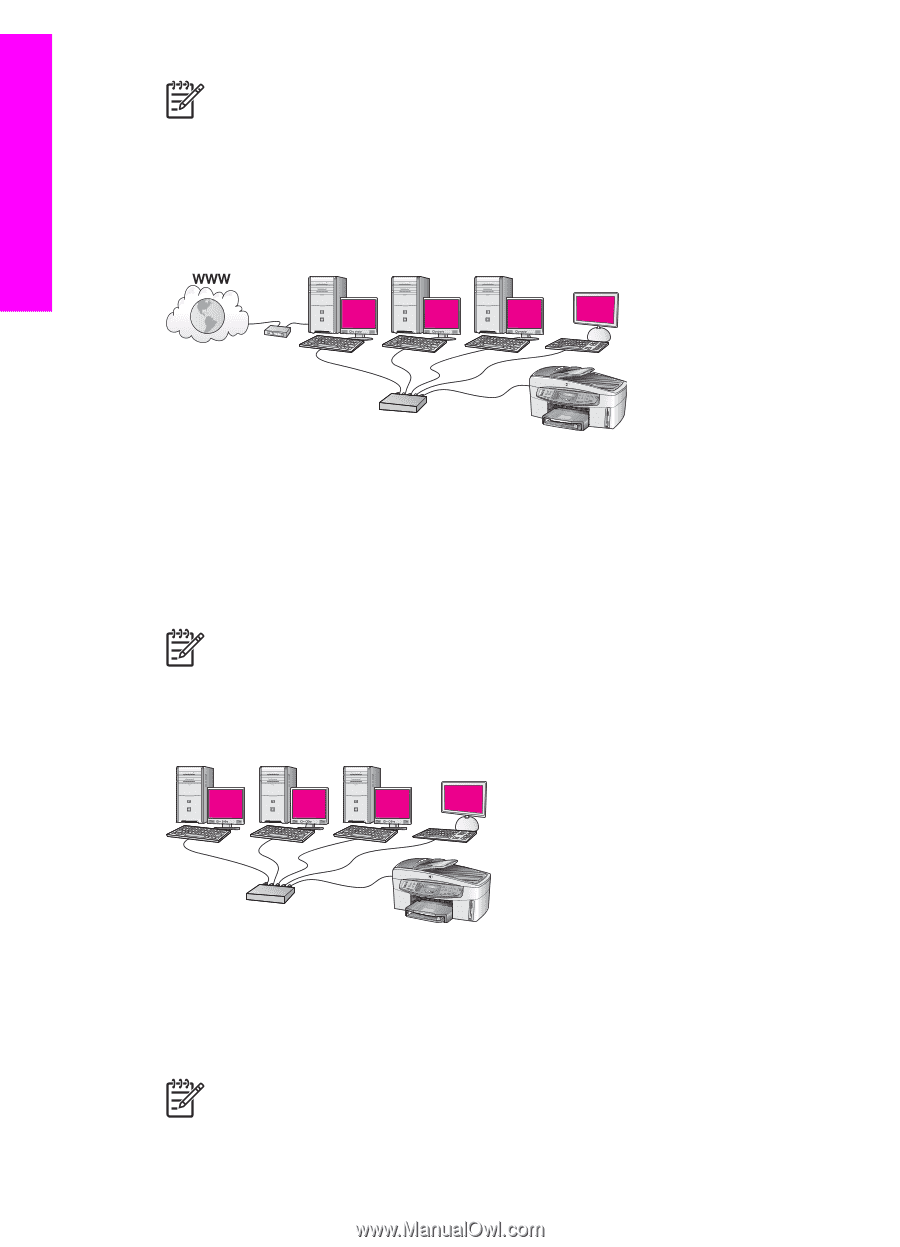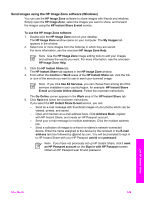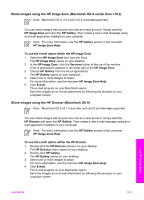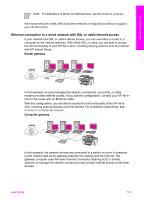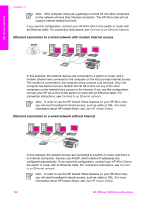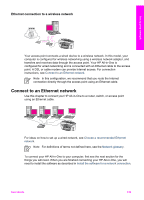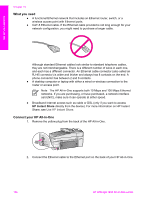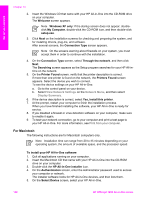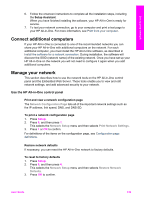HP Officejet 7200 User Guide - Page 137
Ethernet connection to a wired network with modem Internet access, Connect to an Ethernet network
 |
View all HP Officejet 7200 manuals
Add to My Manuals
Save this manual to your list of manuals |
Page 137 highlights
Set up your network Chapter 13 Note If the computer acting as a gateway is turned off, the other computers on the network will lose their Internet connection. The HP All-in-One will not support Internet-related functions. If you use this configuration, connect your HP All-in-One to the switch or router with an Ethernet cable. For connection instructions, see Connect to an Ethernet network. Ethernet connection to a wired network with modem Internet access In this example, the network devices are connected to a switch or router, and a modem (shown here connected to the computer on the left) provides Internet access. The modem is connected to the computer using a phone cord and jack. Only one computer has Internet access. Neither the HP All-in-One nor any of the other computers on the network have access to the Internet. If you use this configuration, connect your HP All-in-One to the switch or router with an Ethernet cable. For connection instructions, see Connect to an Ethernet network. Note In order to use the HP Instant Share features on your HP All-in-One, you will need broadband Internet access, such as cable or DSL. For more information about HP Instant Share, see Use HP Instant Share. Ethernet connection to a wired network without Internet In this example, the network devices are connected to a switch or router, and there is no Internet connection. Devices use AutoIP, which means IP addresses are configured automatically. If you have this configuration, connect your HP All-in-One to the switch or router with an Ethernet cable. For connection instructions, see Connect to an Ethernet network. Note In order to use the HP Instant Share features on your HP All-in-One, you will need broadband Internet access, such as cable or DSL. For more information about HP Instant Share, see Use HP Instant Share. 134 HP Officejet 7200 All-in-One series