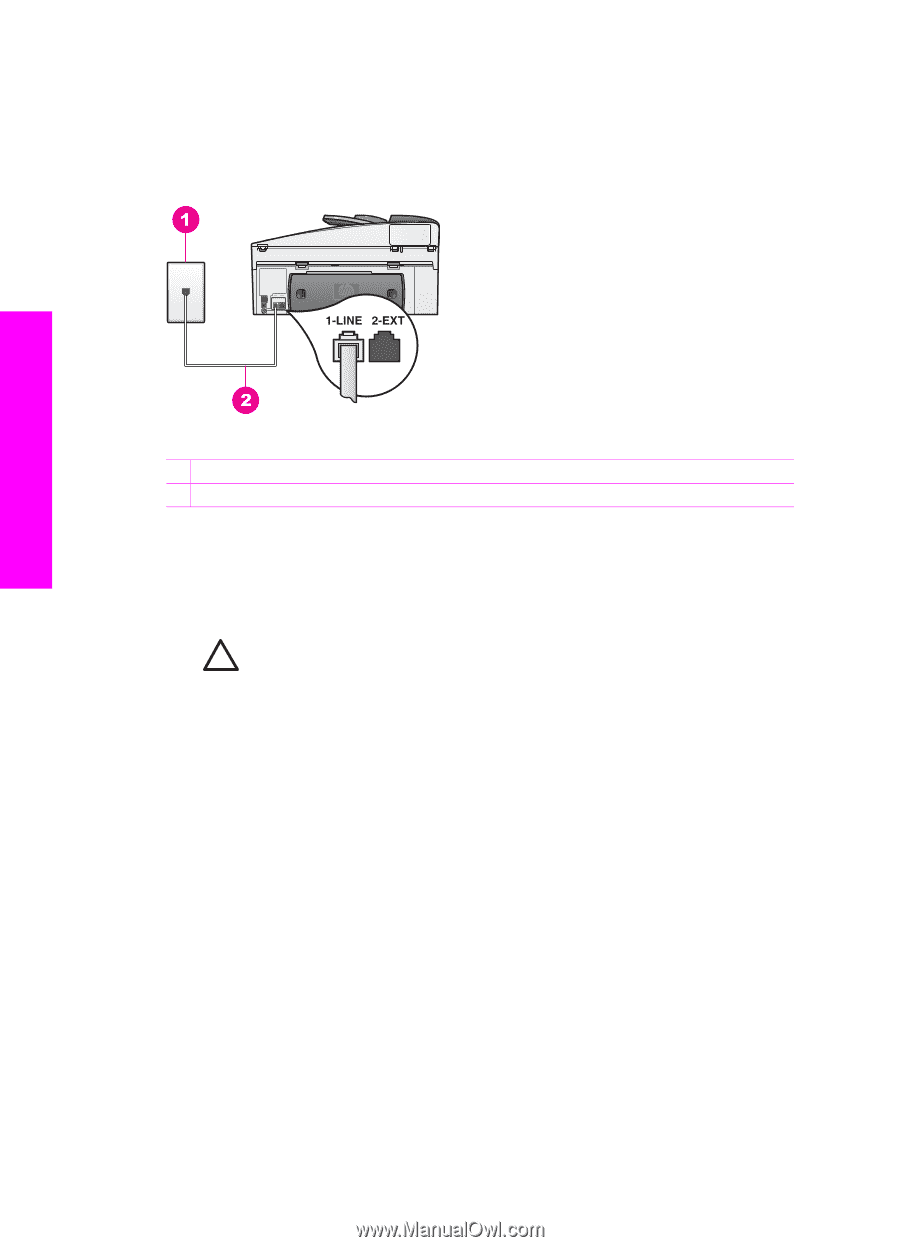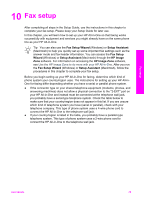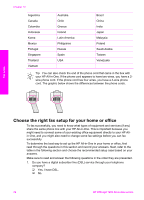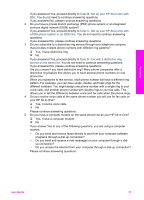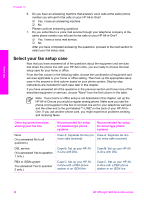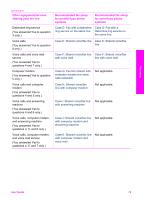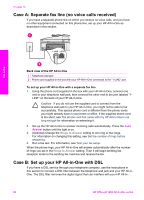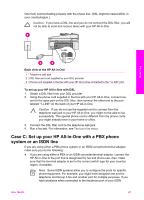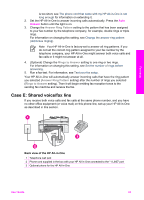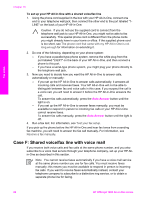HP Officejet 7200 User Guide - Page 83
Case A: Separate fax line (no voice calls received), Case B: Set up your HP All-in-One with DSL
 |
View all HP Officejet 7200 manuals
Add to My Manuals
Save this manual to your list of manuals |
Page 83 highlights
Chapter 10 Case A: Separate fax line (no voice calls received) If you have a separate phone line on which you receive no voice calls, and you have no other equipment connected on this phone line, set up your HP All-in-One as described in this section. Fax setup Back view of the HP All-in-One 1 Telephone wall jack 2 Phone cord supplied in the box with your HP All-in-One connected to the "1-LINE" port To set up your HP All-in-One with a separate fax line 1. Using the phone cord supplied in the box with your HP All-in-One, connect one end to your telephone wall jack, then connect the other end to the port labeled "1LINE" on the back of your HP All-in-One. Caution If you do not use the supplied cord to connect from the telephone wall jack to your HP All-in-One, you might not be able to fax successfully. This special phone cord is different from the phone cords you might already have in your home or office. If the supplied phone cord is too short, see The phone cord that came with my HP All-in-One is not long enough for information on extending it. 2. Set up the HP All-in-One to answer incoming calls automatically. Press the Auto Answer button until the light is on. 3. (Optional) Change the Rings to Answer setting to one ring or two rings. For information on changing this setting, see Set the number of rings before answering. 4. Run a fax test. For information, see Test your fax setup. When the phone rings, your HP All-in-One will answer automatically after the number of rings you set in the Rings to Answer setting. Then it will begin emitting fax reception tones to the sending fax machine and receive the fax. Case B: Set up your HP All-in-One with DSL If you have a DSL service through your telephone company, use the instructions in this section to connect a DSL filter between the telephone wall jack and your HP All-inOne. The DSL filter removes the digital signal that can interfere with your HP All-in- 80 HP Officejet 7200 All-in-One series