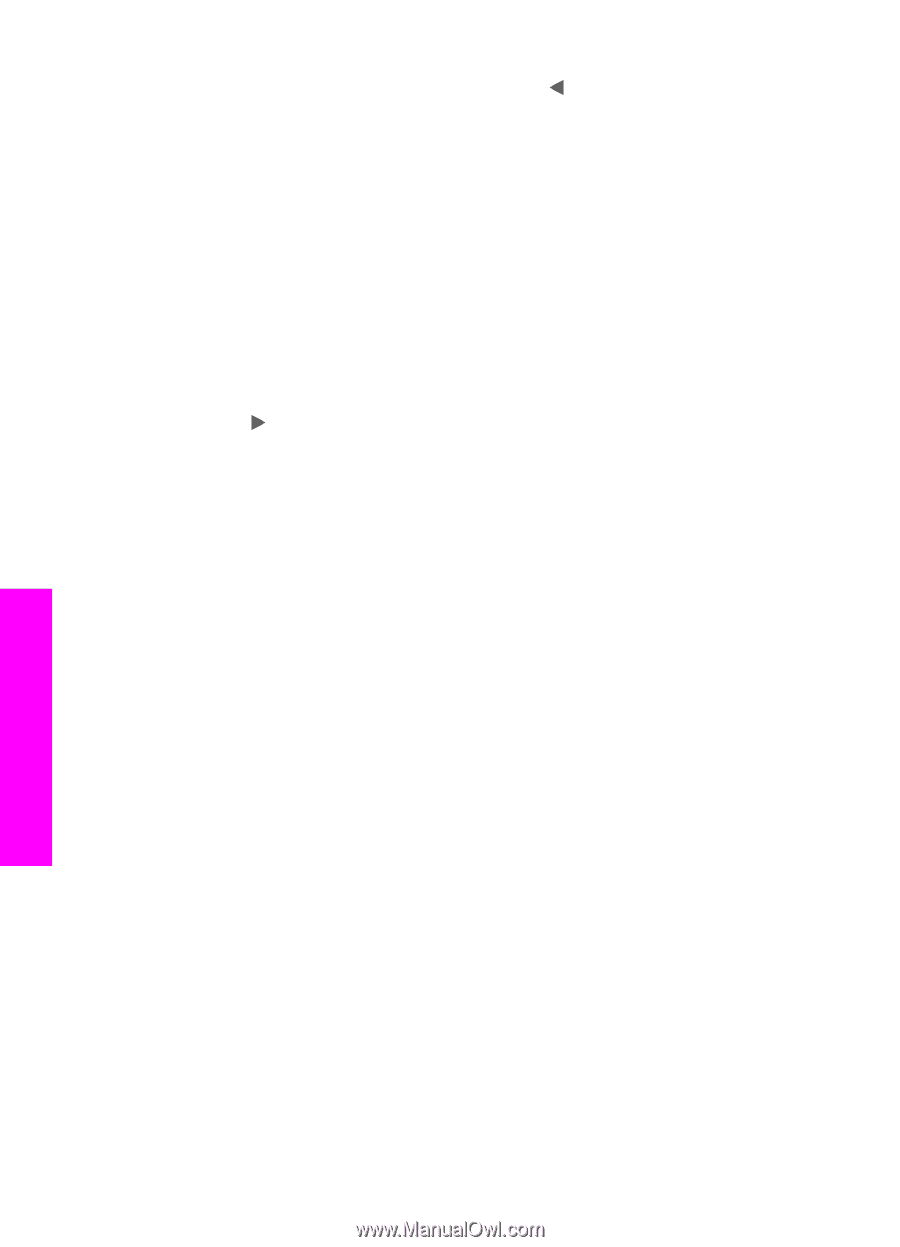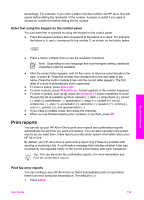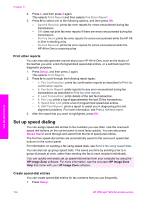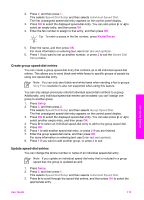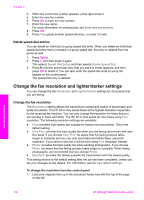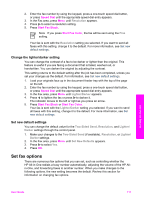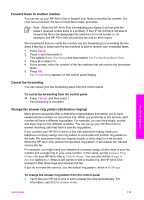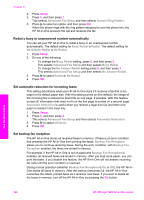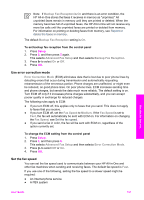HP Officejet 7200 User Guide - Page 119
Delete speed-dial entries, Change the fax resolution and lighter/darker settings
 |
View all HP Officejet 7200 manuals
Add to My Manuals
Save this manual to your list of manuals |
Page 119 highlights
Chapter 11 4. When the current fax number appears, press to erase it. 5. Enter the new fax number. 6. Press OK to save the new number. 7. Enter the new name. For more information on entering text, see Enter text and symbols. 8. Press OK. 9. Press 1 to update another speed-dial entry, or press 2 to exit. Delete speed-dial entries You can delete an individual or group speed-dial entry. When you delete an individual speed-dial entry that is included in a group speed dial, the entry is deleted from the group as well. 1. Press Setup. 2. Press 3, and then press 3 again. This selects Speed Dial Setup and then selects Delete Speed Dial. 3. Press until the speed-dial entry that you want to delete appears, and then press OK to delete it. You can also enter the speed-dial code by using the keypad on the control panel. The speed-dial entry is deleted. Change the fax resolution and lighter/darker settings You can change the fax Resolution and Lighter/Darker settings for documents that you are faxing. Change the fax resolution The Resolution setting affects the transmission speed and quality of faxed black-andwhite documents. The HP All-in-One sends faxes at the highest resolution supported by the receiving fax machine. You can only change the resolution for faxes that you are sending in black and white. The HP All-in-One sends all color faxes using Fine resolution. The following resolution settings are available: ● Fine: provides high-quality text suitable for faxing most documents. This is the default setting. ● Very Fine: provides the best quality fax when you are faxing documents with very fine detail. If you choose Very Fine, be aware that the faxing process takes longer to complete and you can only send black-and-white faxes using this resolution. If you send a color fax, it will be sent using Fine resolution instead. ● Photo: provides the best quality fax when sending photographs. If you choose Photo, be aware that the faxing process takes longer to complete. When faxing photographs, we recommend that you choose Photo. ● Standard: provides the fastest possible fax transmission with the lowest quality. This setting returns to the default setting after the job has been completed, unless you set your changes as the default. For information, see Set new default settings. To change the resolution from the control panel 1. Load your originals face up in the document feeder tray with the top of the page on the left. Use the fax features 116 HP Officejet 7200 All-in-One series