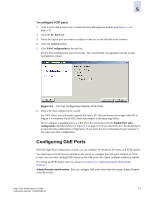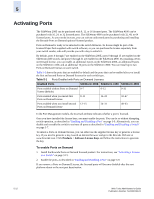HP StorageWorks 2/16V Brocade Web Tools Administrator's Guide (53-0000194-01, - Page 100
To con GbE ports, GigE Ports, General, Edit Configuration, Ports
 |
View all HP StorageWorks 2/16V manuals
Add to My Manuals
Save this manual to your list of manuals |
Page 100 highlights
5 The following procedure describes how to launch the GigE Port Configuration wizard. The wizard is self-explanatory, so the explicit steps are not documented here. To configure GbE ports 1. Click a port in the Switch View to launch the Port Management module (see Figure 5-1 on page 5-2). 2. Click the GigE Ports tab. 3. Select the port you want to configure in the tree on the left side of the window. 4. Click the General subtab. 5. Click Edit Configuration in the task bar. The GigE Port Configuration wizard launches. The wizard fields are populated with the current configuration values. Figure 5-5 GigE Port Configuration Wizard, GbE Ports 6. Follow the steps outlined in the wizard.Assigning a Name to a Port Port names are optional. You can assign a name to an FC port to make port grouping easier. You cannot rename GbE ports. The Port Name column in the Ports tab displays the port name, if one exists. Port names can be from 1 through 32 alphanumeric characters, unless Ficon Management Server (FMS) mode is enabled; if FMS mode is enabled, port names should be limited from 1 through 24 alphanumeric characters. The comma (,), semicolon (;), and "at" symbol (@) are not allowed. Although it is not required that port names be unique, it is recommended. 5-8 Web Tools Administrator's Guide Publication Number: 53-0000194-01