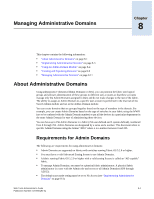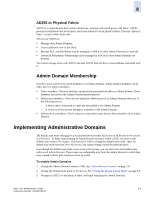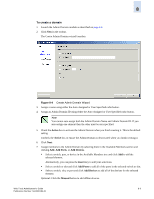HP StorageWorks 2/16V Brocade Web Tools Administrator's Guide (53-0000194-01, - Page 134
Launching the Admin Domain Module, Refreshing Fabric Information
 |
View all HP StorageWorks 2/16V manuals
Add to My Manuals
Save this manual to your list of manuals |
Page 134 highlights
8 Figure 8-3 Searching for a Text String in a Table Launching the Admin Domain Module This section describes how to launch the Admin Domain module, from which the Admin Domain configuration procedures are performed. If you want to configure Admin Domains, you must launch the Admin Domain module from the physical fabric context. If you are in any Admin Domain other than the physical fabric, the module launches in read-only mode. To launch the Admin Domain module 1. Select a switch from the Fabric Tree and log in when prompted. The switch must be running Fabric OS 5.2.0 or higher. The selected switch appears in the Switch View. 2. If you plan to modify the Admin Domain configuration, from the Admin Domain drop-down menu, select Physical Fabric. 3. Click the AD button in the Switch View. The Admin Domain module displays (see Figure 8-1). Refreshing Fabric Information This function refreshes the display of fabric elements only (switches, ports, and devices). It does not update Admin Domain changes in the Admin Domain module. To refresh the Admin Domain information, see "Refreshing Admin Domain Information," next. This option allows you to refresh the fabric element information displayed at any time. To refresh the fabric information 1. In the Admin Domain module, click the refresh icon or click View > Refresh Fabric. This refreshes the status for the fabric, including switches, ports, and devices. 8-6 Web Tools Administrator's Guide Publication Number: 53-0000194-01