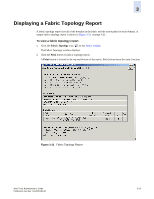HP StorageWorks 2/16V Brocade Web Tools Administrator's Guide (53-0000194-01, - Page 82
To filter events by event severity levels, To filter events by message ID
 |
View all HP StorageWorks 2/16V manuals
Add to My Manuals
Save this manual to your list of manuals |
Page 82 highlights
3 6. Click OK. The filter is enabled and the enabled filter type is displayed in the events window. To filter events by event severity levels 1. Launch the Fabric or Switch Events window as described in "Displaying Fabric Events" on page 3-21 or "Displaying Switch Events" on page 3-22. 2. Click Filter. The Event Filter dialog box displays. 3. Click Level. 4. Click the event levels you want to display. 5. Click OK. The filter is enabled and the enabled filter type is displayed in the events window. To filter events by message ID 1. Launch the Fabric or Switch Events window as described in "Displaying Fabric Events" on page 3-21 or "Displaying Switch Events" on page 3-22. 2. Click Filter. The Event Filter dialog box displays. 3. Click Message ID. 4. Type the message IDs in the associated field. You can enter multiple message IDs as long as you separate them by commas. You can type either the full message ID (moduleID-messageType) or a partial ID (moduleID only). The message ID filtering is case-sensitive. 5. Click OK. The filter is enabled and the enabled filter type is displayed in the events window. To filter events by service component 1. Launch the Fabric or Switch Events window as described in "Displaying Fabric Events" on page 3-21 or "Displaying Switch Events" on page 3-22. 2. Click Filter. The Event Filter dialog box displays. 3. Click Service. The event service drop-down menu is enabled. 4. Select either Switch or Chassis from the drop-down menu to show only those messages from the logical switch or from the chassis. 5. Click OK. The filter is enabled and the enabled filter type is displayed in the events window. 3-24 Web Tools Administrator's Guide Publication Number: 53-0000194-01