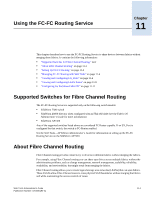HP StorageWorks 2/16V Brocade Web Tools Administrator's Guide (53-0000194-01, - Page 194
Modifying Graphs, To print all graphs in a canvas, To modify an existing graph
 |
View all HP StorageWorks 2/16V manuals
Add to My Manuals
Save this manual to your list of manuals |
Page 194 highlights
10 3. Right-click anywhere in the graph and click Print. The print dialog box displays. 4. Click OK. To print all graphs in a canvas 1. Launch the Performance Monitor module as described on page 10-7. 2. Click File > Display Canvas Configurations. The Canvas Configuration List displays. A message "No Canvas configuration to display" will display if there are no saved canvas configurations. 3. Select a canvas from the list and click Load. The graphs from that canvas are displayed in the Performance Monitor window. 4. Click File > Print All Graphs. The print dialog box displays. 5. Click OK. Modifying Graphs Use the following procedure to modify an existing graph that is saved in a canvas. To modify an existing graph 1. Launch the Performance Monitor module as described on page 10-7. 2. Click File > Display Canvas Configurations. The Canvas Configuration List displays. A message "No Canvas configuration to display" displays if there are no saved canvas configurations. 3. Select a canvas from the list and click Edit. The Performance Monitor Canvas: Canvas Name dialog box displays. 4. Select a graph from the list and click Edit. Note The Edit button is enabled only for the graphs that are configurable or editable. 5. Make changes in the Edit dialog box, as necessary. 6. Click OK to close the Edit dialog box. 7. Click Save to save the changes and close the Performance Monitor Canvas dialog box. 8. Click Close to close the Canvas Configuration List. 10-16 Web Tools Administrator's Guide Publication Number: 53-0000194-01