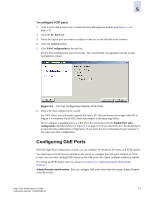HP StorageWorks 2/16V Brocade Web Tools Administrator's Guide (53-0000194-01, - Page 98
Configuring FCIP Ports, Allowed Port Types, Long Distance Mode
 |
View all HP StorageWorks 2/16V manuals
Add to My Manuals
Save this manual to your list of manuals |
Page 98 highlights
5 Allowed Port Types For FC ports, the Port Management module displays the following values relating to port type: Port Type This is the actual or current port type. If the port is offline, this value is the allowed types (or U_Port, if no type constraint has been specified). If the port is online, this value is the type the port has actually negotiated to. Allowed Port TypeThe allowed or configured port type. The allowed port types indicate any constraints on what types the port can negotiate to when it comes up. For normal (that is, non-EX_Port) ports, the following are the allowed port types: L_Port The port can be used to connect a loop device. F_Port The port can be used to connect a non-loop device. E_Port The port can be used to connect to another switch. U_Port For a physical FC port: the port can be any one of E_Port, F_Port, or L_Port. For a logical FC port: the port can be either VE_Port or VEX_Port. When the wizard prompts you to select allowed port types, if all of these boxes are checked, there are no constraints on port type. The port will negotiate to its preferred type when the switch comes up, depending on what type of device or switch it is connected to. Unchecking a checkbox guarantees that the port will not attempt to function as a port of the unchecked type. At least one type must remain checked. L-Port and F-Port cannot both be unchecked. Note To configure a port as an EX_Port, the switch must be capable of supporting FCR/FCIP features. The EX_Port option is disabled in the wizard if the switch does not meet these requirements. Long Distance Mode Port long distance configuration can be performed here and in the Switch Admin Extended Fabric tab. For information about long distance mode settings, see Chapter 14, "Administering Extended Fabrics". Configuring FCIP Ports With the FC Port Configuration wizard, you can configure the port type, for logical FCIP ports. Configure the port to be a VE_Port if you want to merge with the remote fabric you are communicating with. Configure the port to be a VEX_Port if you want to communicate with a remote fabric without merging with it. Admin Domain considerations: You can configure FCIP ports only when the current Admin Domain owns the switch. The following procedure describes how to launch the FC Port Configuration wizard. The wizard is selfexplanatory, so the explicit steps are not documented here. 5-6 Web Tools Administrator's Guide Publication Number: 53-0000194-01