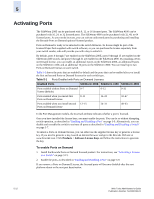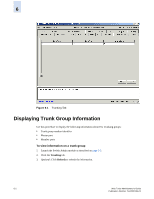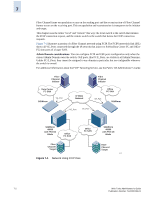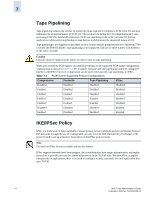HP StorageWorks 2/16V Brocade Web Tools Administrator's Guide (53-0000194-01, - Page 109
Disabling or Reenabling Trunking Mode on a Port
 |
View all HP StorageWorks 2/16V manuals
Add to My Manuals
Save this manual to your list of manuals |
Page 109 highlights
6 Disabling or Reenabling Trunking Mode on a Port When the trunking license is activated, trunks are automatically established on eligible ISLs and trunking capability is enabled by default on all ports. Use the following procedure to disable trunking on a port or to reenable trunking if it has been disabled. Trunking is not supported on logical ports, GbE ports, or EX_Ports. Admin Domain considerations: You can enable and disable trunking for a port only when the current Admin Domain owns the switch. You can log into a switch that is not in your Admin Domain, but most of the functionality will be grayed out. To disable or reenable trunking mode on a port 1. Click a port in the Switch View to launch the Port Management module (see Figure 5-1 on page 5-2). 2. Click the FC Ports tab. Trunking mode does not apply to GbE ports. 3. Click the switch name or slot name in the tree on the left side of the window. 4. Select the port you want to trunk in the table on the right side of the window. Use Shift-click and Ctrl-click to select multiple ports. You can select multiple ports from the table, but not from the tree. Trunking mode does not apply to logical ports. 5. Click Enable Trunking or Disable Trunking in the task bar. If a task is grayed out, that means that the port is already in that state. For example, if Enable Trunking is grayed out, trunking is already enabled for the selected port or ports. 6. Click Yes in the confirmation window. Web Tools Administrator's Guide 6-3 Publication Number: 53-0000194-01