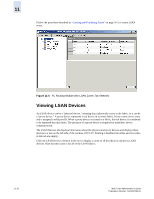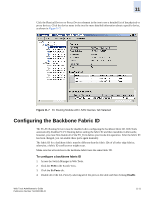HP StorageWorks 2/16V Brocade Web Tools Administrator's Guide (53-0000194-01, - Page 203
Viewing and Configuring LSAN Zones
 |
View all HP StorageWorks 2/16V manuals
Add to My Manuals
Save this manual to your list of manuals |
Page 203 highlights
11 To configure a router port cost 1. Access the Switch Manager in Web Tools. 2. Click FCR in the Switch View. 3. Click the Ex Ports tab. Viewing and Configuring LSAN Zones The LSAN Zones tab (see Figure 11-6 on page 11-10) displays all the LSAN zones, in both a tabular and tree form. (If FC-FC Routing is disabled, the tables and tree nodes in this tab are empty.) For more detailed information about a specific LSAN zone, click a zone name in the table and then click View Details in the task bar. You can also click the zone name in the tree on the left side of the window. To share devices between any two fabrics, you must create an LSAN zone in both fabrics containing the WWNs of the devices to be shared. You create LSAN zones in the same way that you create regular zones, except for two things: • A required name convention. The name of an LSAN zone begins with "LSAN_". The LSAN name is case insensitive; for example, lsan_ is equivalent to LSAN_, Lsan_ and so on. • Members must be identified by their port WWN, because PIDs are not necessarily unique across fabrics. To enable device sharing across multiple fabrics, you must create LSAN zones on the edge fabrics (and optionally on the backbone fabric, as well), using normal zoning operations to create zones with names that begin with the special prefix "LSAN_", and adding host and target WWNs from both local and remote fabrics to each local zone as desired. Zones on the backbone and on multiple edge fabrics that share a common set of devices will be recognized as constituting a single multi-fabric LSAN zone, and the devices that they have in common will be able to communicate with each other across fabric boundaries. Web Tools Administrator's Guide Publication Number: 53-0000194-01 11-9