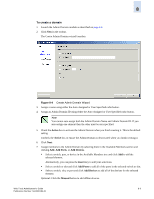HP StorageWorks 2/16V Brocade Web Tools Administrator's Guide (53-0000194-01, - Page 139
Managing Administrative Domains, Adding and Removing Members
 |
View all HP StorageWorks 2/16V manuals
Add to My Manuals
Save this manual to your list of manuals |
Page 139 highlights
8 11. Click Save to save the new Admin Domain configuration to persistent storage. 12. Click Apply to enforce the new Admin Domain configuration as the effective configuration. To activate or deactivate an Admin Domain 1. Launch the Admin Domain module as described on page 8-6. 2. In the left pane, select the Admin Domain you want to activate or deactivate. 3. Click Activate to activate the Admin Domain. Click Deactivate to deactivate the Admin Domain. 4. Click Save to save the new Admin Domain configuration to persistent storage. 5. Click Apply to enforce the new Admin Domain configuration as the effective configuration. Caution When you deactivate an Admin Domain, the members or devices assigned to the domain can no longer access their hosts or storage unless those devices are part of another Admin Domain. When you deactivate an Admin Domain no one can use this Admin Domain to log in to a switch. Managing Administrative Domains This section provide information on how to manage Admin Domains after they have been created. Adding and Removing Members The only thing you can edit when you modify the Admin Domain is the membership. Use the following procedure to add or remove members from an Admin Domain. To modify the members of a domain 1. Launch the Admin Domain module as described on page 8-6. 2. Select the Admin Domain you want to modify in the left pane. Web Tools Administrator's Guide Publication Number: 53-0000194-01 8-11