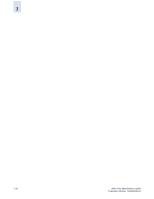HP StorageWorks 2/16V Brocade Web Tools Administrator's Guide (53-0000194-01, - Page 123
To edit an IP interface, GigE Ports, IP Interfaces, Delete, Caution
 |
View all HP StorageWorks 2/16V manuals
Add to My Manuals
Save this manual to your list of manuals |
Page 123 highlights
7 To edit an IP interface 1. Click a port in the Switch View to launch the Port Management module in a separate window (see Figure 5-1 on page 5-2). 2. Click the GigE Ports subtab. 3. Click the port you want to edit and click the IP Interfaces subtab. 4. Select the IP interface to edit in the table on the right side of the window. 5. Click Edit in the task bar. The Edit IP Interface dialog box displays, populated with the current configuration values. 6. Retype the subnet mask and MTU size for the IP interface and click OK. To delete an IP interface 1. Click a port in the Switch View to launch the Port Management module in a separate window (see Figure 5-1 on page 5-2). 2. Click the GigE Ports subtab. 3. Click the IP Interfaces subtab. 4. Select the IP interface to delete in the table on the right side of the window. Use Shift-click and Ctrl-click to select multiple IP interfaces. 5. Click Delete in the task bar. Caution You cannot delete an active FCIP tunnel. 6. Click Yes in the confirmation window. Web Tools Administrator's Guide Publication Number: 53-0000194-01 7-13