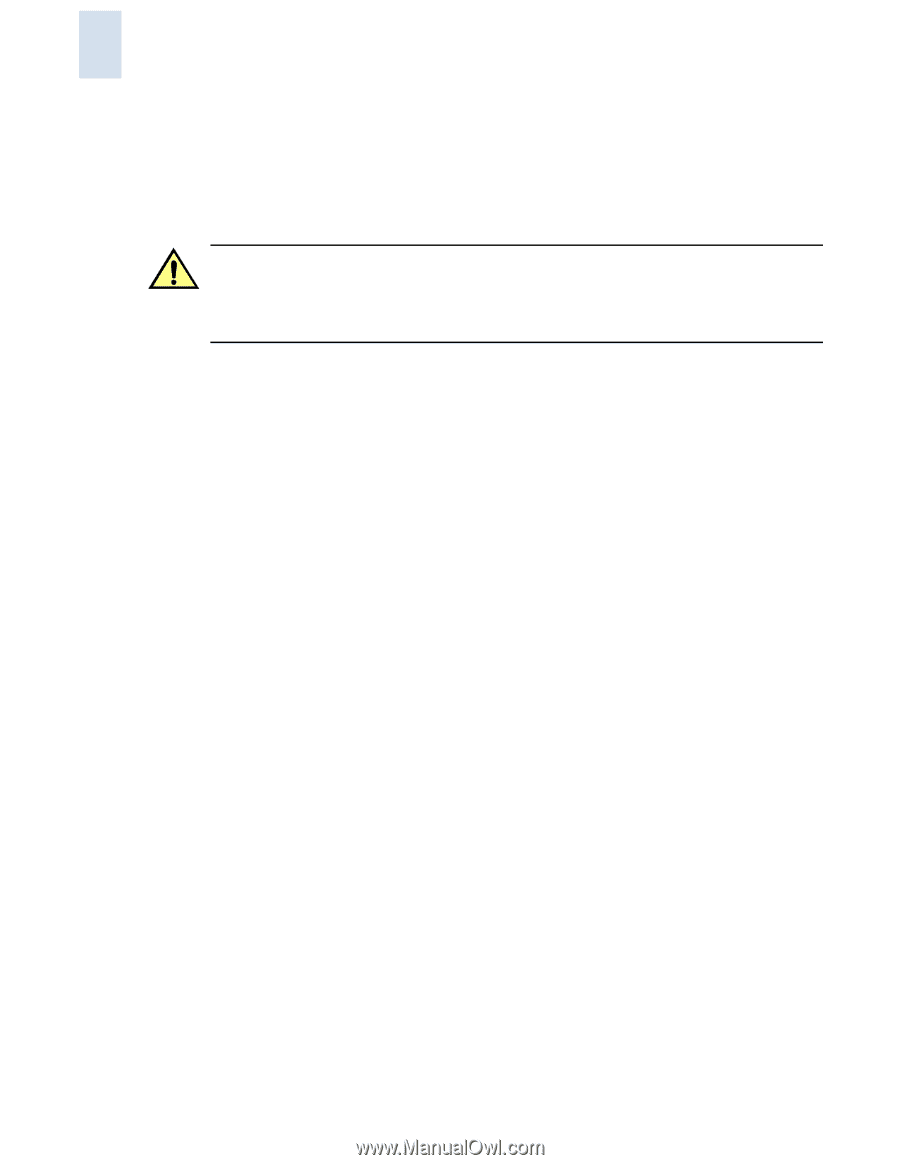HP StorageWorks 2/16V Brocade Web Tools Administrator's Guide (53-0000194-01, - Page 150
Closing the Zone Admin Module, Zoning Views, To safely close the Zone Admin module
 |
View all HP StorageWorks 2/16V manuals
Add to My Manuals
Save this manual to your list of manuals |
Page 150 highlights
9 Closing the Zone Admin Module It is very important to remember that any changes you make in the Zone Admin module are not saved automatically. It is recommended that you always close the Zone Admin module from the File menu, as described in the procedure below. Caution If you click the X in the upper-right corner of the Zone Admin module, the Zone Admin session is closed immediately, and any changes you made without saving are lost. To avoid potential loss of data, use the following procedure to close the Zone Admin module. In this procedure, the Zone Admin session displays a warning if you have unsaved changes when you are trying to close the Zone Admin module. To safely close the Zone Admin module 1. From the Zone Admin module, click File > Close. If any changes exist in the buffer that have not been saved, a warning dialog box displays, asking you to confirm that you want to close the Zone Admin session without saving the changes. 2. Click Yes to close without saving changes, or click No to go back to the Zone Admin module to save the changes as described in "Saving Local Zoning Changes" on page 9-7. Zoning Views You can choose how zoning elements are displayed in the Zone Admin module. The zoning view you select determines how members are displayed in the Member Selection List panel (see Figure 9-1). The views filter the fabric and device information displayed in the Member Selection List for the selected view, making it easier for you to create and modify zones, especially when creating "hard zones." Depending on the method you use to zone, certain tabs might or might not be available in the Zone Admin window. There are four views of defining members for zoning: • Mixed zoning-Displays the port area number, device WWNs, or QuickLoop AL_PAs, and is useful for creating a soft zone. • Port zoning-Displays port area numbers only, and is useful for creating a hard zone. • WWN zoning-Displays device WWNs only, and is useful for creating a hard zone. • AL_PA zoning-Displays QuickLoop AL_PAs only, and is useful for creating a soft zone. To select a zoning view 1. Launch the Zone Admin module as described on page 9-3. 2. Click View > Choose Fabric Resources View. 3. In the dialog box that appears, select one of the following: • Mixed Zoning • Port Zoning • WWN Zoning • AL_PA Zoning 9-8 Web Tools Administrator's Guide Publication Number: 53-0000194-01