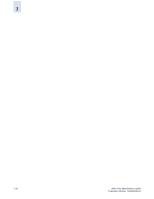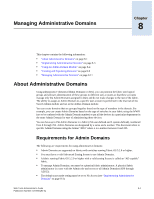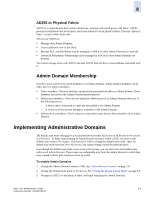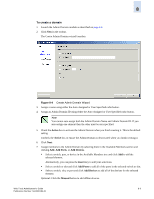HP StorageWorks 2/16V Brocade Web Tools Administrator's Guide (53-0000194-01, - Page 132
Using the Admin Domain Module
 |
View all HP StorageWorks 2/16V manuals
Add to My Manuals
Save this manual to your list of manuals |
Page 132 highlights
8 Using the Admin Domain Module You can view and manage Admin Domains through the Admin Domain module, shown in Figure 8-1. You access the Admin Domain module by clicking the AD button in the Switch View. Figure 8-1 Admin Domain Module, Summary View The Admin Domain module displays information about the Admin Domains defined in the fabric. If you launch the Admin Domain module from AD255 (physical fabric), then the module displays the current content of all Admin Domains. If you launch the Admin Domain module from any other Admin Domain, the module displays the current Admin Domain only. To manage Admin Domains, you must be logged in with the role of Admin. Caution Any changes you make in the Admin Domain module are held in a buffered environment and are not saved to persistent storage until you explicitly save the changes. If you close the Admin Domain module without saving your changes, your changes are lost. To save the buffered changes you make in the Admin Domain module to persistent storage, see "Saving Local Admin Domain Changes" on page 8-7. When you launch the Admin Domain module and select the parent Admin Domains node in the tree on the left side of the module, the Admin Domain module displays summary information about all of the Admin Domains, as shown in Figure 8-1. You can also select a specific Admin Domain from the tree to display detailed information about that Admin Domain, as shown in Figure 8-2. The detailed view displays summary information as well as information about the online switch, port, and device members of the selected Admin Domain. 8-4 Web Tools Administrator's Guide Publication Number: 53-0000194-01