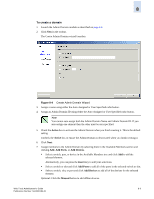HP StorageWorks 2/16V Brocade Web Tools Administrator's Guide (53-0000194-01, - Page 137
To create a domain, Active, Next., Add Ports, Add Devices, Insert, Manual
 |
View all HP StorageWorks 2/16V manuals
Add to My Manuals
Save this manual to your list of manuals |
Page 137 highlights
8 To create a domain 1. Launch the Admin Domain module as described on page 8-6. 2. Click New in the toolbar. The Create Admin Domain wizard launches. Figure 8-4 Create Admin Domain Wizard 3. Assign a name using either the Auto Assigned or User Specified radio button. 4. Assign an Admin Domain ID using either the Auto Assigned or User Specified radio button. Yo Note You cannot auto-assign both the Admin Domain Name and Admin Domain ID. If you auto-assign one element then the other must be user specified. 5. Check the Active box to activate the Admin Domain when you finish creating it. This is the default setting. Uncheck the Active box to ensure the Admin Domain is deactivated when you finish creating it. 6. Click Next. 7. Assign members to the Admin Domain by selecting them in the Available Members section and clicking Add, Add Ports, or Add Devices. • Select a switch, port, or device in the Available Members tree and click Add to add the selected element. Alternatively, you can press the Insert key to add your selections. • Select a switch or slot and click Add Ports to add all of the ports in the selected switch or slot. • Select a switch, slot, or port and click Add Devices to add all of the devices for the selected element. Optional: Click the Manual button to add offline devices. Web Tools Administrator's Guide 8-9 Publication Number: 53-0000194-01