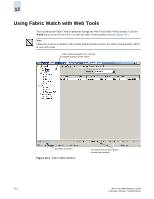HP StorageWorks 2/16V Brocade Web Tools Administrator's Guide (53-0000194-01, - Page 224
Enabling or Disabling Threshold Alarms for Individual Elements
 |
View all HP StorageWorks 2/16V manuals
Add to My Manuals
Save this manual to your list of manuals |
Page 224 highlights
13 Enabling or Disabling Threshold Alarms for Individual Elements Use the Element Configuration subtab to configure element-specific alarm settings. To enable or disable threshold alarms for an element 1. Launch the Fabric Watch module as described on page 13-3. 2. Click a class from the Fabric Watch navigation tree. You can set alarms for information on a switch only if that information is monitored by Fabric Watch for that switch; not all alarm options are available for all switches. For more information, see the Fabric Watch Administrator's Guide. 3. Click the Threshold Configuration tab. 4. Click the area with the alarms that you want to enable or disable from the Area Selection menu. 5. Click the Element Configuration subtab. 6. Click an element from the Element Selection menu. 7. To disable threshold alarms, click Disabled in the Status area, and click Apply. The threshold alarms are disabled and you do not need to continue with this procedure. or To enable threshold alarms, click Enabled in the Status area, and continue with the next step. 8. Select a behavior type for the threshold alarms: • Click Triggered to receive threshold alarms only when they are triggered by events that you have defined. • Click Continuous to receive threshold alarms at a continuous interval. Select a time interval in which to receive the threshold alarms from the Time Interval menu. 9. Click Apply. 10. Optional: Apply the selections on this panel to multiple elements simultaneously. a. Click Apply More. The Multiple Selection dialog box displays. b. Click the boxes next to the indices of all applicable elements. c. Click OK. 13-6 Web Tools Administrator's Guide Publication Number: 53-0000194-01