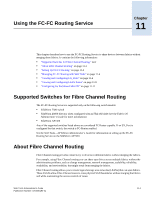HP StorageWorks 2/16V Brocade Web Tools Administrator's Guide (53-0000194-01, - Page 191
Creating SCSI Command Graphs, Creating AL_PA Error Graphs
 |
View all HP StorageWorks 2/16V manuals
Add to My Manuals
Save this manual to your list of manuals |
Page 191 highlights
10 Creating SCSI Command Graphs This graph displays the total number of read or write (or both) commands on a given port or to a specific LUN on a given port. To create a SCSI command graph 1. Launch the Performance Monitor module as described on page 10-7. 2. Click Performance Graphs > Advanced Monitoring > SCSI Commands > Graph Type. The applicable setup dialog box displays. Figure 10-5 on page 10-13 shows the "SCSI Read/Write on a LUN per port Setup" dialog box. Figure 10-5 Creating a SCSI Command Graph 3. Navigate to a switch > slot > port in the Slot/Port Selection List. 4. Click the port from the Slot/Port Selection List and drag it into the Enter/drag slot,port field. 5. Optional: For the LUN per port graphs, type a LUN number, in hexadecimal. For the SilkWorm 4100 switch, you can enter up to eight LUN masks. For the SilkWorm 48000 director, you can enter up to four LUN masks. For all other switches running Fabric OS 4.x or v5.x, you can enter up to two LUN masks. For switches running Fabric OS 3.x, you can enter up to three LUN masks. 6. Click OK. The selected graph is displayed in the canvas. Creating AL_PA Error Graphs The AL_PA Error graph displays CRC errors for a given port and a given AL_PA. The AL_PA Error graph is not supported on the following: • SilkWorm 200E, 4100, 4900, and 7500 • SilkWorm 48000 with an FR4-18i, FC4-16IP, or FC4-48 blade(s) installed Web Tools Administrator's Guide Publication Number: 53-0000194-01 10-13